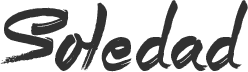Step 1: Install BIG Notifications
The app behind it all is called BIG Notifications, and it’s available for free on the Google Play Store. Search it by name to get it installed, or head directly to the install page at this link.
Step 2: Activate the Notification Listener Service
When you first launch BIG Notifications, the app will ask you to activate a notification listener service. This is how it enlarges your notifications, so tap the “Continue” button. From here, tick the box next to the “BIG Notifications” entry, then press OK on the popup.
Step 3: Viewing Your Big Notifications
At this point, you’re all set up. BIG Notifications offers a few interface customization options, but these require an in-app purchase of $2.
From now on, when you want to view your notifications at a much larger scale, just tap the “Enlarge Notifications” button in your notification tray.
Source : WonderHowto
Before You Go…
Just wanted to let you know thatWe’ve launched YouTube Channel where we upload awesome video content. Make sure you hit thesubscribe button to stay up to date with the new videos we upload every week. Also Subscribe us for more How To Guides and Reviews…!!! @http://youtube.com/checknma for more How to Guides. Enjoy..!!!