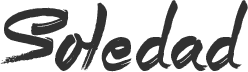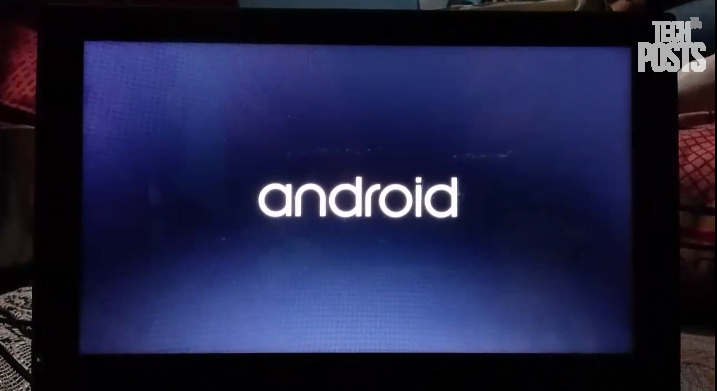Hey, Welcome to the new How to Guide from Techposts.org. Today in this HowtoGuide we will show you how to Install Android on PC or Laptop along with windows, that is dual boot – Android Lollipop and Windows 7, 8 or 10. This is the safest way to install Android on Any Linux or Windows PC. You can also uninstall it anytime without damaging your data or Windows. There is a complete guide written on How you can uninstall Android OS from your PC.
Android mobile operating system is an open source system software available for various smartphone, tablet devices and Desktops too. In our previous Videos we shown you How to install Android 4.4.4 Kitkat on PC aadn laptops but This time we will be installing the latest Android version which is ANdroid 5 Lollipop on Laptop and Desktops.
With This installation Method, Users can multi Dual Boot Android with Windows on PC and Laptops powered by x86 (32-bit) or x64 (64 Bit) computer architecture hardware. Users are required to Download Android x86 ISO File and can install it via bootable USB flash drive or bootable CD/DVD. So let’s start and intsall android on PC.
Step1. Things you’ll need ?
- 1 USB Flash Drive or Bootable CD/DVD.
- 4GB Free Hard Disk Space for Android installation.
- Android x86 5.0 Lollipop ISO File. Download it from Here
- Universal USB Installer Tool to create bootable USB thumb drive. You can Find the Links in Description.
Installing Android on PC
Step 2: By using Universal USB Installer Tool, Make a bootable USB flash drive using the ISO image file that you downloaded.
Select Android from the Drop Down menu, Then Browse the Android x86 ISO file and then select the USB Thumb Drive and Hit Create Button.
Step 3: After that, Restart your PC or Laptop via USB flash drive as the source. (Make USB to boot first and before CD/DVD ROM under your system’s BIOS settings)
Step 4: Now, When the menu appears, just select Install Android x86 to hard disk. You can also Run it As a Live Cd which means that if any changes made, they will not be saved. But if you install it then any changes that you make will be saved next time you boot android.
Step 5: Select your appropriate hard disk partition to install Android x86 i.e. C: or D: or you can install on any new partition.
Step 6: Now, You will get a few prompts messages pertaining to installation of GRUB Bootloader. Make sure to allow it.
Step 7: Now, another prompt message will ask you to make system /r/w. Hit Yes on this as well, especially if you’d like to modify your Android x86 installation later.
Step 8: After that, you will get another prompt to install virtual SD card. Use 2048 MB for space, as that’s the maximum supported.
Step 9: Now, You can Restart your Windows PC / Laptops. After Reboot, You can select to either boot to Android or Windows.
Voilah! You’re done. Congratulations!! You have successfully installed Android 5.0 Lollipop on Your Desktop PC/Laptop. Enjoy this latest update.
If you have any questions or feedback, please use comment box below. If you face any problem during Installation, please contact us, and we’ll do our best to solve your queries.
Before You Go…
So this is how you install Android on PC with Windows or Linux OS and dual or triple boot your PC with Android OS. Just wanted to let you know that We’ve launched YouTube Channel where we upload awesome video content. Make sure you hit the subscribe button to stay up to date with the new videos we upload every week. Also Subscribe us for more How To Guides and Reviews…!!! @http://youtube.com/checknma for more How to Guides. Enjoy..!!!