Hello Guys, Today we are going to show you how to lock applications using your fingerprints on devices that don’t include a fingerprint scanner with Video tutorial.. Fingerprint ID is much more difficult to crack as compared to Pin or Pattern lock. So to do this task, we will be using a free app that does not requires any root permissions called Fingerprint Applock (Real).
1. Installing Fingerprint AppLock (Real)
Go to the play store and install Fingerprint AppLock (Real) for free. Once installed just go ahead and launch the application. But before you do that there is one main and very important thing to note down, i.e. this application is compatible with all devices. This means you can install it on your Android smartphones but if we talk about the functionality and performance of this app, well it varies from device to device.
This app’s performance depends on the image processing power of the rear camera of your Android device. Speed is completely depends upon the device hardware. Basically, this app needs a decent camera with auto-focus feature, so just be aware that it may or may not work for your device (either way you should definitely try it out). Personally, i have tried it on Nexus 5 and it is working perfectly fine.
2. Setting Up Your Fingerprints:
- So when you launch the application, in the main menu, go ahead and select “Finger Enroll“. this will start the Finger scanning process and will register our finger prints. Follow the tips shown and you are good to go.
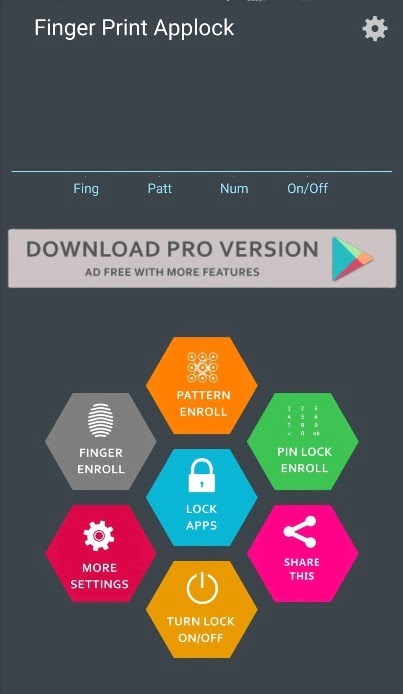
- Now you will see screen asking to select the finger you want to use for unlocking your device. it’s not necessary here to use your index finger or any particular finger. It’s also good for both left handed and right handed people as you need to select which hand’s finger you want to use. Start the scanning process, so make sure it successfully scan your finger prints. You need to scan your finger about 7 times. So make sure you align it well inside the green outlined area.
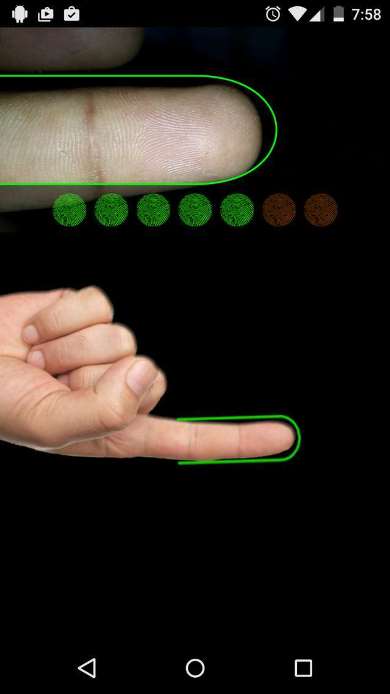
- Once you are done with the last scan, you will get a confirmation or verification page which let you know that your match was confirmed. Just go ahead and select “use this fingerprint“.
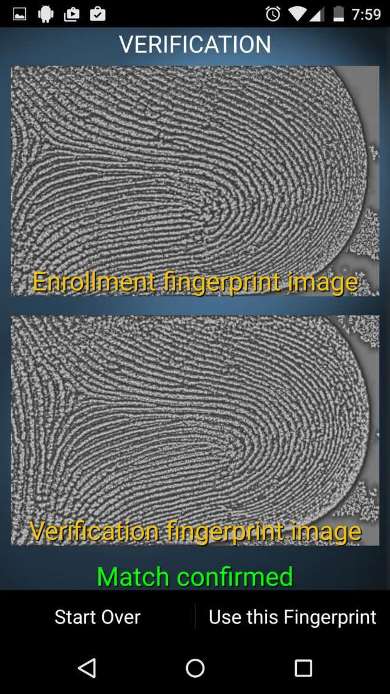
- You can also use PIN or Pattern lock in addition to fingerprint scanner as a backup in case you are not able to use it for some reasons. Now we are done with the setup, so now we can go ahead and start locking the app we want to lock.
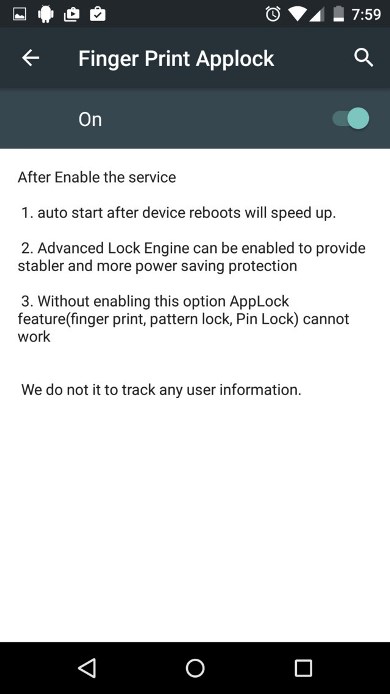
- From the main menu, select lock app. Before it starts to lock your app, it will prompt a message asking for “Accessibility permissions“. Press “ok” and then select Fingerprint Applock and Enable it. That’s it. Now you are ready to lock any sensitive application you want in your Android phone with fingerprint scanner.
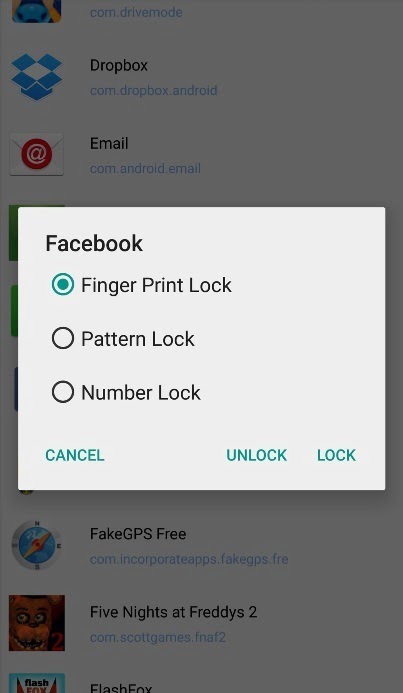
Video Guide:
3. Locking Your Apps:
- Once you done that, just go ahead and open that app. As soon as you launch it, the fingerprint scanner opens up automatically. Just go ahead and use your finger that you scanned earlier to unlock and access the application.
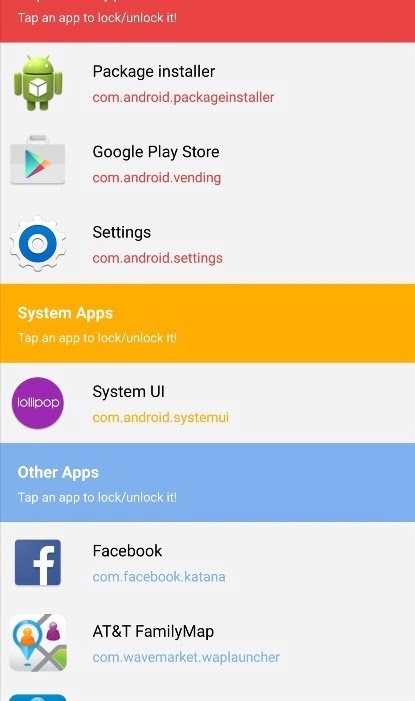
That’s it. We don’t know if it will work on your device as we said earlier but hey, why don’t you find out and comment below if it works for your device.
Conclusion:
Overall, it works pretty well. I also tried out my other fingers (unregistered) but it didn’t let me access the application (that’s cool). Only drawback is that when i opened the Fingerprint Applock, i was actually able to bypass the fingerprint scanner using back button, which is not a big deal. So that is something important that need to be updated. It makes your apps more secure as this back button does not let you bypass the scanner when you try to open up any app you locked with fingerprint Applock.
Don’t forget to subscribe us for more such Guides, Tech Updates and much more. Enter your email below and SUBSCRIBE NOW!! Thanks ![]() & Have a Great day!!
& Have a Great day!!