APK is Android application package file. This file format is used to distribute and install application software onto Google’s Android operating system. APK files are ZIP file formatted packages based on the JAR file format, with .apk file extensions.
In other words, if we want to install Windows application or software we use .exe files. Similarly for Mac OS X, we have .dmg files. In the same way, we’ve a specific file format for Android OS too that is used to install application on it and it is called an APK file (files with extension .apk).
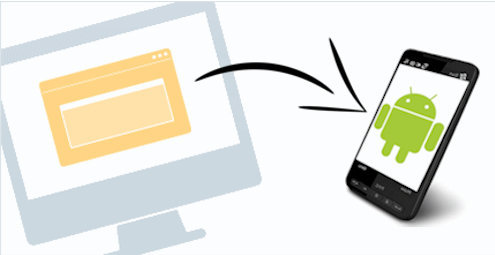
Application installation is automatic from Google Play Store. So you don’t even get to know where the files are being downloaded or what is the extension of the file being downloaded and how the installation is being performed.
Why i’d want to install APK file :
 APK files allows you to download and install leaked apps before their official release. Another reason which i will not recommend ofcourse is that you can also download apps which are not available on Google Play Store. A very recent example of this is Whatsapp’s newer versions supporting Google Drive for Chat backup which found its way online despite that it’s yet to be officially released. And if your Android device does not have the Google Play Store installed, APK files may be your only option for installing Android apps on your device.
APK files allows you to download and install leaked apps before their official release. Another reason which i will not recommend ofcourse is that you can also download apps which are not available on Google Play Store. A very recent example of this is Whatsapp’s newer versions supporting Google Drive for Chat backup which found its way online despite that it’s yet to be officially released. And if your Android device does not have the Google Play Store installed, APK files may be your only option for installing Android apps on your device.
Steps to Install an APK File on Android
Step 1 :First of all, Go to Settings menu>>Security and enable the option to install the applications from “unknown sources”.
For HTC : Go to settings and click on Applications or programs and check the option Unknown source. Those of you who are on Android ICS 4.0 you will find these settings under the security settings.
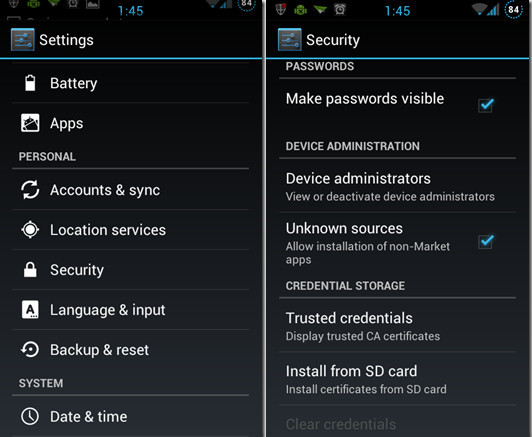
Step 2: Now download some APK on your PC and connect your device to it. Then locate your phone’s folder on your computer (it will be in “My Computer” or “Computer” on Windows OS) and copy the APK file into any folderor simply download directly in your Android smartphone.
Step 3: Now open file manager app like ES Explorer, browse and find the APK file you want to install. Simply click on the APK file and install it using the built-in package manager.
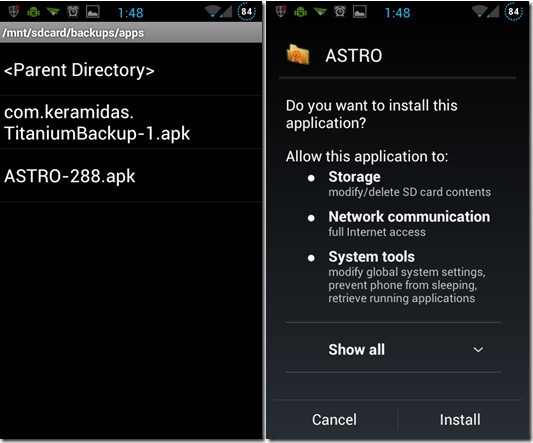
Tip : If your device does not have a package installer by default, you can download and install an APK installer application from Google Play Store for free.
Using the APK Installer App to Install APK Files :
Alternatively, you can use APK installer app. Simply install APK installer from Playstore, open it and navigate to the folder where you have your APK files saved. Now, all you have to do is to simply click on the APK file to start installation. On installation screen, click the install button to successfully install the Android apk file or android application.
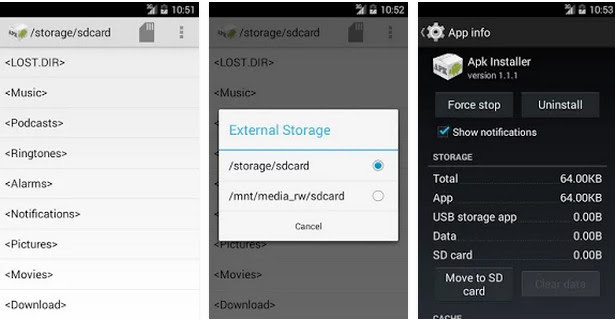
That’s is all you have to do to install APK file in your Android Phone or Tablet.
Subscribe us for more such How to Tech Guides on Android, iOS, Windows, Mac and Linux below or Connect with us to stay updated for more on Facebook, Google+ and Twitter.