UPDATE: Android 9.0 RC2 Released. Install Android 9.0 x86 on AMD and Intel Laptop or PC.
Hey, Welcome to the new How to Guide from Techposts.org. Today in this HowtoGuide we will show you how to Install Android 7.1.2 Stable Nougat OS on Any PC or Laptop along with Windows, that is dual boot – Android Nougat with Windows 7, 8 or 10, Linux or macOS with Android Nougat 7.1.2. The new Android OS PC has brought many updates and support for PC. Now it supports MultiWindow with Multitasking like you do in Windows and supports NVMe SSD for faster performance.
Update – What’s New in Nougat 7.1.2 x86:
- Add Taskbar as an alternative launcher which puts a start menu and recent apps tray on top of your screen.
- Enable freeform window mode support.
- Enable SDCardFS support (not available in live mode).
- Enable ForceDefaultOrientation on devices without known sensors. Now portrait apps can run in a landscape device without rotating the screen.
- A new software renderer SwiftShader which provides better performance on devices without a supported GPU.
- Improve QEMU virgl stability.
- Support NVMe SSD.
- Update to the latest LTS kernel 4.9.54 with more patches from AOSP.
- Update Mesa to 17.1.10 with RGBA_8888 support on i965.
- Improve the native bridge support (64-bit only). Enable it via Settings -> Apps Compatibility.
Released Files
Android mobile operating system is an open source system software available for various smartphone, tablet devices, and Desktops too. In our previous Videos we showed you How to install several other Android-x86 versions and Remix OS on PC and laptops but This time we will be installing the latest Android version which is Android 7.1.2 Nougat on Laptop and Desktops.
With This installation Method, Users can multi Dual Boot Android with Windows on PC and Laptops powered by x86 (32-bit) or x64 (64 Bit) computer architecture hardware. Users are required to Download Android x86 ISO File and can install it via bootable USB flash drive or bootable CD/DVD.
Also Read: How to Dual Boot Remix OS with Windows OS – UEFI / Legacy Support
Step1. Things you’ll need?
- 1 USB Flash Drive or Bootable CD/DVD.
- 4GB Free Hard Disk Space for Android installation.
- Android x86 7.1 Nougat ISO File. Download it from Here
- Win32 Disk Imager Tool to create bootable USB thumb drive. You can Find the Links in Description.
Installing Android on PC
Step 2: By using Win32 Disk Imager Tool, Make a bootable USB flash drive using the ISO image file that you downloaded.
Must See :
- How to Install and Play All Android Games on Windows PC without Installing Android x86
- Play High-End HD PC Games on Low-End PC without Graphics Card
Select Android from the Drop Down menu, Then Browse the Android x86 ISO file and then select the USB Thumb Drive and Hit Create Button.
Step 3: After that, Restart your PC or Laptop via USB flash drive as the source. (Make USB to boot first and before CD/DVD ROM under your system’s BIOS settings)
Must-See: One Click Android x86 OS Installation on Windows PC – Dual Boot PC
Step 4: Now, When the menu appears, just select Install Android x86 to hard disk. You can also Run it As a Live Cd which means that if any changes made, they will not be saved. But if you install it then any changes that you make will be saved next time you boot android.
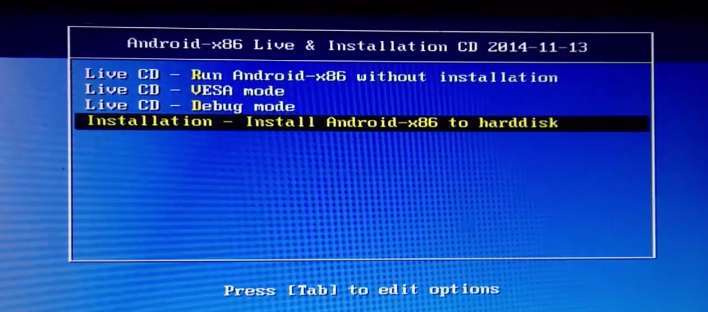
Step 5: Select your appropriate hard disk partition to install Android x86 i.e. C: or D: or you can install on any new partition.
Step 6: Now, You will get a few prompts messages pertaining to the installation of GRUB Bootloader. Make sure to allow it.
Also See: How to Install Android on A External Hard Disk Drive
Step 7: Now, another prompt message will ask you to make system /r/w. Hit Yes on this as well, especially if you’d like to modify your Android x86 installation later.
Step 8: After that, you will get another prompt to install virtual SD card. Use 2048 MB for space, as that’s the maximum supported.
Step 9: Now, You can Restart your Windows PC / Laptops. After Reboot, You can select to either boot Android or Windows.
Voilah! You’re done. Congratulations!! You have successfully installed Android 7.1.2 Nougat on Your Desktop PC/Laptop. Enjoy this latest update.
Also, See :
- Install Remix OS Version 3.0.207 Android M on any Windows PC
- How to Install Mac OS Sierra 10.12.3 on Any 7th Gen. Intel Kaby Lake Laptop from Windows 10
- How to Install Android Kitkat 4.4.2 on PC and Laptop with Windows
- How To Install Android 4.4.2 KitKat on Computer or Laptop
- How To Install Android 4.3 Jelly Bean on PC and Laptops
If you have any questions or feedback, please use the comment box below. If you face any problem during Installation, please contact us, and we’ll do our best to solve your queries.
Before You Go…
Just wanted to let you know that We’ve launched YouTube Channel where we upload awesome video content. Make sure you hit the subscribe button to stay up to date with the new videos we upload every week. Also, Subscribe us for more How-To Guides and Reviews…!!! @http://youtube.com/checknma for more How to Guides. Enjoy..!!!



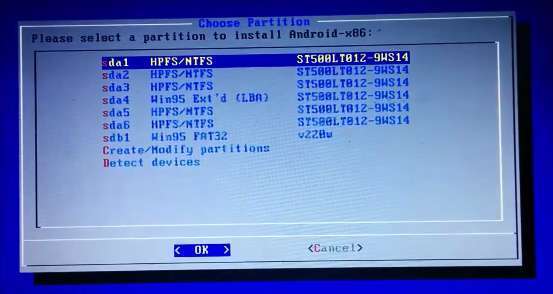
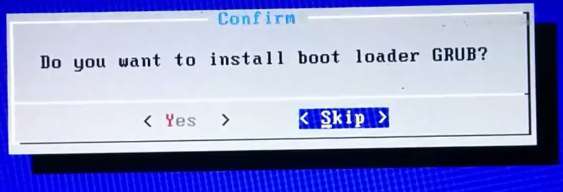
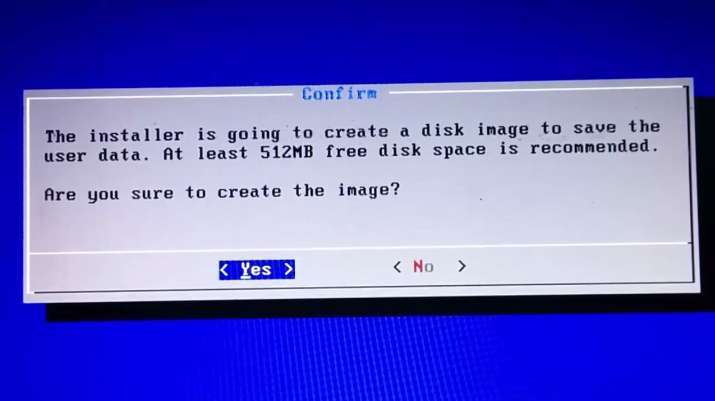
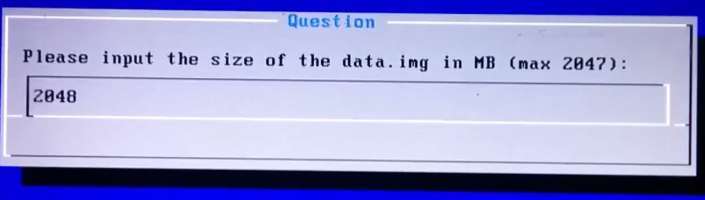
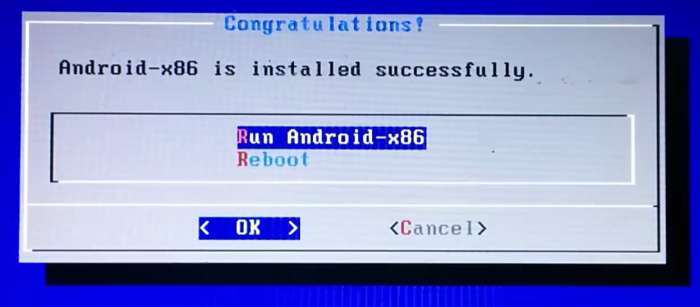
I followed all your in structions to load android on my system but it wont allow me to dual boot. I am using an aspire switch 10e. 1.33gb cpu. 2gb ram.
Are you able to see Grub bootloader? Or if you using UEFI image?