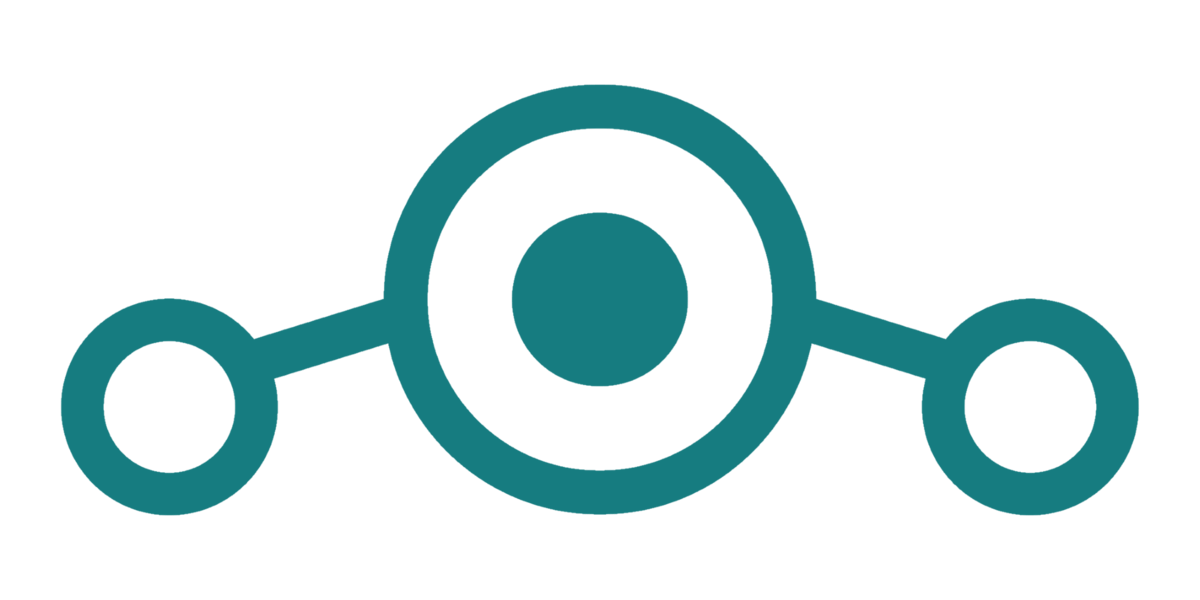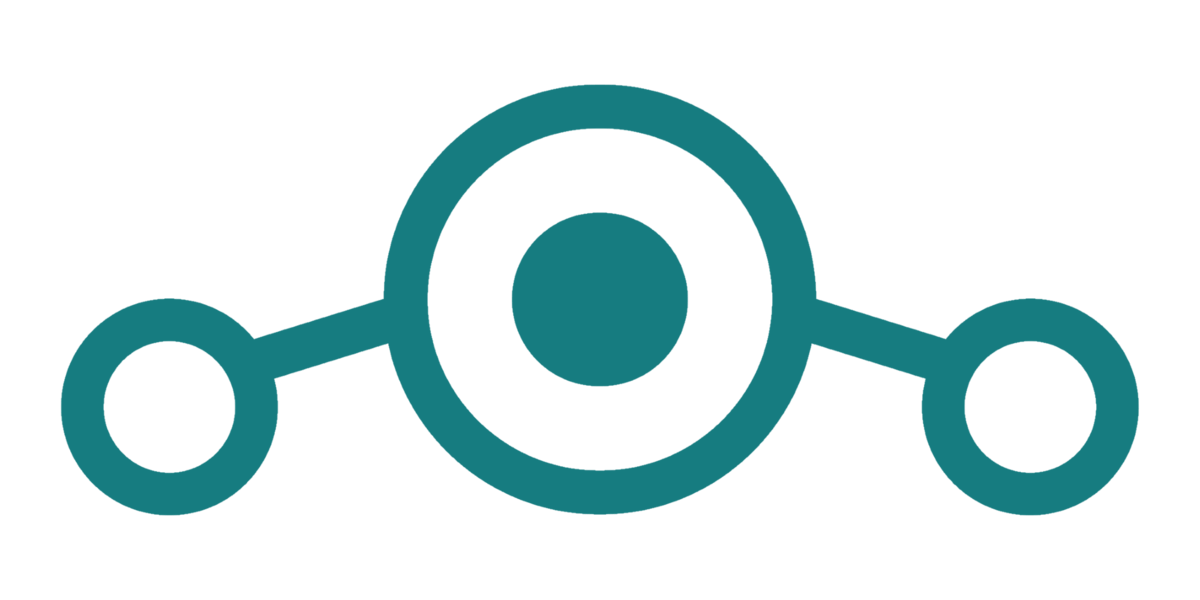This is a simple guide on how to install LineageOS 14.1 Android Nougat OS on any Windows or Linux PC. This is actually CyanogenMod 14.1 which is based on LineageOS 14.1. You can use this guide to install any other Android x86 ISO ROM based on Android 7.1 Nougat. For a better understanding of How to guides, we always try our best to upload a video tutorial with every How to guide. You can check the video guide at the end of this guide.
Installing LineageOS 14.1 on Windows or Linux PC
To install LineageOS 14.1 on PC, you will need few things listed below. Also, We at Techposts.org, will or cannot be held responsible for any damages if occurs to your PC or any device. So please proceed at your Own Risk.
Suggested for You: Install Android 7.1.2 Nougat on PC and Laptops with Windows
Recommended system requirements
- 2 GHz dual-core processor or better
- 2 GB system memory
- Minimum 8 GB of free hard drive space
- Internet access is Optional
Step 1. Things You will Need
- USB flash drive or a bootable CD/DVD drive
- Ensure there is sufficiently free hard disk space on the computer/laptop on which you want to install Android-x86 OS:
- LineageOS 14.1-RC1 ISO File. 32-BIT: Download it from Here
- LineageOS 14.1-R1 ISO File. 64-BIT: Download it from Here
- Win32 Disk Imager to create bootable USB thumb drive
Step 2. Installing LineageOS 14.1 Nougat on Windows PC
Techposts.org reminds its readers that it will not be held responsible for any damage to the system during or after Android-x86 software installation. Users are advised to proceed at their own risk.
Step 1. First, download the ISO file for your system. Links are given above.
Step 2. Create an Installation disc. To do so, install Win32 Disk Imager tool and then run it. Choose the ISO downloaded and then USB Disk letter and hit Write.
Step 3. Once the writing process is complete. Restart your PC and Choose USB a bootable drive from BIOS setting. Alternatively, you can press F9 continuously to select USB as a bootable drive.
Step 4. Once you boot using a USB drive, you will see a page with Options to either Run Android live or Install it on your system’s hard disk drive. You can choose any option depending on your choice.
Step 5. If you choose to run the live CD, any changes made while using Android OS will not be saved. But if you install Android x86 Marshmallow R2 update on system’s (PC or Laptop’s) hard disk drive(HDD), then any changes you will make will be saved for future.
WARNING: Please be aware, do not format your system’s HDD as it will delete all the data including OS from HDD without any warning. If you want to install in system’s HDD, choose “Do not Format” option and proceed further with the installation wizard.
Step 6: Now, You will get a few prompts messages pertaining to the installation of GRUB Bootloader. Make sure to allow it.
Step 7: Now, another prompt message will ask you to make system /r/w. Hit Yes on this as well, especially if you’d like to modify your Android x86 installation later.
Step 8: After that, you will get another prompt to install virtual SD card. Use 2048 MB for space, as that’s the maximum supported.

AFTER INSTALLING LineageOS 14.1 ON PC
Once the installation is finished, just restart your PC and choose Android to boot Android OS. Complete the first setup wizard and you are good to go. This R2 update is very stable but some of you may face few issues like WiFi connecting or turning on or Bluetooth not working etc. Sometimes, popular apps like Facebook, Whatsapp and games may crash on many systems. So if you want to play Android games on a PC, I recommend you to install Remix OS. You can follow this tutorial on How to Install Android Remix OS on Windows Laptop or PC.
Step 3B. Installing LineageOS 14.1 on Linux PC
To install Android x86 on Linux PC, you can follow the steps given for installation in Windows. Alternatively, you can download RPM packaged Android installation file for Linux OS.
Step 1. First, download the.RPM file for Linux. Links are given above.
Step 2. On an rpm based device (Fedora/Red Hat/CentOS etc.), just install it like a normal rpm package:
$ sudo rpm -Uvh cm-x86-14.1-rc1.x86_64.rpmAll files will be installed in the /android-6.0-r2/ subdirectory and a boot entry will be added to grub2 menu. Reboot and choose android-x86 item from the menu to enter the system.
To uninstall, type,
sudo rpm -e cm-x86
Step 3. On a deb based device (Debian/Ubuntu/LinuxMint/…), please use the alien tool to install it:
$ sudo apt install alien
$ sudo alien -ci cm-x86-14.1-rc1.x86_64.rpmTo use an ISO file, Linux users could just dump it into a USB drive to create a bootable USB stick like
$ dd if=cm-x86_64-14.1-rc1.iso of=/dev/sdXwhere /dev/sdX is the device name of your USB drive.
Step 4. Uninstalling LineageOS 14.1 Android x86 from Linux or Windows PC
If you are not happy with the stability or Android OS on your PC, you can uninstall it anytime. To safely uninstall, you need to follow certain steps so that you don’t damage Windows Boot Partition. Have a look at our guide on How to Uninstall Android x86 from PC or Laptops.
Conclusion
Why try this? First of all: because it’s fun. Sure, it’s not the same as buying a new Android tablet, but breathing new life into an otherwise idle netbook is cool. If you face any problem during Installation, please contact us, and we’ll do our best to solve your queries. Subscribe to our YouTube Channel and our newsletter, so you never miss any updates.