Android is the most popular smartphone OS which currently holds 82.4% of market share. Android OS is based on Linux Kernel and is currently developed by Google. Good news is that now you can install Android OS on your PC as a dedicated operating system like Windows or any other Linux OS. We are writing on Androidx86 project since the starting of this blog and always keep an eye on the development of the Android OS for PC (Intel based Computers). Till now we were installing the Android-x86 based OS on our system but now things are changing. A new Android based OS has been developed which is called Console OS.
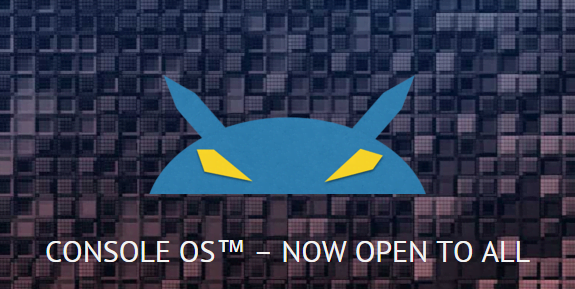
What is Console OS?
“Console OS is a distribution of Android™ operating system which is based on the Android Open Source Project founded by Christopher Price with a goal to make it the most powerful Android experience possible for the laptop, desktop, PC Tablet, and 2-in-1”. It is very easy to install as compared to Android-x86. You can boot Console OS with Windows 8.1 which is also possible with android-x86 but needs too much efforts and risk of data loss. You can run Console OS in two ways –
- By installing it alongside Windows OS using Console OS installer
- or run it entirely from a USB external hard disk or Pen drive (4Gb min.)
Benefits of installing Console OS over Android-x86:
- Console OS will come equipped with “InstaSwitch” that can be used switching instantaneously between native Windows and native Android, on your x86-based tablet or PC.
- It can be easily installed on Windows Tablets. So you can run both native Windows and native Android on the same device.
- Console OS is being developed to become a mainstream gaming platform using OpenGL ES 3.1 and OpenGL 4 stack.
Watch this Video by Console OS founder Christopher Price:
[youtube https://youtu.be/wTTkLgfiRwg]
Console OS supported Device and Processors list:
Console OS currently supports following Processors:
- Fourth-generation Intel Core (formerly “Haswell”)
- Third-generation Intel Core (formerly “Ivy Bridge”)
- Second-generation Intel Core (formerly “Sandy Bridge”)
- Intel Atom 64-bit processors (formerly “Bay Trail”)
Console OS is still under development and is currently supported by below listed devices. Try installing it in your system and if it works on your device than please let us know via comments below:
- Acer Aspire S7
- Acer Aspire ES1
- ASUS Transformer Book T100
- ASUS Transformer Book T300
- ASUS X200CA & X200MA
- Clevo W740SU
- Dell XPS 11
- Dell XPS 12
- Dell XPS 13
- Dell XPS 15
- Dell Venue 8 Pro
- Dell Venue 11 Pro (Atom)
- Dell Venue 11 Pro (Core)
- Dell Venue 11 Pro (Core M)
- Gigabyte BRIX
- Gigabyte BRIX s
- Gigabyte BRIX Pro
- HP Pavilion x2 (Atom)
- HP Stream 11
- HP Stream 13
- Intel Compute Stick Bay Trail
- Intel NUC D34010
- Intel NUC D54250
- Intel NUC DC3217
- Intel NUC DC53427
- Intel NUC DE3815
- Intel NUC DN2820
- Lenovo IdeaPad U430p
- Lenovo Miix 2 8
- Lenovo Miix 2 10
- Lenovo ThinkPad X1 Carbon
- Lenovo Yoga 2 11
- Lenovo Yoga 2 13
- Lenovo Yoga 2 Pro
- Microsoft Surface Pro
- Microsoft Surface Pro 2
- Microsoft Surface Pro 3
- Sager NP2740
- Sony VAIO Tap 11
- Sony VAIO Pro 11
- Sony VAIO Pro 13
- System 76 Galago UltraPro
- Toshiba Encore 8
- Toshiba Encore 10
- Toshiba Portégé R30
- Toshiba Portégé Z30
- Toshiba Satellite L55
- Toshiba Tecra A50
- Toshiba Tecra Z40
- Toshiba Tecra Z50 visit (http://wiki.console.com.co/w/Devices) for more details.
- And all modern laptops and PC
Minimum Storage Requirement:
For dual booting Windows 8.1 and Console OS you need atleast 32Gigs of space. You can read more about the storage and syatem requirements here.
How to Download Console OS for your System:
- First, visit this link and then click on “Get Console OS”
- Next, SignUp for a free account and then login to your account.
- Next, click on Downloads button.
- Now scroll down to bottom, and click on any of two links that says “Flash drive installer image”.
Alternatively, you can download by clicking on any of the following links:
- Console OS for Fourth-generation Intel Core Processors (formerly “Haswell”)
- Console OS for Intel Atom (formerly “Bay Trail”) and Earlier Intel Core Processors
Conclusion:
Why try this? First of all it’s fun. Sure, it’s not the same as buying a new Android tablet, but breathing new life into an otherwise idle netbook is cool. Don’t forget to Share and subscribe us by entering your E-mail ID or Follow us on Google+. we will keep you updated on latest development and News. We will be back soon with the new Howto Guide for installing android on PC (Console OS).
Hi Ravi , Ive used rufus and Unbooten to load the Android OS on the mini PC . It says successfully installed but once i remove the USB and reboot the unit it does not boot into Android . Its the only OS on the drive
Please help .
Which mini pc you are using? Is it running Windows 8.1 (UEFI/GPT)?
Its a Mecer and a clean PC with no other OS on it .
Intel Celeron CPU 1037U @1.80GHz
please make a video tutorial on how to install this Console OS!
thank you 🙂
Yes, we’ll do it soon!
hi ravi
my desktop specs is intel core i3 cpu 2120 3.30 ghz, 2 gb ram , no gpu card , usb wifi adapter realtek rtl8811au
Which console os version and how to install it properly.
Plz detail explaination , If possible video???
thanks
Install Remix OS which is far better than Console OS and Android-x86. It’s UI is made for Desktop and Laptop use. Install Android Remix OS
Interesting article about ConsoleOS:
http://www.cnx-software.com/2015/12/13/is-console-os-just-a-scam-based-on-a-fork-of-android-x86-with-little-modifications/
The download page says website not found??
Install Remix OS Instead!!