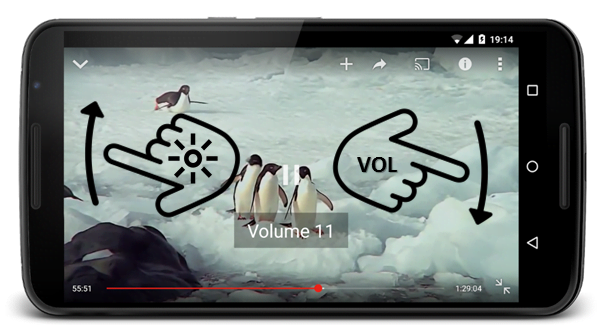Hello guys, welcome to Techposts and today i’m going to show you how to enable gesture controls for the Youtube app on the Android. Now if you have used VLC player or MX Player on your android, one of it’s coolest feature is the ability to adjust the brightness and volume by simply swiping the screen. Swipe up or down on the left half of the screen to adjust the brightness level and do the same on the right half side to adjust the volume and this is really intuitive. The development team at AppListo thought liked this feature as well and figured out that it will be even better if we can use it in the Youtube app. As a result, they developed an app called “Touch Controls for Youtube” and it’s free version is also available on the Google Play Store.
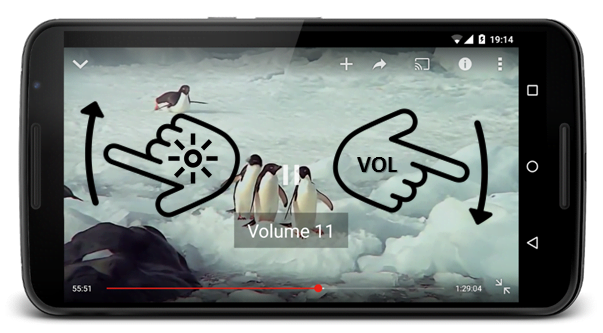
Adjust Brighness and Volume in Youtube App By just Swiping
Change Volume and Brightness in YouTube Just by Swiping
- First open the Play Store and install the Touch Controls for Youtube.
- Now once you have installed the app on your Android device, go ahead and open it up to do some initial setup.
- Next, you’ll see a pop up telling you to enable the app’s accessibility service. So go ahead and press “Accessibility Settings“.
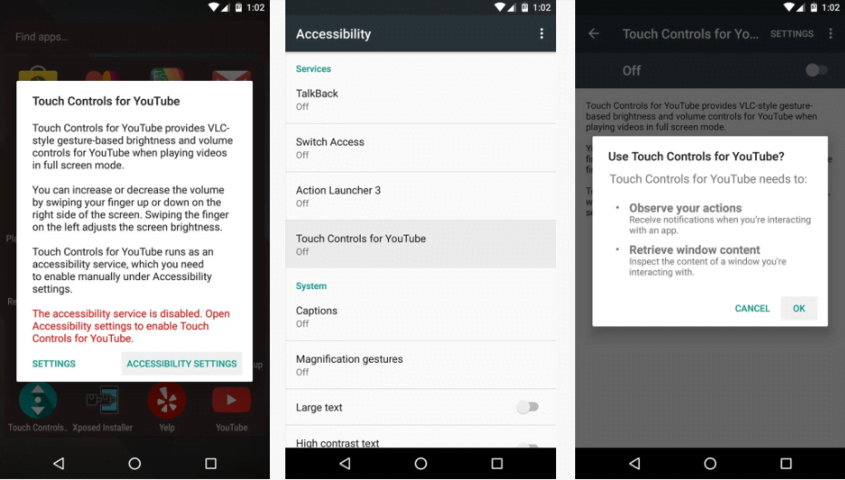
Change Volume & Brightness in YouTube Just by Swiping
- Next, just select the Touch Controls for Youtube entry to enable the service and press “OK” on the popup.
- Next, head back to the app drawer and open the Touch Controls for Youtube app one more time. But this time tap on Settings option on the popup.
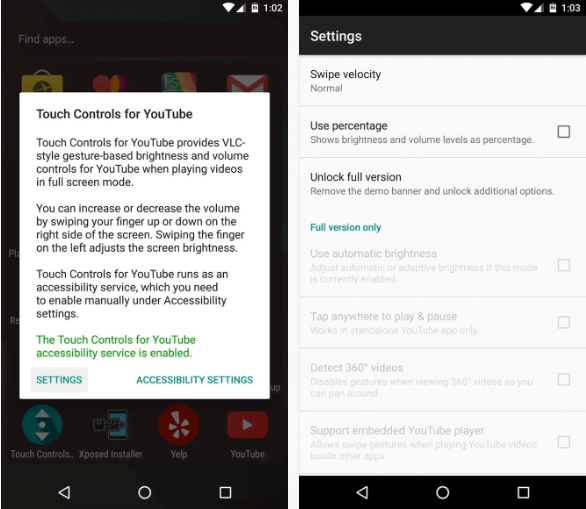
Enable Gesture Control in Youtube
- Now you can’t do really much here as it’s the free version but you can adjust the swipe sensitivity or use percentage no. instead of regular increments. And if you like this app enough then definitely buy the pro versionfor $1.50 which enables some additional features like auto brightness, Tap to play and 360 degree video detection etc.
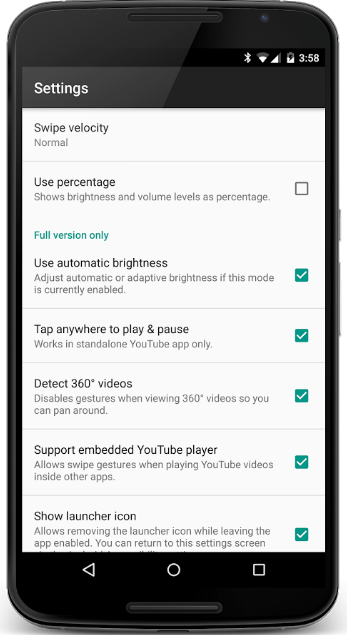
Touch Controls For Youtube Pro Version Features
Now beside this, all you have to do to use this feature is to play a Youtube video. The gestures only works on the fullscreen mode but that’s where this feature comes handy more. Now you can swipe up and down to adjust the brightness and volume on the left half and right half of the screen respectively. Now that’s pretty cool, right?
Now this is how you enable the Gestures controls in the YouTube App for Android and if you find this post interesting then please share this with your friends and please subscribe to our Newsletter by entering your Email ID below or Like and follow us on Facebook, Twitter and Google+ for more such HowTo guides and Tech updates.