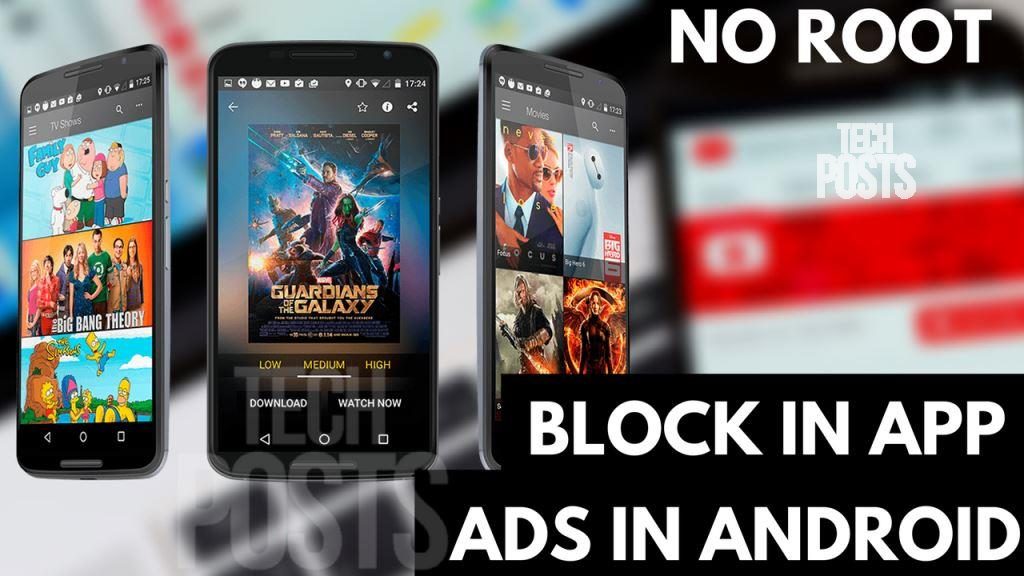Table of Contents
You must have come across with some VPN apps that promise to block ads and some of them work pretty well. Using these VPN apps you can even block ads in iOS devices. But there are some downsides. First, These VPN apps drain a lot of battery power. Second, VPN apps are not free and the third reason is you can’t be sure about secure connection and privacy. It’s possible they track your data and activities online. If I Compare to AdBlock Plus, this works without proxy stuff; and it also does not require root, like AdAway app does.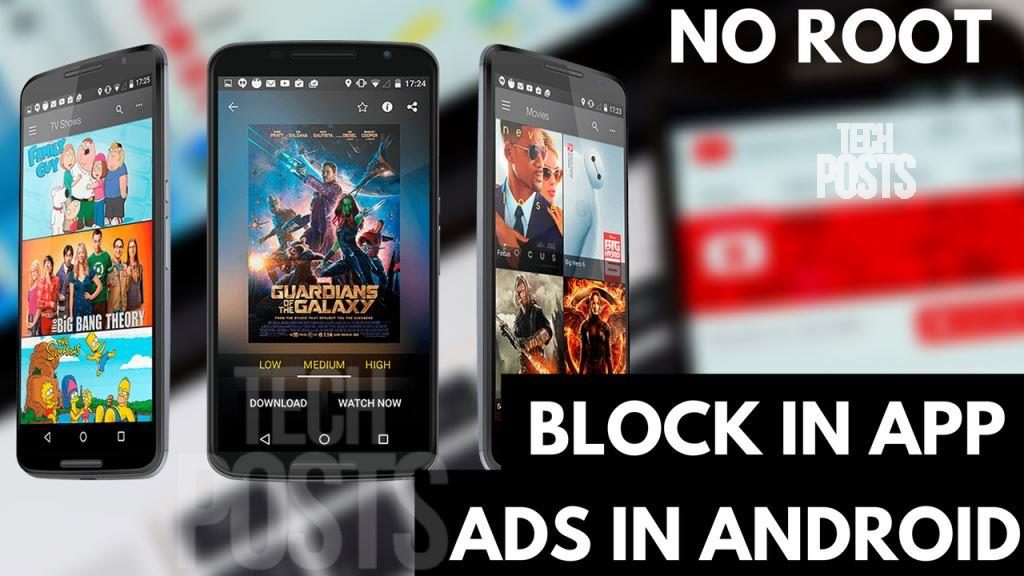
How to Block in App Android Ads without wasting Battery Power
So here’s a new app that will block ads system wide from all of your apps and drains a lot less battery power. While This app uses the same VPN system to block ad servers but this app does it at DNS level which means only the tiniest bit of data is being filtered. So basically only initial DNS requests are filtered which is good for the battery and great for your privacy.
The best part is that this app is open source which means it’s completely free, secure and ad free. But the only requirement is that your Android phone or device should be running on Android Lollipop and above. It’s a constantly updated Android Ad blocker and It can block ads in Chrome, Moviebox, Firefox Browser, UC Browser, Popcorn Times, Showbox HD, Spotify and pretty much block ads in every Android app.
Watch This Video Guide
Step 1: Download and Install DNS66 APK
So first, use this link and download the App from FDroid by tapping on this link that says Download APK.
Now Go to settings>Security and enable Unknown Sources to install the app. Now tap on the downloaded DNS66 APK file and hit install.
Step 2: Setup DNS66 Ad Blocker for Android
Once installed, simply open the DNS66 app and go through the initial setup guide. Once you come to this screen, tap on Hosts tab. Here you will find the Ad blocking host files and you can select as many as you want. To activate a host file just tap on Shield besides Host file and when it turns black and white, means Those ad hosts are blocked.
Under Apps tab, you can bypass AdBlock for particular apps by turning them on or off. You can even block system apps.
Now simply go back to the main screen and tap on refresh button at the top. Wait until it refreshes. Once done, You can choose whether you want to run DNS66 as soon as your device turns on, these options are optional. Now simply tap on Start. You will see a popup, tap OK.
And just like you connect to VPN allow this VPN connection. That’s it. You will notice a key icon at the top on notification bar, that means the app is running and system wide ad blocking is active.
Conclusion
So from now, you can enjoy your favorite apps and games without ads. Be sure to check out our other video tutorials and detailed guides at our YouTube Channel, TechPosts Guides. Please Subscribe to the newsletter and give this post and video guide a big thumbs up if you liked this video. Share this post and comment your thoughts, suggestions, and feedbacks in the comments down below. I will be back with new HowTo video guide soon., So use this best Ad blocker for Android which is recently updated in May 2017.