We’ve talked previously about How to install Android 5.0.2 on Computer/Laptops/Netbook and a tutorial about Installation of Android 4.4 KitKat along with your Windows 8 or Windows 7 OS. Windows laptop or PC users are no longer restricted to using one-dimensional software, Whether you want to play with Google’s mobile operating system or experiment with new open source software such as Android 5.1 Lollipop or give new life to an otherwise discarded device, Android-x86 gives everyone a way to install Android on Intel netbooks or Laptops based on x86 (32-bit) or x64(64-bit) processors.

Techposts.org reminds its readers that it will not be held responsible for any damage to system during or after Android-x86 software installation. Users are advised to proceed at their own risk.
But as i say always, it’s not terribly complicated to install, especially if you’ve installed some form of Linux OS in the past. Let’s walk through the process, then briefly explore Android on the netbook. We will also give you detailed instruction via Video tutorial which you can find on our Youtube Channel.
Prerequisites
- USB flash drive or a bootable CD/DVD drive
- Ensure there is sufficiently free hard disk space on the computer/laptop on which you want to install Android-x86 OS:
- Android x86 5.1 Lollipop ISO File. Download it from Here
- Rufus App for Windows to create bootable USB thumb drive.
Also Read: How to Dual Boot Remix OS with Windows OS – UEFI / Legacy Support
Steps to Install Android 4.4 KitKat on Your PC
Step 1: Download the Android 5.1 Lollipop-x86 ISO or any stable Android x86 ISO (eg. 4.0, 4.3 or 4.4.2) for your computer hardware.
Step 2: By using Rufus Tool, Make a bootable USB flash drive using the ISO image file that you downloaded.
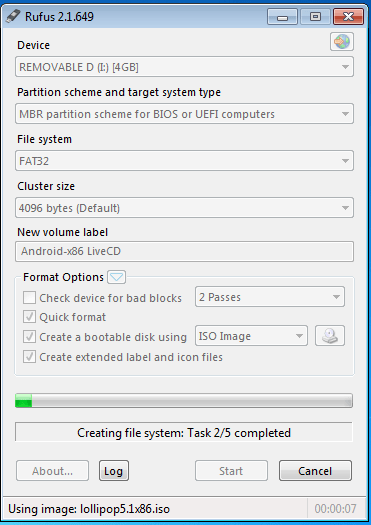
Must See :
- How to Install Android x86 5.0.2 on USB Drive
- How to install Android 5.0.2 Lollipop on PC with Androidx86 Installer
Select Android from the Drop Down menu, Then Browse the Android x86 ISO file and then select the USB Thumb Drive and Hit Create Button.
Step 3: After that, Restart your PC or Laptop via USB flash drive as the source. (Make USB to boot first and before CD/DVD ROM under your system’s BIOS settings)
Step 4: Now, When the menu appears, just select Install Android x86 to hard disk. You can also Run it As a Live Cd which means that if any changes made, they will not be saved. But if you install it then any changes that you make will be saved next time you boot android.
Must See: One Click Android x86 5.1 Lollipop OS Installation on Windows PC – Dual Boot PC
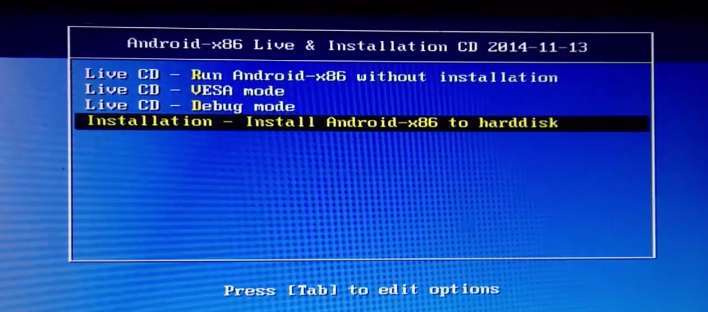
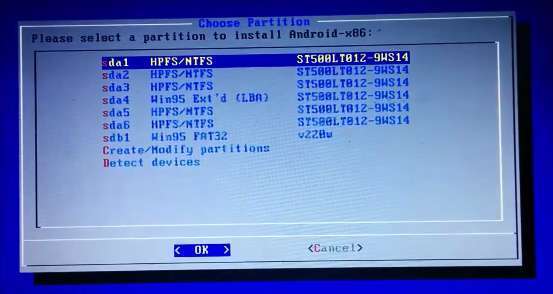
Step 5: Select your appropriate hard disk partition to install Android x86 i.e. C: or D: or you can install on any new partition.
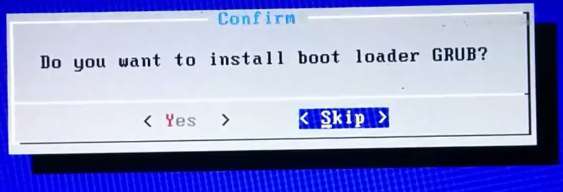
Step 6: Now, You will get a few prompts messages pertaining to installation of GRUB Bootloader. Make sure to allow it.
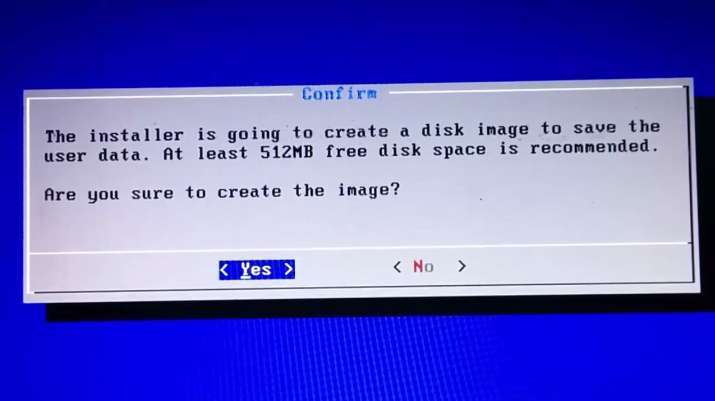
Step 7: Now, another prompt message will ask you to make system /r/w. Hit Yes on this as well, especially if you’d like to modify your Android x86 installation later.
Step 8: After that, you will get another prompt to install virtual SD card. Use 2048 MB for space, as that’s the maximum supported.
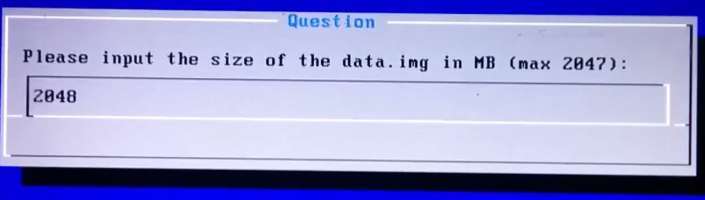
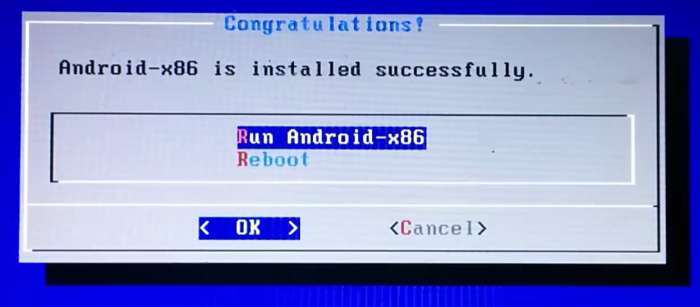
Step 9: Now, You can Restart your Windows PC / Laptops. After Reboot, You can select to either boot to Android or Windows.
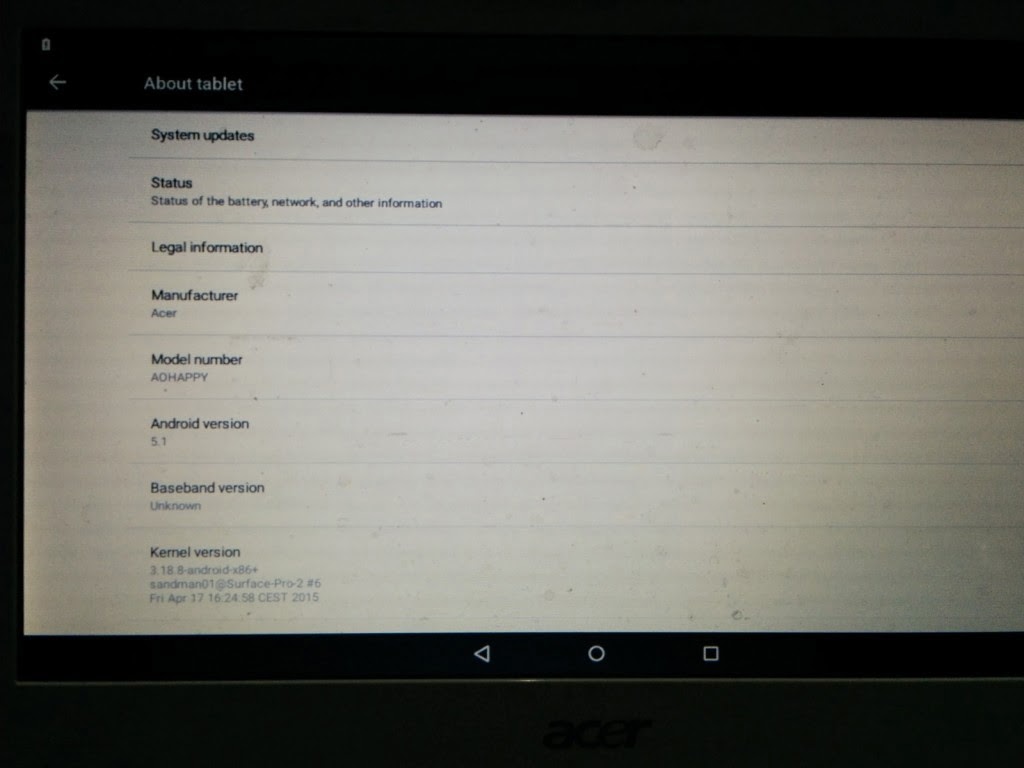

Watch this Video Guide if you are not able to understand the instructions or still confused :
Also See: How to Install Android 6.0 Marshmallow on A External Hard Disk Drive
Voilah! You’re done. Congratulations!! You have successfully installed Android 5.1 Lollipop on Your Desktop PC/Laptop. Enjoy this latest update.
Also See :
- How to Install Android 5.0 Lollipop on Any PC or Laptop with Windows, Mac OS or Linux (Dual Boot)
- How to install Android 4.4 Kitkat on PC with Androidx86 Installer
- How to Install Android Kitkat 4.4.2 on PC and Laptop with Windows
- How To Install Android 4.4.2 KitKat on Computer or Laptop
- How To Install Android 4.3 Jelly Bean on PC and Laptops
If you have any questions or feedback, please use comment box below. If you face any problem during Installation, please contact us, and we’ll do our best to solve your queries.
BEFORE YOU GO…
Just wanted to let you know that We’ve launched YouTube Channel where we upload awesome video content. Make sure you hit the subscribe button to stay up to date with the new videos we upload every week. Also Subscribe us for more How To Guides and Reviews…!!! @http://youtube.com/checknma for more How to Guides. Enjoy..!!!
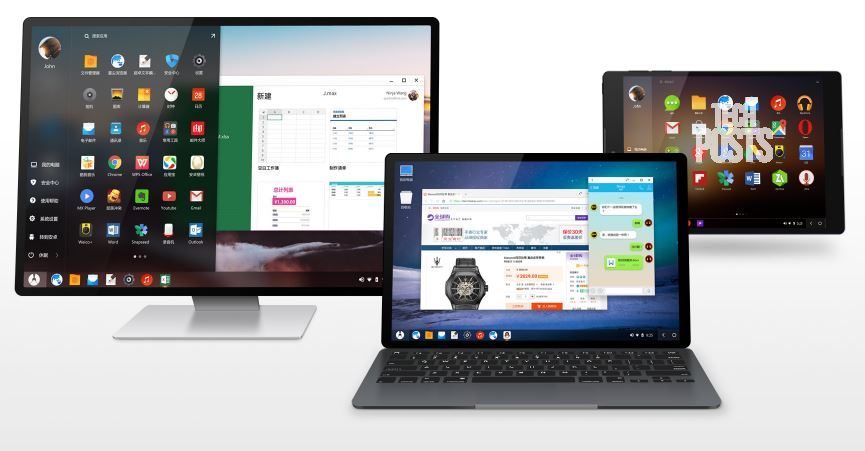
Bootloop first starting
Is the wifi problem fixed in this version
No, actually wifi runs on many PC and laptops but few are not supported. For that you can install Android 4.4.4 kitkat’s most recent updated version R2. Download iso from Android-x86.org and install following same steps.
Ok, if you can set a max of 2GB as internal storage, doesn’t this mean that you actually can’t have any more than 2GB of files/apps etc when running the Android OS? Or did I get this wrong?
And my pc is a desktop. Would it work there? I am connected to the internet via Ethernet cable, would it be recognized while running Android OS?
The DHCP currently works with Android x86’s satbel release which is Android 4.4 Kitkat. Follow how to guide on our site and install it. Also the 2GB space is limited if you install it as shown, however you can get more space if you follow this guide or install formatting HDD to ext3 or ext4 (not recommended)
After installing it….My “D” drive is gone
whenever if i am try to open my ‘D’ drive it showing that
Access denied.. the disk structure is corrupted and unreadable
Pls tell me guys the solution how to fix it… i want my datas back
Did you formatted your D drive during installation to ext3 or ext4 or any other format?? If so then sorry you can’t get your data back.
Having an old hp-compaq tc4200 I am unable to run it. Is it just because of the old hardware or maybe just of some components? Or is there any trick, because I only see a line with ….. # at the end.
Regards roland
Follow this Guide and install Android 4.4.2 Kitkat – Stable release will work for sure.
Yeah… Sticks on the android bootanimation. And does nothing else. Damn, I was excited too. I was hoping it was just because I was trying to boot from a DVD not a USB, but I doubt thats it. Thanks for the articles though!
is this loilpop support huawei 3g usb dongle
hi, i need more storage how can i obtain that, plz n thanks
Follow this guide
Hi dude my only problem is that i cant download it i aint have a fast internet so please help me with a downloader or a faster way to download it
Use IDM or any download manager to download this file. just copy paste the download link in Download manager and it will start downloading with Resume capability.
And also is there any way to root it
It comes rooted, don’t need to root. Better install Android 4.4 x86 Kitkat iso for better performance and it’s most stable release till date.
its stuck in first window.. the Android not starting. only show the window. wat i do now?
It’s so incredibly laggy, and I use a four core with 8GB of RAM. What’s happening?
the installation program says i dont have enought space on my HDD T.T (53GB)
Can you please upload the screenshot of the error.
Does this ISO support AMD?
Yes, it does, in some cases!! You can always try!! 🙂 Good luck.
I want to play lollipop but I don’t know if its free.
It’s Free.
If i want then how do i uninstall it
i have problem that i cant run any youtube video or any video in any browser
SURVEYS!!!!!!!!!!!!!!!!!!!!!!1111111
Links updated, please Check!! No Surveys!!
can i install this lollipop’s iso system files on bluestacks
No!
can i install this lollipop’s iso system files on bluestacks to use bluestacks as lollipop
as like initrd.img, kernel, etc.
Not possible!!
hi it stopped on android logo and do nothing what the problem
i was installed android 4.4 and wok good but lollipop stop on logo
what can i do to solve this problem thanks
There are lot of bugs in current lollipop updates starting from 5.0 to 5.1. I would recommend you to install Kitkat 4.4-R3 update on ypur system which is lot more stable and bug free.
See Install Stable Android OS x86 4.4.4 R3 Update on PC and Laptops [Update]
Before I put this on my windows 10 lenovo Laptop is it possable to boot out of android and back into my windows 10 data because if not I will use my old junky computer
Install script doesn’t create disk image with ext4 filesystem to save user data, GooglePlay unusable for Error 972.
I installed it correctly. But whenever i turn off and and again start my system on android, everytime it setup again. Can’t it save previous settings ? Everytime it starts from the setup…How to fix ?
hi, when i restart my pc it showed me the option to “instal andriod x86” when i clicked that , it got stuck there and showed only a dash nothing else i waited for an hour nothing happened….. help me pls….
Seems like your system is running on GPT partition. Instead of installing in your system’s hard drive, install it in external hard drive.
Can I use this method to install andriod – http://techposts.org/how-to-install-android-5-0-2-lollipop-on-pc-with-androidx86-installer/
Installing Android 5.1 Lollipop on my laptop and no screen show no work help me pls…..
Can you tell me exactly what is happening when you boot from USB? Any eroor ?
hi, when i restart my pc it showed me the option to “instal andriod x86” when i clicked that , it got stuck there and showed only a android nothing else i waited for an hour nothing happened….. help me pls….
Can you please tell provide me with system information? Is it running on GPT partition (EFI/UEFI)?
It install successfully. Problem is, how do i access my files and documents?
I’ve seen Easy2Boot is used to make a multi-os boot usb, but I’m looking to find a way to permanently install multiple-os’ on a very old laptop. I’ve read that the order of install is important in order for all the oses to appear in the boot menu.
I’m hoping to triple boot: WinXp, Linux (Ubuntu) and android-x86.. but the usual Wubi way, seems like it only works for Win7:
http://www.avoiderrors.net/how-to-dual-boot-windows-7-and-ubuntu-12-04/
Thanks!
Supports screens with touch?
I installed lollipop but how to store media files or install any app without internet
Just download any game in .apk format and then copy it to a flash drive, then plug it in yr computer (running Lollipop) download es file explorer and install the apk that’s all…..
Hey there! Your post helped me a lot but i am facing a problem. Whenever i install a games it never works. I meant the game opens and it never lets me click on Play button any suggestion……Please reply as fast as possible…Thnx in advance
If you want to play Adroid Games, then i would suggest you to install Androidx86 4.4 R3 update which is stable and supports most apps & PlaySTore is preinstalled. For more info visit Install Stable Android OS x86 4.4.4 R3 Update on PC and Laptops [Update]
How should i uninstall lollipop from my Pc???? Please answer
How use whatsapp in windows….other method available rather than bluestack
Hi, can i install it on my laptop which was installed with windows 10 and ubuntu 15.10 previously? if yes, how to make menu to boot either windows, ubuntu or android? thanks
Thank you!
I’m wrong if I say that this type of install is like a linux live distro. It’s not really installed like windows 7 or 10 would be.
If we go the Grub way, it probably creates a partition and installs completely. I understand you don’t want to go this way since it’s quite involved for non linux users.
really amazing very helpful this article
hey what time to android boot up i w8 about 30min and him not boot up. i see ANDROID logo but nothing else.
The problem with this built is that it’s not stable and has lot of bugs. Instead of Lollipop, install Android 4.4 Kitkat. Or you can wait for Stable Android Lollipop 5.0 built installtion. I’ll create a complete guide on Stable Lollipop installation soon!!
I have boot my pc with android (without installing it) and after the setup I cant connect to Wi-Fi . I have a windows 10 pc and I don’t want to downgrade to windows 8 (in order to install android 4.4). Is there any way of fixing it (without installing android) or should I try 5.0.2. Please answer by sending me an email.
All you need is Android 5.1 Lollipop Stable installtion. For that i’ll be creating a complete how to guide soon. It will work with Windows 7, 8, 8.1 and 10 also. So i would suggest you to wait. cheers!
hi, i cant see any part of partition on installation screen, i have one partition which is my usb stick, i’m using a lenovo yoga 2 13 and i’dont get it why it’s not working at all. can you help me pls.
Looks like your system is ruuning on GPT/UEFI Mode. For that you need Android-x86 4.4 EFI image file. Try installing it. Hope it works for you. 🙂
Everything was working perfectly! Until I powered off my pc and when I turned it back on, I had nothing on the HDD. I lost everything
how to download ???
IN ANDRIOD O.S. I CANT SEE MY ANY OF THE FILES AS IN WINDOWS.LIKE MY SONGS,VIDEOS ETC.
installed it succesfully.and its awesome, but m not able to view any of my files tht were in windows os. is there any way to acces this files into android? n bdw bluetooth too doesnt turn on even though i have Bluetooth in my pc.
hi, i cant see any part of partition on installation screen, i have one partition which is my usb stick, i’m using a miromax canvas laptab and i’dont get it why it’s not working at all. But when i am extract android iso file to pendrive and it’s shows ISOHybrid image detecTed, can you help me pls.
when i installed xender my screen rotated 90° and now i am not able to rotate it again. i turned off portrait and again turned it on bit nothin happened. everyrhing else’s wrking awesome…! is. there a way to rotate my screen back to normal..??
Very cool guide… I so much love this man. Keep up the good work!
give me detail info about this i can not understand it
Watch Video!
Hello. I’m trying to install on a old laptop, Atom processor with 1Gb Ram.
Live CD boot is ok.
Install is Ok and run
If and when I make a reboot, I get a grub command line saying grub can’t find bootable os?!?!?
But when installing I say yes to “Install boot loader grub”…
Any clue?
Thank you!
camera app force closes
how to use internet with ethernet?
Hi, great post. I have installed lollipop via grub2 onto a windows 10 asus all in one. Uefi bios with Windows boot manager). However, grub refuses to access the windows boot partition (which still exists, AFAIK), no matter what bios boot settings I try. I also can’t fix from grub command line– is it possible? Or maybe possible to fix from within android? I don’t have access to another windows machine at the moment. Thanks much.
Which machine are you using? Also, try installing Android 4.4.4 ISO with which you might be able to boot both OS.
Good luck!
I got it working! Booted windows 10 recovery usb, and used bcdboot from its command line interface to restore windows boot manager.
Hi, how to install Lollipop 5.1 on android mobile device /smartphone like Alcatel One Touch Pixi 2…
Not working . Only underscore key up corner when try to boot
I’ve Installed Android 5.1.1 RC1. It Doesn’t boot . Just takes Restart every time i try boot into it.
Best will be installing stable update. This is not stable, i recommend you to install Android 4.4.4 Kitkat. Will work for sure.
Good Luck!! 🙂
I installed lollipop under instructions in you video and webpage android is working but windows 10 which I earier had is not working it says some files are missing. Could you kindly help me to reslove the problem without loosing my data?please
i installed successfully android_x86-5.0.2 to my pc, but the problem is why the youtube video cannot be played , and more application cannot be installed up from play store.? please give me help..
Hello. I can’t give the exact option name, but if you go to the settings, there is one that says something like “Arm compatibility” or “Library translations compatibility”. Something like that. Enable that and the install from playstore will start to function. Because some apps are not “universal” compiled some are for arm only and this is x86.
Everything was working perfectly but my window hard disk data not appear.what would i do
When I install it and try to boot it I get GNU GRUB command line type window and the system won’t boot up… What can I do?
After installing android 5.1 it show only android and nothing what shall I do ?
Same here
my pc doesn’t have wifi. I insert wifi adpter. in windows 10 it is working but in android it didn’t working. plz help…..
It will not work in Android. Androidx86 needs onboard WiFi adapder not USB. You can use ethernet connection to connect with internet.
Same problem how to use internet ?
WHEN I AM SELECTING INSTALL ANDROID TO HARD DISK,,THEN IT SHOWS SOME BLACK BOXES AND THEN REOPENS THE BOOT PAGE AGAIN!!! PLZZ HELP ME FAST…
Check if your PC has Secure boot enabled and if your system is running on EFI. Also take a screenshot and copy error code if displayed and send it to me via contact us page.
HOW TO CHECK IT????
NO IT DOESNT SHOWS ANY ERROR CODE..
Brother, Visit Dual Boot Remix OS (Android 5.1) Rooted Version with Windows 7, 8 or 10 and install it. Very easy.
Also, there is more simple way to install Android 5.1. Please search for How to install Remix OS on PC or Phoenix OS on Techposts. It’s really simple and easy to follow. One click installation.
Good Luck!!
After install Android, it boots directly Android, where’s my windows 7. I have used dual boot etc and all and I have even restored via backup disc but still only Android boots. Where and how to boot my acer aspire 5755 windows 7 home basic. I have ruined my laptop help is just my request…. Please…
Don’t Panic . It’s easy to get everything back to normal. You need to create bootable windows 7 usb drive (installation) and the Repair your windows by clicking on Automatic repair. For complete tutorial visit http://techposts.org/how-to-uninstall-android-x86-4-3-4-4-or-5-0-from-pc-or-laptops/
Hello,
It work awesome to me and able to run android / windows.
The only issue i encounter is ” unfortunately the stop….. ” whenever i open Google play store, Browser and youtube.
I manage to load youtube, but when i click play on the youtube it just crash.
I read, it says could be not a stable version yet and do you reckon to downgrade to ” lollipop5.1×86 ”
I had installed Lollipop but somehow the error is still the same. ” Unfortunately xxxx stop ” on all apps
OR is the ” Unfortunately xxxxxx stop ” could be solve with the current version that you recommend?
Please guide.
Regards,
Alex
I would recommend you to please uninstall it and then install Android 6.0 Marshmallow based Remix OS or 5.1 Lollipop based Phoenix OS as both are stable versions and are Desktop styled developed for True Android Experience on a Desktop PC or Laptop. Visit How to Install Android 7.0 Nougat on x86 or x64 PC with Windows and Linux OS. it’s justr one click installation. try it. good luck!
Hope this Helps.
need help
how to fix error 972 cant install or update any app
Procedura eseguita alla lettera, ma… forse è meglio che spiegate come poter vedere oltre 1.74gb di spazio da utilizzare
No format partition in NTFS (sd2)
Yes GRUB
Start System Lollipop
Reboot machine
Internet isnt working