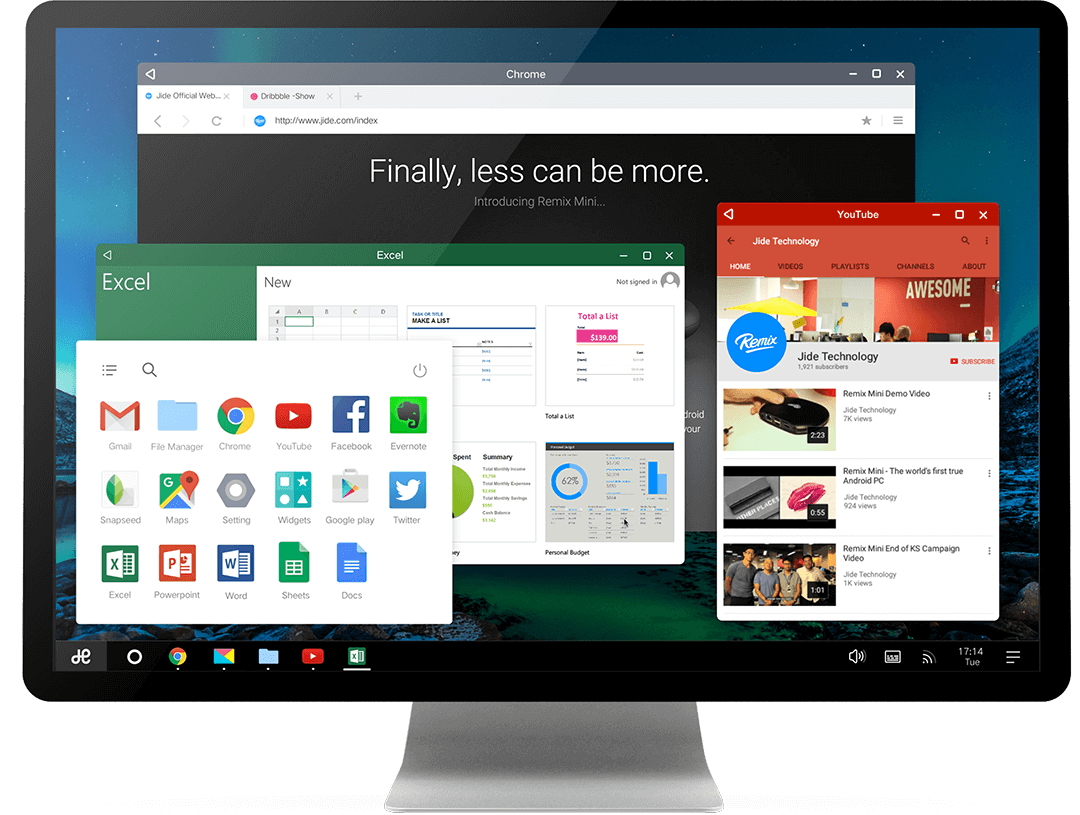Remix OS is “re-designed” Android with partnership with Android-x86 which works on PC and has loads of features such as better multitasking, Windows shortcuts, etc. The Android-x86 based installation was complicated and was not PC friendly. Whereas Remix OS is completely made for true Android experience on a PC. In our previous post we shown you How to Install Android Remix OS on Windows Laptop or PC. Following the same today we are going to show you how you can install the Remix OS on Ubuntu or Linux PC (Dual-boot). So let’s get started.

Android Lollipop based Remix OS for Desktop Windows and Ubuntu PC
Install Remix OS With Ubuntu:
- To install Remix OS on HDD with Ubuntu, you will need Remix OS iso file and Ubuntu installed on PC.
- Download the Remix OS image ISO file.
- First of all, create folder called “remix” (without quotes) in / directory on Ubuntu
- From the Remix ISO/IMG, put the following files under /remix: initrd.img, kernel, ramdisk.img, system.img
- Make a directory /remix/data
- Now that you’ve got Remix OS on HDD, you must add it into GRUB menu to boot. To do this, open terminal in Ubuntu and type following command,
gksudo gedit /etc/grub.d/40_custom
- Then, you’ll be prompted to enter root password, so just type it in. Then you’ll get a window with some texts in it. Add the following code at the end of the text:
menuentry 'Remix OS' --class android-x86 {
insmod part_gpt
search --file --no-floppy --set=root /remix/system.img
linux /remix/kernel root=/dev/ram0 androidboot.hardware=remix_x86_64 androidboot.selinux=permissive CMDLINE
initrd /remix/initrd.img
} - Then run the following command to update GRUB configuration in terminal:
sudo update-grub
Finally once again type in root password and you have Remix OS installed on HDD. It can be seen in GRUB menu ( a menu in GRUB called Remix) from where you can boot Remix OS and Ubuntu. The way I’ve done it here, Remix will share storage with Ubuntu, but will be unable to see the contents outside of /remix/data. If you prefer, you can pre-allocate space for Remix using an image for /data like so:
dd if=/dev/zero of=/remix/data.img bs=1M count=XXX mkfs.ext4 /remix/data.img
Here XXX is the size of data.img in megabytes you want it to be. An image is convenient for portability and backup purposes, so it’s up to your preference.
That’s it!! :)
Remove Remix OS from HDD and Grub:
To remove Remix, just revert or remove /etc/grub.d/40_custom, run update-grub, and if you wish, delete /remix.
Hope this Guide was helpful. if you have any queries please let us know via comments below. For more such guides and updates, please subscribe to our Newsletter by entering your Email ID below or Like and follow us on Facebook, Twitter and Google+.