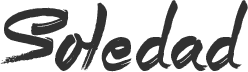We always wanted Whatsapp, largest cross-platform mobile messaging app, to be available on desktop platforms such as windows and mac.
Whatsapp users have found out numerous ways to run and use the instant messaging app from a desktop PC. One of the most common and popular way for using whatsapp on PC is running the app from an android emulator. But unfortunately this workaround is limited to single device and doesn’t let you use whatsapp simultaneously from multiple devices.
Fortunately, Now there is much easier method of using whatsapp from a desktop PC and it enables you to use whatsapp simultaneously from both your desktop PC and smartphone.
You might have heard of Airdroid app for Android or even used it before for transferring files wirelessly between your android device from a PC. Airdroid is one of the most useful android apps and with the latest update which is Airdroid 3, the app has added another new feature that enables you to use Whatsapp, Calls, SMS, and the app notifications you allowed, mirrored to the large computer screen you are focusing on. I’ve tried out this feature personally and it is indeed the easiest method of using whatsapp from a desktop PC. However the only limitation with this method is, you will need to have a rooted android phone.
So if you want to use whatsapp on a Larger screen, here’s how you can access and control Whatsapp from a Mac or Windows PC.
Note: Make sure that your android device and Desktop PC are connected to the same WiFi connection(to transfer large Files) or to good internet Connection (for Messaging, replying Whatsapp and calls)
How to Use WhatsApp on Windows and Mac with AirDroid 3
Step 1: Download and install the Airdroid app on your android device.
Step 2: Sign in into the app or Sign up with a new account.
Step 3: Once you’ve signed in, the app will request you to enable real time notifications on your PC. Click on Enable.
Step 4: Enable the Android Notification Mirror feature.
Step 5: Now Head over to web.airdroid.com in your desktop’s browser and Download the respective Airdroid client for your Mac or PC from the download links provided.
Step 6: Sign in with your airdroid account.
Step 7: Once the desktop client for android is installed, login into your airdroid account on the airdroid desktop client.
Thats it, Now when you receive a message on whatsapp, the same will be notified on your desktop.
If you click on the message notification, it will open in a Whatsapp window and you can use you mouse and keyboard to navigate and type in the replies.
Watch this Video to Know More…….
Before You Go….
Just wanted to let you know that We’ve launched YouTube Channel where we upload awesome video content. Make sure you hit the subscribe button to stay up to date with the new videos we upload every week. Also Subscribe us for more How To Guides and Reviews…!!! @http://youtube.com/checknma for more How to Guides. Enjoy..!!!