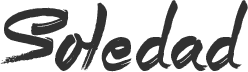Yes, you can install OTA updates or flash any zip file like Xposed without installing any custom recovery like TWRP or ClockworkMod. Now this guide will come handy when you have a rooted android and you recieve an OTA update. In case of Rooted android, if you try to install OTA update, it will give you error and OTA updates won’t install. So how to intall OTA on a rooted Android device?
Now there are two options, either you flash the stock ROM or firmware in your device and then install OTA updates. This way you need to backup your Android device completely coz you will loose any file stored in the internal memory of your Android. This way you will also loose the Root access and you need to again root your Android device. Another way is to follow this guide where i will show you how you can install OTA updates in a rooted android device without losing root. And as i said earlier, this also allows you to install or flash Xposed frameword and zip files in your Android without custom recovery. So without further ado, let’s get started.
Installing OTA Updates on a Rooted Android Device
Recently i recieved an OTA update for my Nexus 5 device which was a really important security patch update and i need to install those to make sure my device is safe. But all my devices are rooted including Nexus 5. So i used this app called FlashFire from Google Playstore and without much efforts, i was able to update my device without loosing the root access. So like me, if you just recieved an OTA update but because your device is rooted, you are not able to install OTA updates, the please follow these steps,
Disclaimer: Now before we proceed, please create a complete device backup. So in case if something goes wrong, your data will be safe. Also we or Techposts will not be responsible if anything goes wrong, so proceed at your own risk.
First, download the OTA updates on your device from Settings>About Device. If you have already downloaded, then skip this step.

Now go to Playstore and install Chainfire’s FlashFire app.
Next, open the FlashFire app and grant root permissions.
A disclaimer and TOS will appear, tap “Agree”. As soon as you do that, a notification will appear saying, A System update OTA has been detected. Generate Actions to Flash it. Hit OK and scroll down, you will see a button with Flash marked on it.
For people who downloaded the updates on PC and want to flash can also use this app. Just click on “+” button and select “Flash Zip or OTA” and then select the update zip file to flash it.
Now before you press that Flash button, please backup your Android device. You may use FlashFire app to Backup your Android and copy the backup file to your PC. Click here to know How to Nandroid backup Android device without Custom Recovery using FlashFire app.
Now finally, Hit on Flash button, it will show you a message that this process with take few minutes, tap Ok to process.
Now you will see some random lines of codes that’ll appear on your device’s screen and then FlashFire will start installing OTA updates on your Rooted Android device without any issues.
How FlashFire works and installs OTA Updates on Rooted Android
Now this is a question which you may ask but the process is very simple and starightfoward.
- First, Flashfire creates a backup of your Root files (su binary) and custom recovery image
- Then it installs the stock Recovery and flashes the OTA updates without affecting any files in your internal memory.
- Once the OTA updates are successfully installed, FlashFire restores the Root access and Custom recovery, if there was any.
Once this process is completed, your device may reboot 2-3 times. It’s normal so let it boot completely (takes 1-2 minutes). It may also update Android apps which may take a while. It took 28 minutes for my Nexus 5 to boot completely as there were 72 apps installed in my device. So it depends upon which device you are using and how many apps are installed in it.
Watch this Tutorial to understand better and see how it works. One video is in English and later one is in Hindi for Indian audiences. So if you like Hindi Tech videos, please subscribe to our channel.
What if OTA Updates are Not installed via FlashFire
In this case, download the latest firmware from their manufacturer and install using the Flashfire app. Now to do so, first download the latest firmware package from your device’s manufacturer. Nexus users can head over to this link.
Then open the Flashfire app, then tap on “+” button.
Now tap on “Flash firmware package” and select the firmware package you downloaded for your Android device.
It will scan the package file and will display you option asking which files to flash. Choose files and then finally flash it. Your device will be upgraded to the latest version of Android that your manufacturer has released.
You can now enjoy your updated Android device without losing root access. You will find your device as it was before. Personally, i find this app really helpful as by using this app, i was able to OTA update my device without losing the Root access and Custom Recovery.
If you find this guide helpful, consider sharing it with your friends and on your social profiles as it will help us grow and will also motivate us to write more such How to Guides related to Android Hacks, iOS, Windows, Linux and Mac. Please share Techposts and subscribe us for more such how to guides. Also Like or follow us on Facebook and Twitter for instant Tech Updates. Also Subscribe to Techposts’s new Hindi YouTube Channel dedicated to How to tech guides in Hindi version.