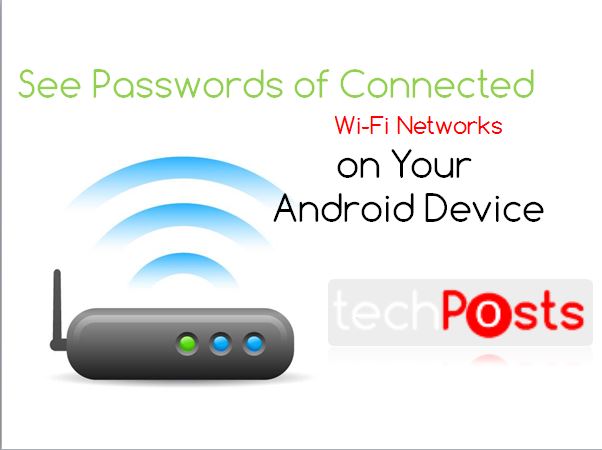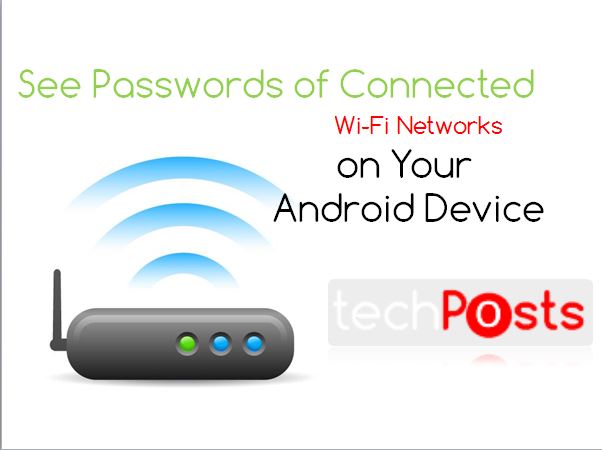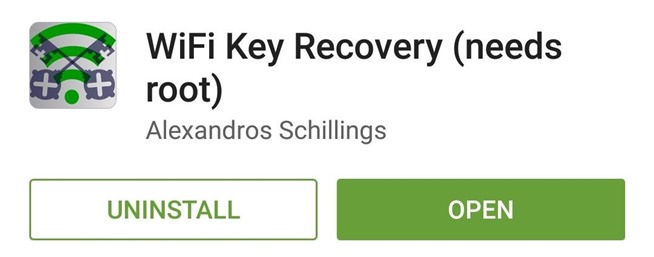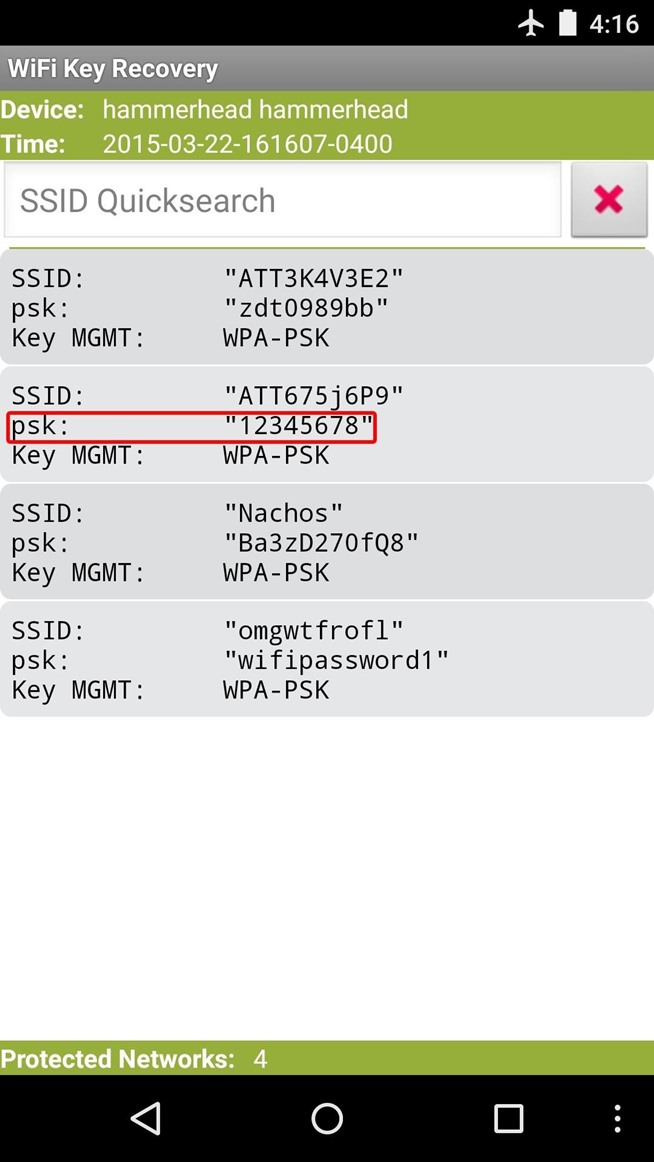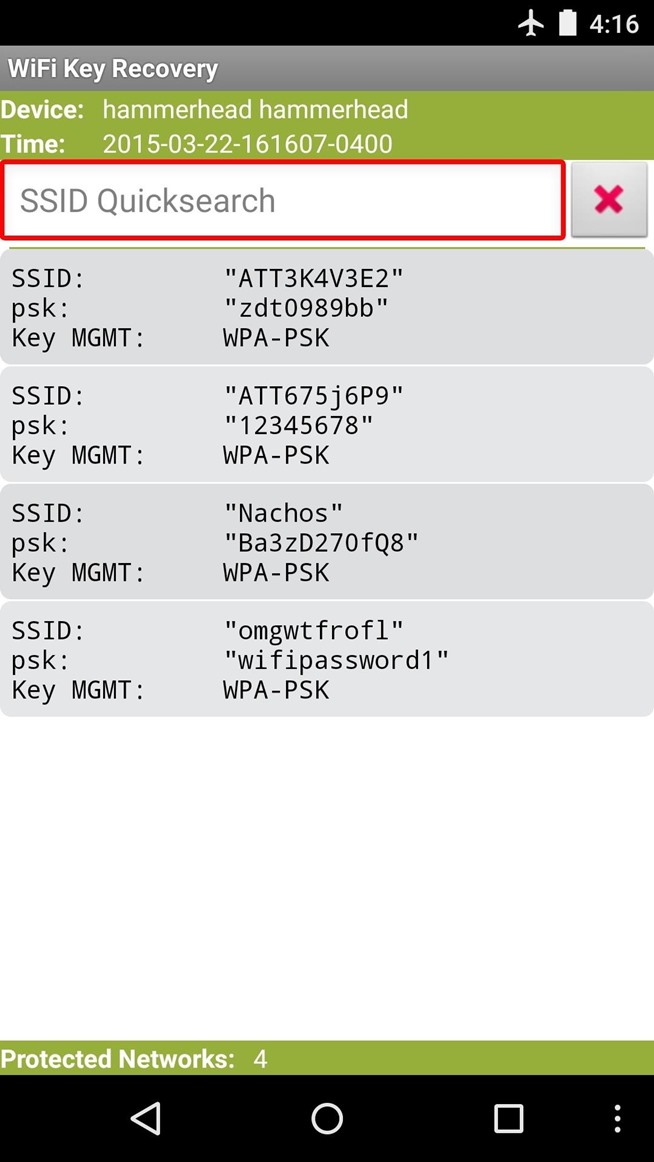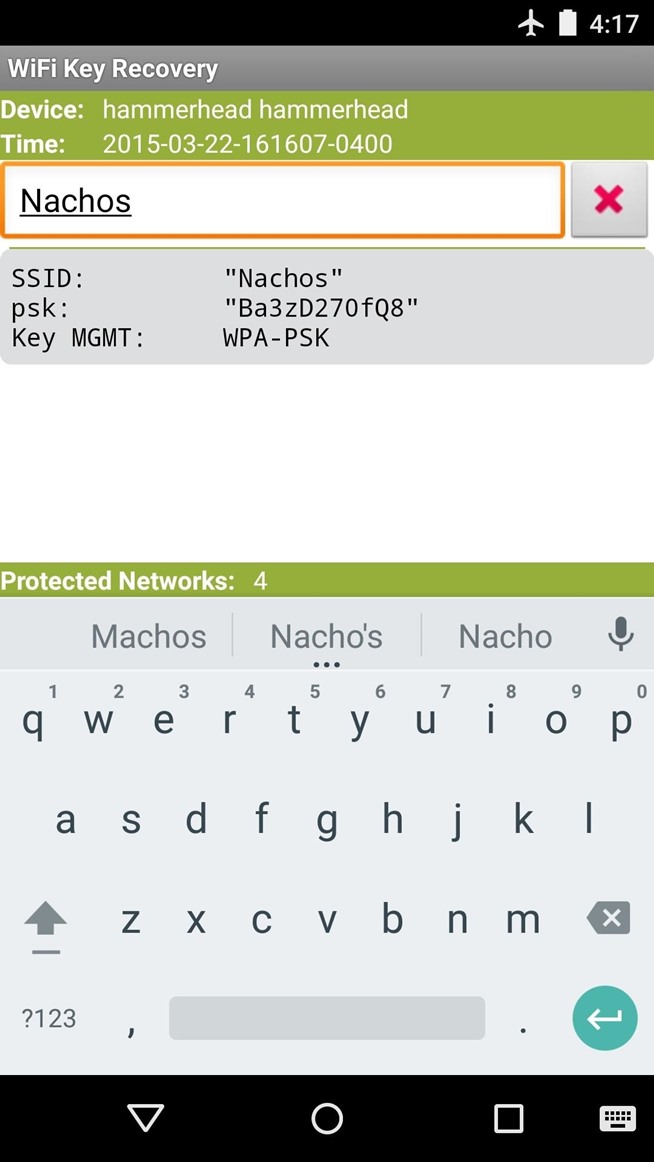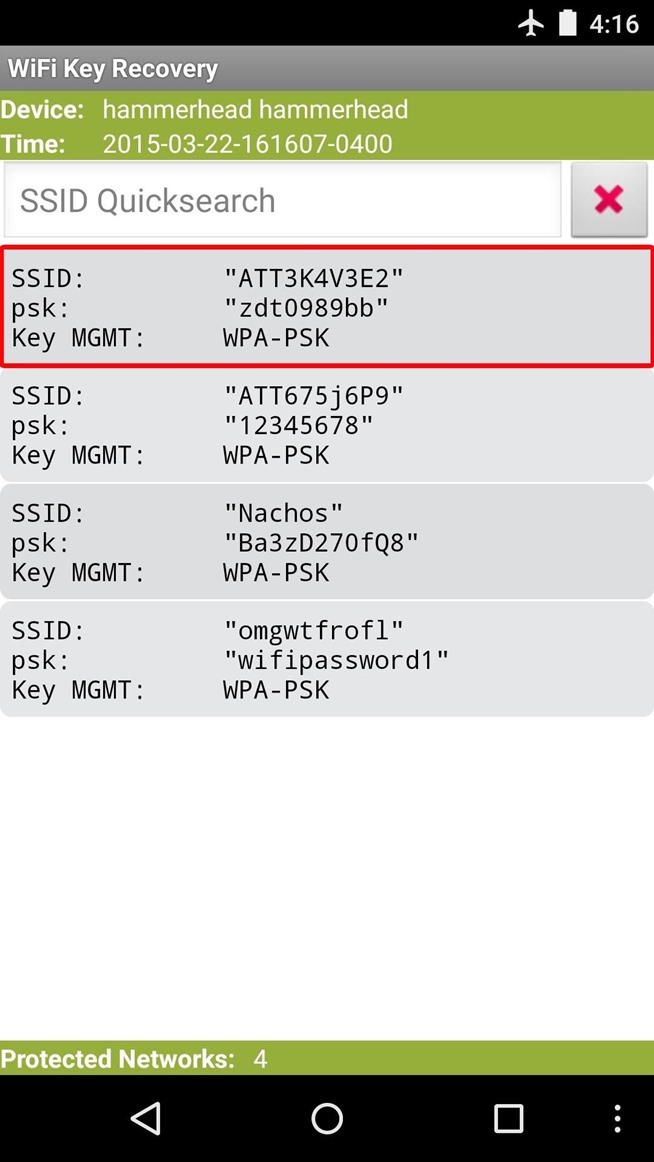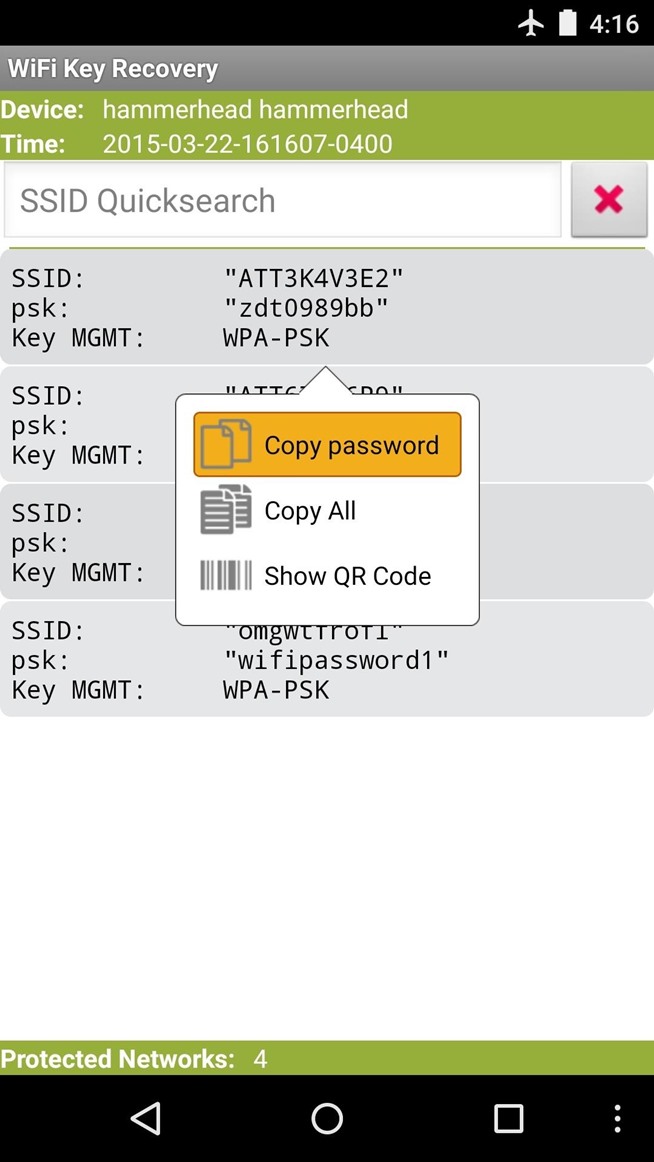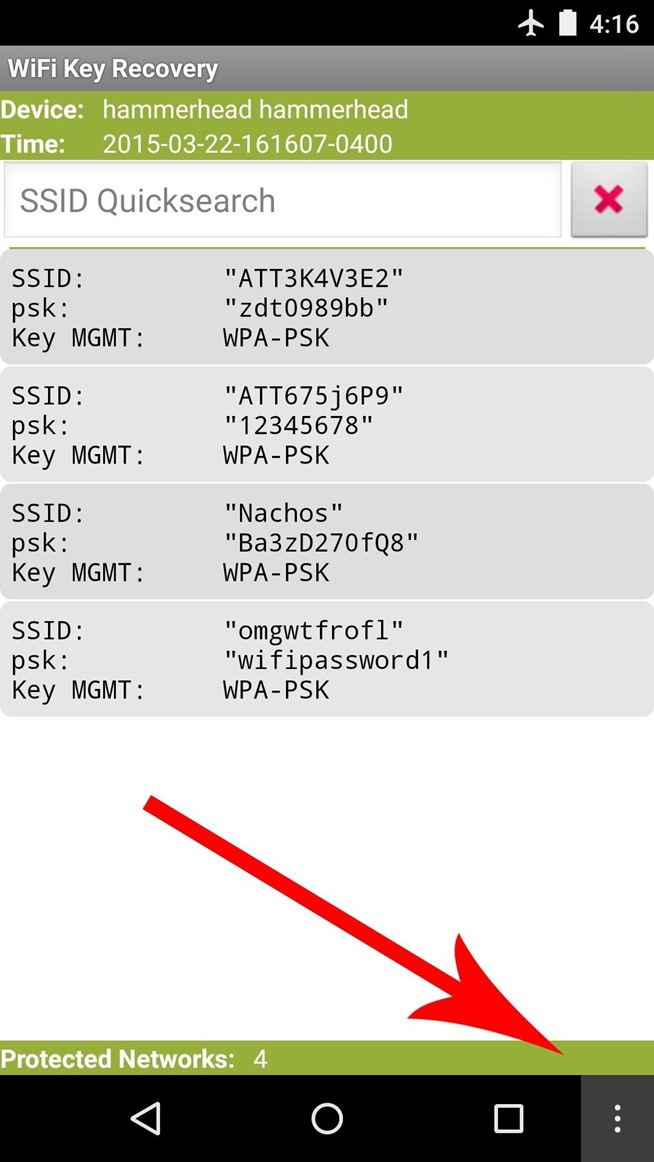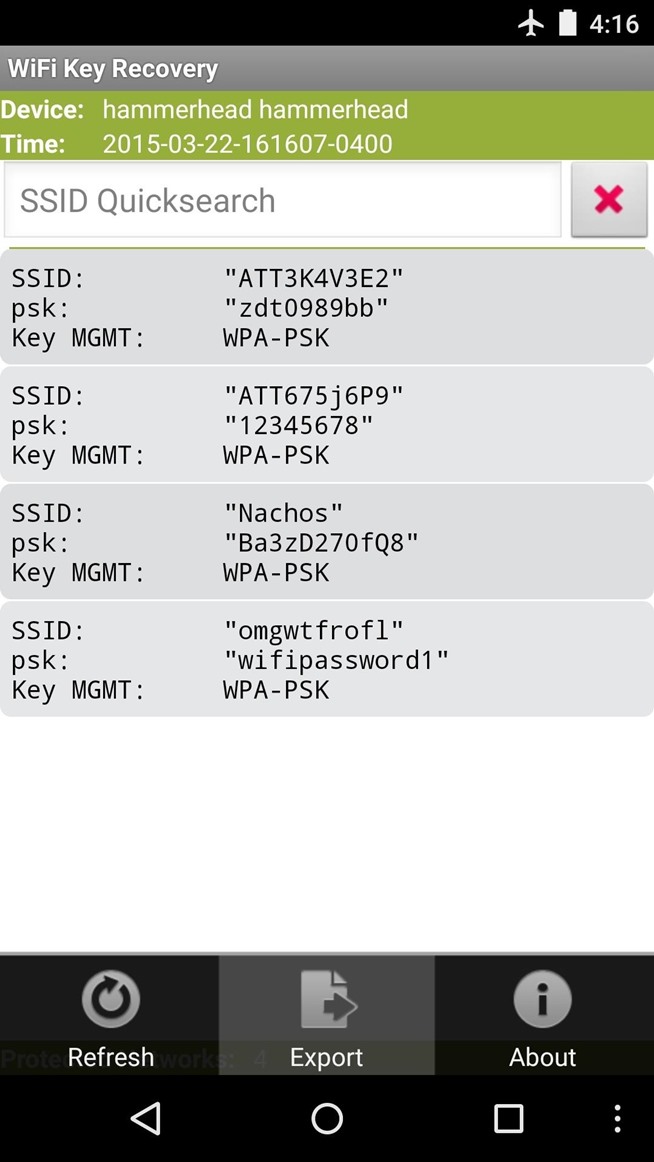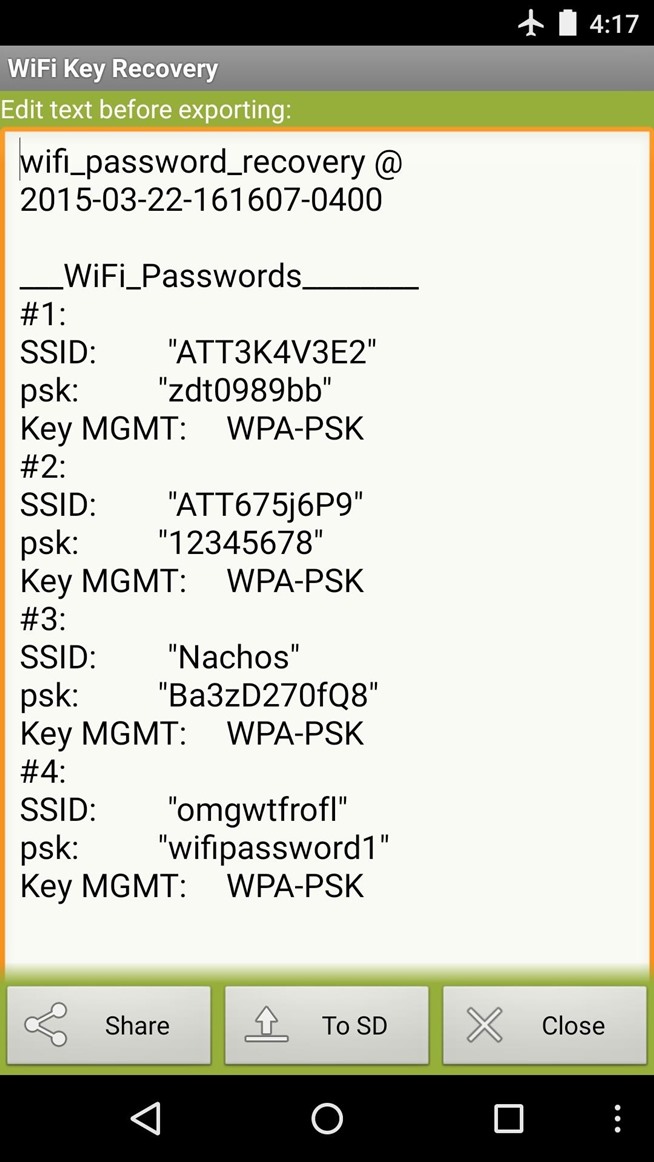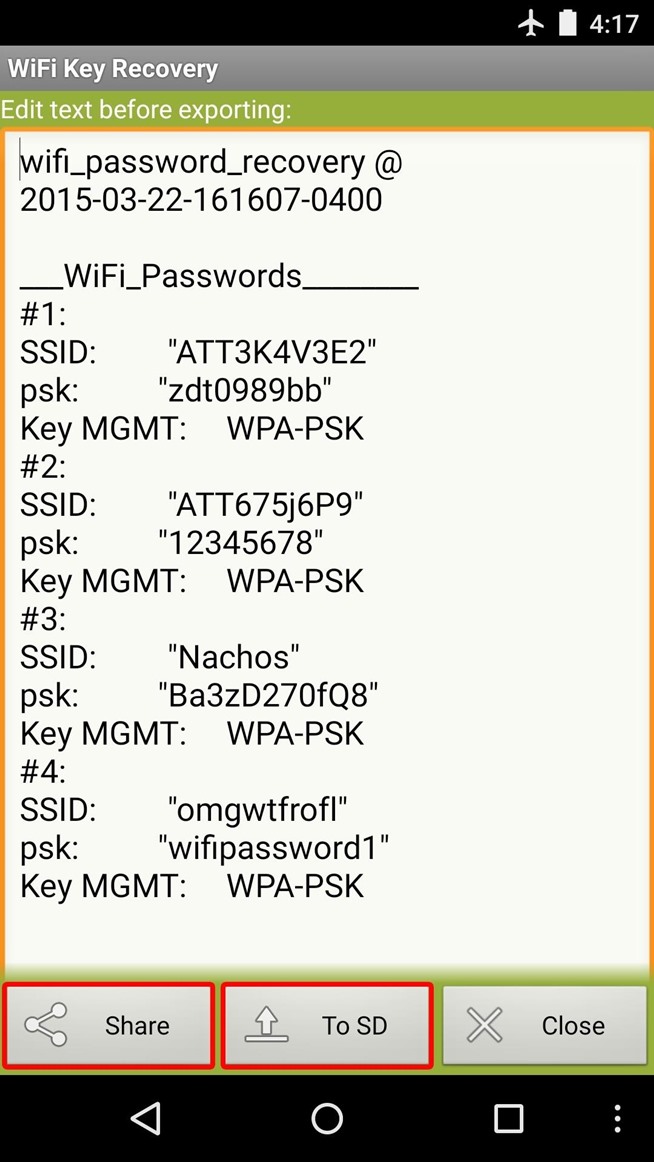Table of Contents
Please Note : The app requires root access.
Follow these steps to Find out connected Wi-Fi password on your Android Device:
Step 1: Install WiFi Key Recovery
Step 2: Viewing Saved Wi-Fi Passwords
When you first launch WiFi Key Recovery, the app will ask for Superuser access. Tap “Grant” on the popup, then you’ll be taken to a list containing all of the Wi-Fi networks that you’ve ever connected to, where each entry shows a password in the “psk” field.
If you’ve connected to many different Wi-Fi networks over the course of owning your Android device, your list may be quite long. If that’s the case, you can search for a particular Wi-Fi network by using the “SSID Quicksearch” field.
Step 3: Sharing Wi-Fi Passwords
If you need to share one of these passwords with another device, you have a few options. Start by tapping any entry in the list, then a small menu will pop up. This allows you to use Android’s built-in sharing system to send either just the password, or the entire entry. There’s also an option for sharing via QR code, but that requires that you install an additional app.
If you’d like to store this entire list for safekeeping, tap your device’s hardware menu button (or the three-dot menu button in your software navigation bar). From here, choose “Export” to generate a text file with all of this information.
From here, you can use Android’s share menu to send this file to another device, or you can simply tap “To SD” if you’d rather save a copy of this text file to your device’s storage partition. And of course, if your list isn’t too long, you can always take (and share) a screenshot.
What situations have you found yourself using WiFi Key Recovery in? Let us know in the comment section below, or drop us a line on Facebook, Google+, or Twitter.