Hey, Welcome to the new How to Guide from Techposts.org. Today in this HowtoGuide we will show you how to Install Android 5.0.2 Lollipop on Any PC or Laptop along with windows, that is dual boot – Android Lollipop with Windows 7, 8 or 10, Linux or MAC.
Update – What’s New in Lollipop 5.0.2 x86:
- Wifi and Bluetooth Working perfectly fine.
- PlayStore and Google Apps preinstalled
- Much better than previous 5.0 Update
- Many other important Bug Fixes
Android mobile operating system is an open source system software available for various smartphone, tablet devices, and Desktops too. In our previous Videos we showed you How to install Android 4.4.4 KitKat on PC and laptops but This time we will be installing the latest Android version which is Android 5 Lollipop on Laptop and Desktops.
With This installation Method, Users can multi Dual Boot Android with Windows on PC and Laptops powered by x86 (32-bit) or x64 (64 Bit) computer architecture hardware. Users are required to Download Android x86 ISO File and can install it via bootable USB flash drive or bootable CD/DVD.
Also Read: How to Dual Boot Remix OS with Windows OS – UEFI / Legacy Support
Step1. Things you’ll need?
- 1 USB Flash Drive or Bootable CD/DVD.
- 4GB Free Hard Disk Space for Android installation.
- Android x86 5.0.2 Lollipop ISO File. Download it from Here
- Universal USB Installer Tool to create bootable USB thumb drive. You can Find the Links in Description.
Installing Android on PC
Step 2: By using Universal USB Installer Tool, Make a bootable USB flash drive using the ISO image file that you downloaded.
Must See :
- How to Install Android x86 5.0.2 on USB Drive
- How to install Android 5.0.2 Lollipop on PC with Androidx86 Installer
Select Android from the Drop Down menu, Then Browse the Android x86 ISO file and then select the USB Thumb Drive and Hit Create Button.
Step 3: After that, Restart your PC or Laptop via USB flash drive as the source. (Make USB to boot first and before CD/DVD ROM under your system’s BIOS settings)
Must-See: One Click Android x86 5.1 Lollipop OS Installation on Windows PC – Dual Boot PC
Step 4: Now, When the menu appears, just select Install Android x86 to hard disk. You can also Run it As a Live Cd which means that if any changes made, they will not be saved. But if you install it then any changes that you make will be saved next time you boot android.
Step 5: Select your appropriate hard disk partition to install Android x86 i.e. C: or D: or you can install on any new partition.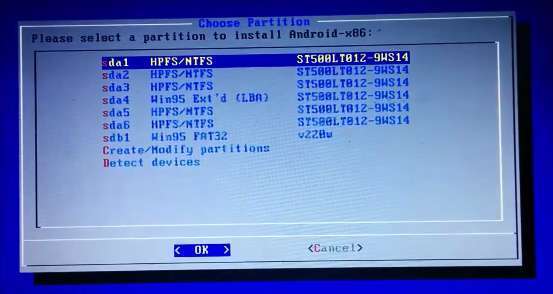
Step 6: Now, You will get a few prompts messages pertaining to the installation of GRUB Bootloader. Make sure to allow it.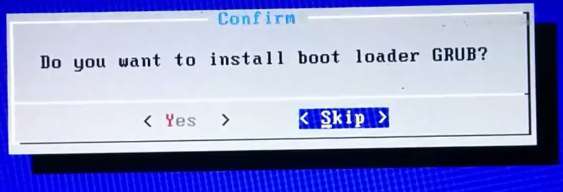
Also See: How to Install Android 6.0 Marshmallow on A External Hard Disk Drive
Step 7: Now, another prompt message will ask you to make system /r/w. Hit Yes on this as well, especially if you’d like to modify your Android x86 installation later.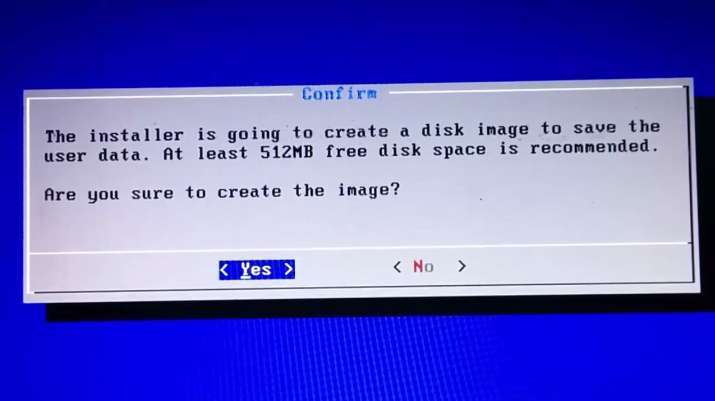
Step 8: After that, you will get another prompt to install virtual SD card. Use 2048 MB for space, as that’s the maximum supported.
Step 9: Now, You can Restart your Windows PC / Laptops. After Reboot, You can select to either boot Android or Windows.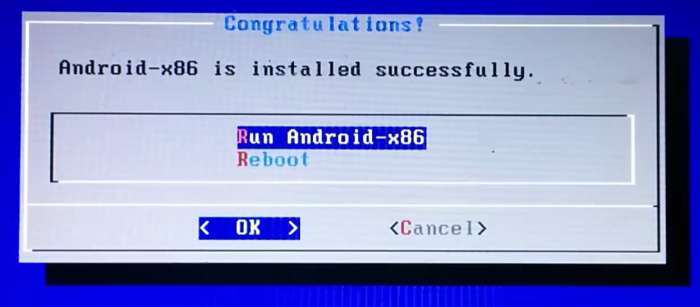
Voilah! You’re done. Congratulations!! You have successfully installed Android 5.0 Lollipop on Your Desktop PC/Laptop. Enjoy this latest update.
Also, See :
- How to Install Android 5.0 Lollipop on Any PC or Laptop with Windows, Mac OS or Linux (Dual Boot)
- How to install Android 4.4 KitKat on PC with Androidx86 Installer
- How to Install Android Kitkat 4.4.2 on PC and Laptop with Windows
- How To Install Android 4.4.2 KitKat on Computer or Laptop
- How To Install Android 4.3 Jelly Bean on PC and Laptops
If you have any questions or feedback, please use the comment box below. If you face any problem during Installation, please contact us, and we’ll do our best to solve your queries.
Before You Go…
Just wanted to let you know that We’ve launched YouTube Channel where we upload awesome video content. Make sure you hit the subscribe button to stay up to date with the new videos we upload every week. Also, Subscribe us for more How-To Guides and Reviews…!!! @http://youtube.com/ravisingh9 for more How to Guides. Enjoy..!!!
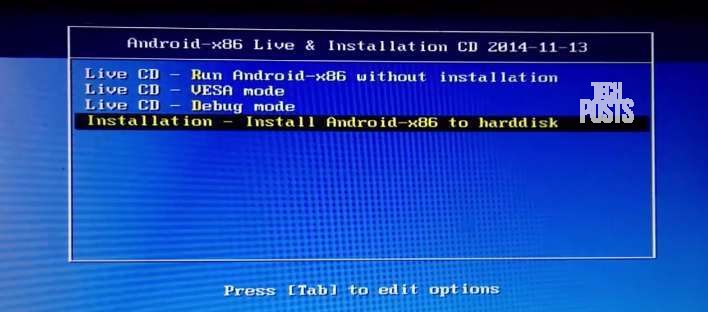
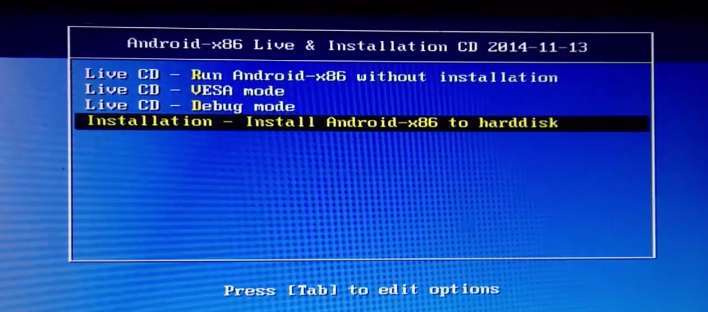
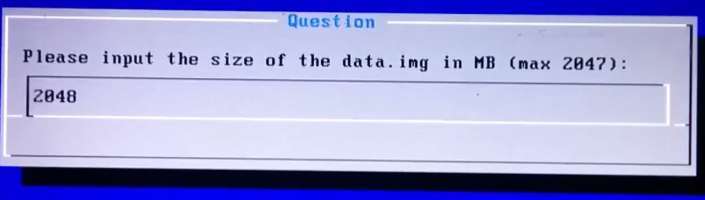
I was very happy to discover this web site. I want to to thank you for ones time for this wonderful read!!
I definitely savored every little bit of it and i also have you
bookmarked to check out new things on your web site.
i have tried it ,, nice operating system.. but
1- videos on youtube appears fizzy i cant watch any video on youtube site
2- is there anyway to increase the virtual SD card than 2 GB ?
3- is there anyway to explore other internal hard disk partitions ?
it is not working on AMD.
after installing and trying it to run, i got a bootloop situation.
how to fix this?
You can go to Android x86 download page and get Android 4.4 x86 ISO and install it in your System. Itls most stable update till date and might support your system’s hardware.
When i started to boot it by usb then it’s showing that PETER ANVIN ET AL NO DEFAULT OR UI CONFIGURATION DIRECTIVE FOUND
Use .img file of Android-x86 4.4.4 Kitkat to install Android on your PC. Download it from Android-x86.org
Hey! I installed it, and then when I select to Run Android, it does nothing…When I reboot it, it says error 17…what to do?
Error 17 claims that the partition that you’re attempting to boot is of a format that GRUB does not recognize. Please use another partition or alternatively, Use an External USB drive to install Android on USB stick and boot it on any pc.
i have windows 8.1 in core 2 ,2 gb ram , 500 gb hdd i installed andoid in this pc but after it is installed successfully it is not showing any bootmanager or boot to android it automatically starts windows………… …… so please help !!
now it is showing abdroid in boot manager but stucks in android boot sceen
Hello,I dont have wifi connection ,Will my internet work in Kitkat 4.4. ?
Yes, you can connect to internet using Wired LAN (DHCP only)
Hello,I don’t have wifi connection ,I have only modem connection(wired). Will my internet work in Kitkat 4.4. ?
Yes. (DHCP only)
thankyou, it work!
I can’t download with the link you posted. How can I do?
Now we have updated the links and you can download the file quickly!
Hi, am wondering if someone can help me with this small problem, I have the 972 (unable to save/install apps) error too, I don’t use linux at all, I have a system set up with windows 7 on C and a 19gb partition D which I’ve installed 5.0.2 Android_x86 on, it’s running fine but still, am unable to install any apps.. I’ve tried to follow some of the advice for solving this on blogs but as I don’t use linux I’m wondering if someone could explain a step-through for getting rid of the 972 error via a program or utility or workaround I can do on the windows 7 side?
I’ve already set a data.img (to 2040Mb) when installing android on the D partition, so the file is there, and should be formatted correctly, I just need to get android to access and write to it properly.
Dear its working perfectly. but i have one problem. i install it on my PC. it don’t have wifi. so how i can use internet on it?
Aslam o Alikum will this work on AMD Pc ?
Yes!! But not as good as in intel.
what a minus of this andoir 5.0.2? I want to try, but I dont know the minus
How to install apps on android 4.4 pc, using pendrive, it does not have any file manager?
Step 5: it doesn’t show hard disk drive. Only the usb itself is visible.
Your system running on GPT partition (EFI mode) and that is the reason why you are not able to see your disk partitions. Download EFI supported Androidx86 ISO and then install it. Good luck!! 🙂
By the time you finish moderating my comment, I don’t think I need help anymore.
I need a little help here. I followed the install process and it appeared to work. However I cant seem to connect to my home wifi while in android. I turn on the wifi toggle button and nothing happens, it doesnt appear to be scanning.
Then I restarted the tablet and it booted in windows 7. I was never and option to select an operating system. I restarted several times and went to the boot manager and there are no signs of the android installation. How do I select an OS as stated in step 9? What did I do wrong?
Seems like your grub bootloader was not installed successfully. I will recommend you to install Androidx86 4.4 R3 Kitlat update which was released recently and is most stable update till date. I’m running this version on my laptop with Windows 10 and everything is working fine.
Alternatively, you can try Ethernet connection (DHCP Only) to connect with internet.
Android 5.0+ are still under initial development phase and needs more time to run stable.
Please note that not all apps are supported by Androidx86.
Good luck!! 🙂
yes you are correct, i skipped it by mistake. how can do an uninstall, so i can do a fresh reinstall
You don’t need to uninstall it. Just create a bootable USB drive and install it again with Grub bootloader.
In future if you want your normal windows boot up back then follow uninstallation guides posted on Techposts.
Good luck!
So if I switch 4.4 R3 Kitlat, I dont need to uninstall the lollipop that I already installed?
Exactly!!
I am using Windows 8.1 installed windows tablet. Will be able to format the entire disk and install Android 5.0 ?. I dont want Windows anymore in the tablet.
hi.. i have install successfully on my laptop dell e4300 but having one issue when i use whats aap and some other application screen will rotate automatically .. i also disable or uncheck the autorotation .. can some one guide me
hi
your iso andriod cant install on my computer
why
i need anser
thanks
What error you are getting while installation?
Thanks admin, for this wonderful post. I just installed android lollipop in my laptop with bootable pendrive. But I have some problems with updation and installation of apps from play store. It showing some error for installing the apps. What is the solution to solve this problem? Admin, please help me…
Same here….unable to install any apps from Play Store…can’t be able to tell the reason behind this.
how can android 5.1 on laptop detect a modem
can I install andriod on pc in other drive like data drive D not in Windows install in drive C
just for the sake of asking, since this is a ISO file of droid, will this allow me to play games such as blood brothers ETC..i’m asking cause i installed a droid emulator and when i when to play blood brothers it told me i had to update the game, the funny part is version of blood brothers was the same version as in the play store
wifi not connect to wifi ap
notebook see wifi ap name but not connect.
Dell notebook wifi card: Dell Wireless 1504 802.11b/g/n (2.4GHz)
Try wired DHCP connection or instead of Lollipop install Android 4.4 R3 Update which is stable and supports your wireless card.
Hey a little help would be very appreciated. Having a hard time finding an iso where wifi works. Lenovo Yoga 700 with Intel(R) dual band wireless-ac 3165 adapter. Ive installed 5.0.2, 5.1-rc1, and 6.0 with no wifi and Ive tried the live cd of 4.4-rc1, 4.4-r4, 4.4-r5, 4.4-r2, and 4.0-rc2-s103t with no wifi. Im assuming there wouldn’t be a difference for wifi connection in testing a live cd vs installing the iso, right? Do you know of one that would work with my wifi? Thank you for any help
Can i run windows application in andriod os
No.
Hi Ravi, I have Micromax Canvas tab with Intel 1.3Ghz processor, 32gb hdd anf 2gb ram. Since I just have 32gb hard drive i dont want to re-partition the hard disk and create another partition to install android. Can i install android using bootable USB on the same partition (C) where Windows 10 is installed? I dont want to disturb the Windows while I am testing android. Once i am sure about android working fine, i can completely switch to android.
Awaiting your response.
Krishna
Yes you can if your System’s BIOS allows you to boot from USB. You can also get back to normal Windows boot. Just repair Windows boot partition using Windows bootable USB drive.
Thanks Ravi.
HOLA BUEN DIA TU PUBLICACION ES MUY BUENA GRACIAS POR EL APORTE PERO TENGO UN PROBLEMA EL ARCHIVO QUE ESTA EN MEDIAFIRE (android_x86-5.0.2 by TECHPOSTS.ORG) ESTA PROTEGIDO POR CONTRASEÑA Y NO SE CUAL ES.
ME PODRIAS DESIR CUAL ES LA CONTRASEÑA? TE LO AGRADECERIA O ALGUIEN QUE ME PUEDA AYUDAR CON LA CONTRASEÑA POR FAVOR.
ESPERO SU RESPUESTA Y DE ANTEMANO MUY AGRADECIDO.
I have ASUS X552E 64BIT LAPTOP. windows 8. after installing android x86 on my pc. this installed but doesnot run. screen is just showing lines. what should i do.
I have a 6 year old HP Pavilion a1243w running windows XP. I have 2 hard drives, one 200gb already in my pc, and one 120gb I found at a yard sale. but only one serial IDE cable and it’s hard to buy an extra one for my second hard drive. (I don’t even have a credit card(You need one to buy it online because you won’t find it anywhere) which is also hard to apply for.)
The drive letter of my USB stick is G.
It is a Dane USB adaptor with a 16gb MicroSD card.
I have Android x86 4.4 KitKat Release 4.
What I want to do is format my 2nd hard drive, but Unetbootin can’t detect it. I can’t use more than 1 hard drive without an extra ATA cable.
How to format my 2nd hard drive to fat32 without any OS?
Also, before installing to my usb stick I created 2 file system partitions(1 3gb for android install and the rest for the OS) and when the format options appeared All I see is sda1 and sda2.
I selected sda1, and I chose not to format. “cannot mount dev/sda1 do you want to format?” I selected no and then installation failed message appears. I did everything right.
I even went to cgdisk and found no problems at all.
Why you want to Install Kitkat when the latest Android 6.0.1 has been released by Jide corporation called Remix OS. I recommend this as there will be no such issues with that. All you need is to run a program file and rest is automatic. Please follow this guide on Installing Remix OS on HDD using Ubuntu (Linux OS) or How to Dual Boot Remix OS with Windows OS – UEFI / Legacy Support. You may also watch this guide https://www.youtube.com/watch?v=izfbWNzUm0Q
If this helps please respond, otherwise i’ll try help you to figure out how to solve it other way.
Some people that posted above said they had issues connecting to Wi-FI on Android x86 6.0 build. But I will try the Remix OS. Also a problem started yesterday. I get the error message “Android x86 installer is not available. Press Esc to run the Live version.” when I clicked “Install Android to harddisk”.
Also Unetbootin still can’t “see” my ATAPI HDD, but it can see my USB stick.
How to install to hard drive if It doesn’t show up?
Awaiting your response. Sorry for double posting.
Hi Jordan,
Unetbootin detects external USB HDD. First detect whether your PC is EFI enabled or not, if so use EFI installer image else the other one.
To install on HDD, write x86 iso on USB using Rufus or Unetbootin and then install it.
And you may install Remix OS or Phoebix OS, both are equally good and are based on Android-x86 Marshmallow. Phoenix comes as an installer file (.exe) so it’s really easy to install whereas Remix as you may aware, comes with installer Tool which can be used to install Remix OS on HDD directly with Windows.
Hope this helps!
Good luck!! ?
Hey Ravi!!! I have installed 5.0.2 as per your guidance..works fine ☺?
Now, I want to ask a question…if I want to delete the android from my PC, can I just delete the files in the drive I installed that??? I am using Windows 7 as primary OS.
Thanks in Advance ?