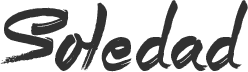Recently, I migrated one of my blog from one host to another which was running on Wordpress to a new domain name I purchased from Godaddy. Actually, the blog was running on a sub-domain and that’s the reason why we need to move it to a new proper domain name. The main focus was not to lose the Search engine traffic and rank. Although, it’s normal that the ranking drops for first few months it slowly goes up with the time. For that, you need to notify Google and other search engines using 301 redirects that your site has been moved to a new domain name. This way you will keep getting traffic from search engines and your ranking won’t be affected much.
It’s not recommended to move your website but if you have to, then you must follow this guide to properly move your WordPress site to a new domain name without losing your SEO rankings. Using this method you can drastically reduce the negative SEO impact due to the migration of website to another domain name. So let’s start with the guide,
Things you need to Migrate Wordpress from Old to New Domain
- Web Hosting
- New Domain Name
- FTP Cleint such as Filezilla
Step 1: Create a Full Backup of Your Website
This step is really important and you must create a backup using plugins like Vaultpress or BackWPup and then download the backup file to your local machine (on your PC). You can also use other methods like using FTP to backup your website. There are tons of tutorials on the web on how to backup a Wordpress website.
Step 2: Migrating Your Website to New Domain
Now that you have a backup of your entire website on your PC, let’s go ahead and start migrating your Wordpress site to a new domain. For that, firstly you need to install a plugin on your current (old) site called Duplicator and activate it. Once activated, you will see Duplicator menu in Wordpress admin, just click on that. A page like below will appear on your screen, click on Create package button on top-right to create a new package.
This will start the duplication process and on the next page, you need to enter the package name. By default, it’s your current website name but you can change it to anything you want and hit Next. It will start scanning your entire website and will calculate the size. Please delete any cache files as they are not required and this will also reduce the size of the package which will let you move your site much faster.
Next, check the Warning status at the bottom and hit Build button which will start a process and will create two files. This may take some time which depends upon the size of the website. Once the process is completed, download the installer.php and the package files on your PC.
Now that you have the Installer file and the package, you need to upload it to the new domain’s server using the FTP client like Filezilla. SO download it if you don’t have and open it. Now enter the server address with username and password and connect to your new site. Please make sure that the directory where you are uploading these two files is empty.
Now upload the installer.php file and the package zip file to the new website. After uploading these two files, go to your website and access the installer file by typing http://www.newsitename.com/installer.php. This will launch the installation setup
First thing, it will ask you to connect to the database, so you need the database name, database username and database password to connect it to your new website. Please make sure that the database you are connecting is completely empty. Read warning message, accept it and then hit “RUN DEPLOYMENT”. This will initiate the extraction process from the package zip file, install database from the old site and install Wordpress theme and plugins on your new website. This will take some time which depends on the package zip folder size.
Once it’s done, you will be taken to next page where you need to enter your Old site and new site details like URL and Name of old and new website. By default, it will guess old site name but you can edit it if you want. This will replace old URLs with the new site’s URL and old site domain name with new site domain name.
Once you complete this process, you need to clean the post-installation files and Duplicator will ask you to perform few important task after installation. So first thing first, save the Wordpress permalinks by logging in to your new site’s WordPress admin, Go to Settings » Permalinks and click on the save button. Now delete the installer.php, installer-data.sql, the installer-log.txt files and the Package zip folder from your server.
Finally check your website for broken links like missing images, posts or pages. If everything is fine and working perfectly fine, we go ahead and do the necessary work for SEO and notify Google via Websmaster tools to keep our site rankings.
Step 3: Set up 301 Permanent Redirect
This is the most important thing that you must do after moving your Wordpress or any other website from one domain to another. This way you can migrate domain and without losing your search engine rankings. To set up 301 redirects from old to new site, you need to edit the .htaccess of your old website (domain). The file is located in the same directory where wp-admin or wp-content folders are located. Using FTP client, open the .htaccess file and paste the following code at the top.
#Options +FollowSymLinks RewriteEngine on RewriteRule ^(.*)$ http://www.newsite.COM/$1 [R=301,L]
Very Important Note: Please replace newsite.COM with your new site name or new site domain name.
After making this change correctly, when you try to visit your old site, it will automatically redirect you to the new site automatically.
Step 4: Final Step, Notifying Google about the Domain Name Change
After 301-redirects we need to notify Google about the domain name or address change using the Google Webmaster Tool. To do so,
1. Go to Google Webmasters Tool and click on your old site name.
2. Click on the Settings icon and select change of address. Pick the new site name from the drop-down and follow all instructions displayed the page.
3. Make sure you have already added your New site before you go for Change of Address in Webmaster tool. You can notify your users or visitors about address change by displaying a message on site or email and announcements on your Fan Pages.
I hope this tutorial has helped you correctly Migrate Wordpress site from Old to New Domain without Losing SEO. If it helped you then please share TechPosts and subscribe us for more such how-to guides. Also, Like or follow us on Facebook and Twitter for instant Tech Updates.