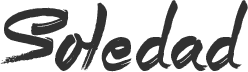Android users can install paid apps and games for free and there are so many websites and even apps like Aptoide and Blackmart from where one can download .apk files and then install in on any Android device. It was not possible for iOS users but now, the time has changed and there are people and developers working on this. Now iPhone or iPad users have multiple ways to install paid iOS apps or games free on any iDevice like iPhone, iPad, and iPod touch running on iOS 9, 10 and the latest 10.0.2 without Jailbreak. This is an update to our previous post How to Install Paid iOS Apps or Games in iPhone or iPad for Free [No Jailbreak]. Now you can install modded apps in iOS also, we will talk about it in our next post.

Install Paid iOS Apps on iPhone or iPad without Jailbreak
Using Windows PC
Now to install paid iOS apps or games, we have many ways. One we have already discussed a few days back using the 25PP app for Windows. But it doesn’t have all the popular apps or games. So today we will be installing another app that is available for both Windows and iOS devices. But it can’t be installed on the iOS devices directly and we need to install Vshare in Windows and then install Vshare on iDevice using Vshare for Windows. So to do so,
First, go to Vshare.com and download Vshare for Windows OS and install the setup.
Once installed, open it and it will install the required USB drivers. It’s recommended you install iTunes as it will install all the necessary components required for iPhone or iPad connection via USB.
Now Connect your iDevice to Windows PC and hit “Trust” when prompted on your iOS device’s screen.

Now you if connected, you will see your device details on the vShare.

Next, click on Apps tab and search your favorite app you want to install. Click on Download button.

Now go to the Downloads folder and look for the app you just downloaded. Look for the “Install” button and click on it. The app or game will be installed on your iDevice automatically. Enjoy!

Without Using Windows PC
To get paid apps and games on your iOS device, you need to install the vShare app on your iDevice using vShare for Windows.
Connect iOS with your PC and run “vShare Helper”.
Now using this, download vShare and then go to “Downloads” and hit the “Install” button beside the vShare app.


The vShare app will be installed automatically. Now you can open vSHare on your iPhone or iPad and install any app you want to for free.
In case if you see App Store or it redirects you to the app store, you need to Reauthorization. Apps can only be installed after you ReAuthorize using vShare Helper. To do so,
Connect device and hit trust when prompted.
Now hit on the Green button on the main screen that says “Reauthorization” and wait for it to complete.

Once, Reauthorization is complete, kill the vShare app on the iOS device and then open it. You will see that apps now can be downloaded and installed and you will not be redirected to AppStore. It doesn’t try reauthorization again till you get it.

So this was all in this post, please check out our few other posts on iOS how-to tutorials and share them with your friends. If you have any problem installing apps or need any other help, please leave your comments below. Subscribe to us for more such How to guides on iOS, Android, Windows, Linux, and many more. Just wanted to let you know that We’ve launched a YouTube Channel where we upload awesome video content. Make sure you hit the subscribe button to stay up to date with the new videos we upload every week. You can also like or follow us on Facebook and Twitter for instant Tech Updates.