Table of Contents
It might sound contradictory but it’s possible to play high end HD Games on low end PC with weaker or even without Graphics card. I will be listing 5 different tools and tricks on how to run your favourite games without Graphics Card. This post is going to be very helpful if you don’t have the graphics card installed on your computer. So, if you face compatibility issues running high-end games on your low-end computer, please follow this HowTo Guide.
Running Games Without Graphics Card on Windows PC
Method 1: Using Razer Cortex Boost
Razer Cortex: Booster is an application that promises to boost your game and PC lifespan. It also maximizes gaming performance by giving your game higher frames per second. The tool automatically kills unnecessary processes and applications, and resumes them when you are done with gaming. This helps free up valuable resources and RAM that’s needed by intense games.
Steps to install Razer Cortex: Boost:
- Download the software named Razer Cortex: Boost by clicking here.
- Then, create an account to activate it.
- Once your account is created, right click on any game application and launch it with Razer Game Booster.
Method 2: Using 3D Analyze Tool
3D Analyze is a tool for transform and lightning hardware emulation. It is a powerful application that allows playing many DirectX based games using video hardware that are officially unsupported and unable to run them. It is also useful in emulating graphics that certain games require when the user’s graphics card simply don’t support it. 3D Analyze allows you to optimize efficiency above what your CPU permits, even though it is a low range card. This program supports Direct3D as much as OpenGL, whichever it may be to optimize your system.
Steps to install and configure 3D-Analyze main settings to play games:
- Download 3D Analyze.
- Then, install and run the 3D Analyze.
- Once done, click on select option as below and then a window opens where you have to choose the .exe file of the game which you want to run.
- You will now be able to see names, vendorID, and deviceID of different graphics cards. Choose any one of them and enter the VendorID and DeviceID in the column at the left side.
- Click on Run button and enjoy.
Method 3: Using SwiftShader
SwiftShader is a tool for those PC’s which are low on Graphics Card i.e. they do not have dedicated graphics card or their graphic card memory is very small. SwiftShader renders high end 3D graphics which cannot be done by the inbuilt graphics card on the motherboard. Thus, it helps you to play certain games on your computer which otherwise would not run or whose minimum requirements are just above your PC configurations.
SwiftShader’s modular architecture is capable of supporting multiple application programming interfaces, such as DirectX® 9.0, and OpenGL® ES 2.0, the same APIs that developers are already using for existing games and applications.
Steps to download and install SwiftShader:
- Download SwiftShader.
* Swiftshader 3.0 for x86bits
* Swiftshader – Password- Techposts.org 3.0 for x64bits
- After downloading the ZIP file, extract the files to desktop.
- Copy d3d9.dll and paste it into Game root Directory.
- Click on .exe file of your game where you placed the d3d9.dll file and start gaming.
Method 4: Game Fire
Game Fire can significantly enhance your gaming experience by boosting system performance and reliability in order to eliminate in-game lags and improve game FPS (frames per second).
Game Fire optimizes your computer performance by turning off unnecessary system features, applying various system tweaks and focusing computer resources on games you are playing.
Step 1. First of all download and install Game Fire on your Windows computer and run it.
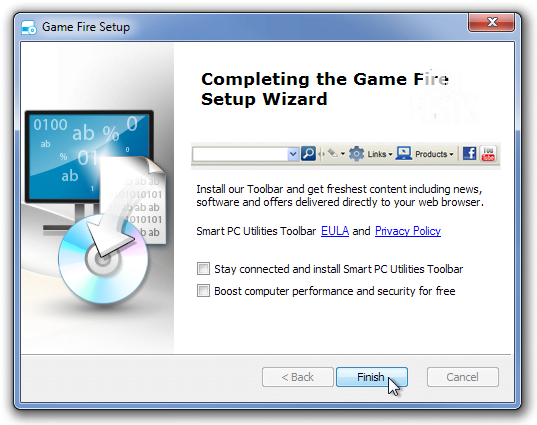 Using Game Fire
Using Game FireStep 2. Now you will see the screen like below. Here you need to click on ‘Switch to Gaming mode’
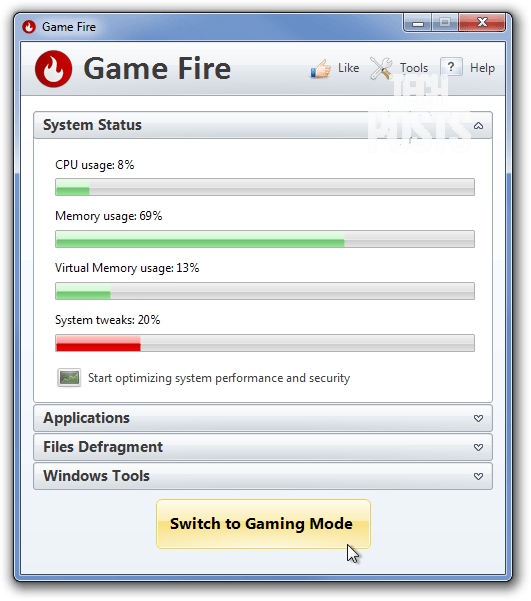 Using Game Fire
Using Game FireStep 3. Now on the very next step you will be asked to choose a gaming profile. You can set everything according to your wish.
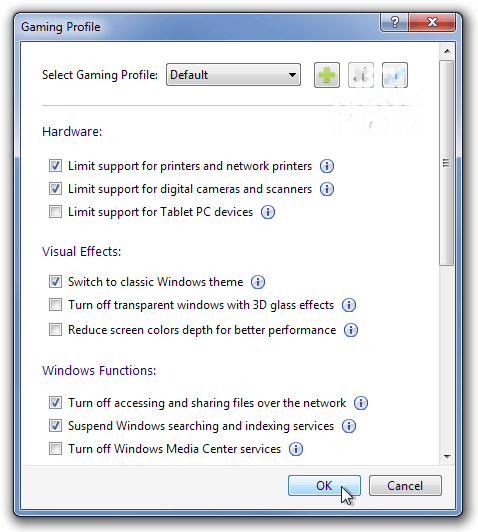 Using Game Fire
Using Game FireThat’s it! you are ready to go. Now run any game and you will notice better performance.
That’s it I am sure it will help you. If you are facing any problem then just comment below. Thanks, In this way, you will be able to run games without graphics cards. Don’t forget to share this post with your friends.
Method 5: Using Wise Game Booster
Wise Game Booster is designed to enhance your gaming experience. It can boost your PC performance immediately by optimizing system settings, ending unnecessary programs and stopping irrelevant services with one single click, making your system resources focus only on the game you are playing. It is much like CCleaner but it doesn’t clean junk files but it is just like having a RAM cleaner on your Windows PC.
Steps to download and install Wise Game Booster:
- Download and install Wise Game Booster on your Windows computer.
- Run the app and on the homepage, you will get the option “Scan for games” simply tap on that.
- Just behind “My Games” tab there is a system optimizer. You can optimize your games and computer before running any game.
* This actually, works best with 3D Analyze. Therefore, optimize your RAM and then use 3D Analyze for better performance.
Conclusion
While the methods above may be able compensate for not having a graphics card, it’s still a good idea to get one. Everything you run on your PC depends on your graphics card. A graphics card, or GPU, is a hardware component which renders high quality videos, games, and software. Even Android devices comes with separate GPU processor to handle all graphics, and animations.
If you don’t have a graphic card, then all the programs you run will cause your processor to overheat, potentially damaging it. Moreover, you can’t expect to run multiple tasks without a graphics card. Not, having a graphics card can also cause adverse effects on other hardware components like motherboard etc.
So, if you can afford to buy a graphic card, it is recommended to buy one.






