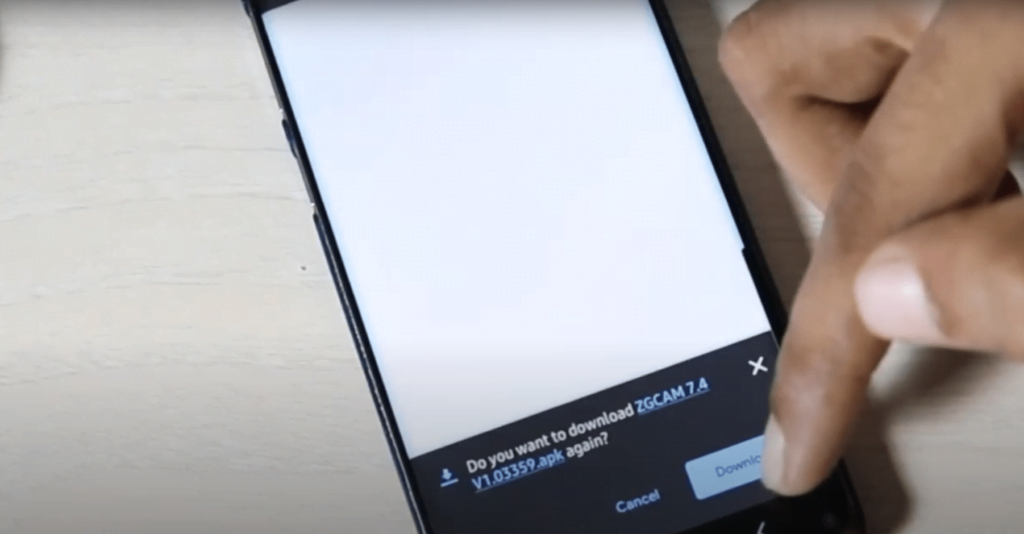Table of Contents
The GCam (Google Camera) 9.4 APK with Astro Mode is now available for Samsung Exynos devices. This version brings improved astrophotography features, performance enhancements, and support for the latest Samsung smartphones. Additionally, BSG recently released a GCam 9.4-based version for Samsung Exynos devices, featuring enhanced astrophotography capabilities.
Supported Samsung Galaxy Devices
The supported devices for GCam 9.4 and the previously released versions include:
Latest Samsung Models:
- Samsung Galaxy S23 Ultra
- Samsung Galaxy S23+
- Samsung Galaxy S23
- Samsung Galaxy S22 Ultra
- Samsung Galaxy S22+
- Samsung Galaxy S22
- Samsung Galaxy Z Fold5
- Samsung Galaxy Z Flip5
- Samsung Galaxy Z Fold4
- Samsung Galaxy Z Flip4
- Samsung Galaxy A54
- Samsung Galaxy A34
Older Samsung Models:
- Samsung Galaxy S21 Ultra
- Samsung Galaxy S21+
- Samsung Galaxy S21
- Samsung Galaxy Note 21 Ultra
- Samsung Galaxy Note 21
- Samsung Galaxy Note 20 Ultra
- Samsung Galaxy Note 20
- Samsung Galaxy S20 Ultra
- Samsung Galaxy S20+
- Samsung Galaxy S20
- Samsung Galaxy S20FE
- Samsung Galaxy Note 10+
- Samsung Galaxy Note 10
- Samsung Galaxy S10+
- Samsung Galaxy S10
- Samsung Galaxy S10E
- Samsung Galaxy S9+
- Samsung Galaxy S9
- Samsung Galaxy Note 9
- Samsung Galaxy S8+
- Samsung Galaxy S8
- Samsung Galaxy Note 8
If you own a different Samsung device or an Android device from another manufacturer, follow this guide on How To Install GCam APK Without Root or Camera2 API on Any Android Device.
GCam 9.4 Features
- Enhanced HDR+
- Better edge detection with Portrait Mode
- Improved low light photography with Night Mode
- Portrait Mode with Night Sight
- Astrophotography mode with improved auto-activation in low light
- Video stabilization
- Lens blur
- Integrated Google Photos and Google Lens
- Supports up to 60x zoom
- Supports 4K 60 FPS video recording
- Captures RAW images
- New UI redesign for easier navigation
- Improved performance and stability
GCam 8.1 Features (Previous Version)
- Enhanced HDR+
- Low light photography with Night Mode
- Astrophotography supported
- Video stabilization
- Lens blur
- Supports 4K 60 FPS video recording
- Captures RAW images
GCam 7.4 Features (Older Version)
- Automatic DND mode for uninterrupted video recording
- Option for 24FPS and 4K@60fps video recording
- Controls to adjust brightness
- Touch and hold the shutter button to capture Top Shot photos
- Option to enable HDR
Download Links
- BigKaka (AGC) 9.4.24 (New) – Download
- BigKaka (AGC) 9.4.23 – Download
- AGC ToolKit 6.2.8 (Updated) – Download
Download GCam 9.4 APK for Samsung Exynos Devices
Updated: 2024-09-18
- GCam 9.4 for Samsung Exynos – Download
Download GCam 8.1 APK for Samsung Exynos
- Updated: 2021-10-03
- GCam 8.1 for Samsung Exynos – Download
What’s Fixed in GCam 9.4 Exynos Version?
- Support for the latest Samsung Exynos devices running Android 13+
- Astrophotography enhancements for better low-light captures
- UI redesign for a more intuitive experience
- Improved stability and performance
- Bug fixes for portrait mode and HDR processing
What’s Fixed in GCam 8.1 Exynos Version?
- Support for Exynos devices running Android 10+
- UI redesign
- Added gallery selection by default
- Fixed various minor issues
How to Download and Install GCam 9.4 or 8.1 APK on Samsung Exynos Devices
IMPORTANT NOTE: Uninstall the previous GCam app and Samsung 3D Scanner app package as both GCam and 3D Scanner use the Auxiliary lens to work.
- Visit the provided link to download the GCam 9.4 APK file for your Samsung Exynos device.
- Go to the “Downloads” folder and tap on the GCam 9.4 APK file.
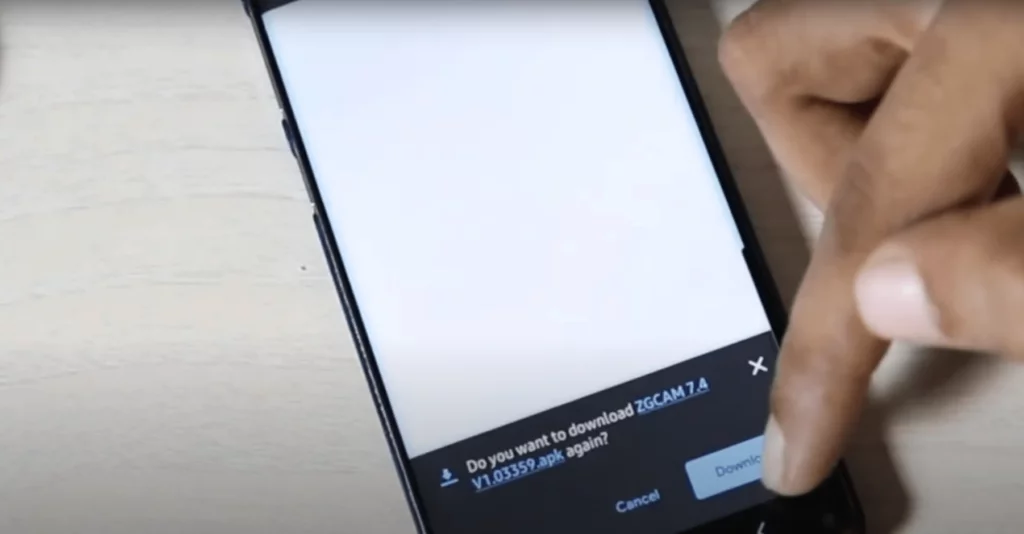
- Tap on Settings and then enable ‘Allow from this source.’
- Tap Install.
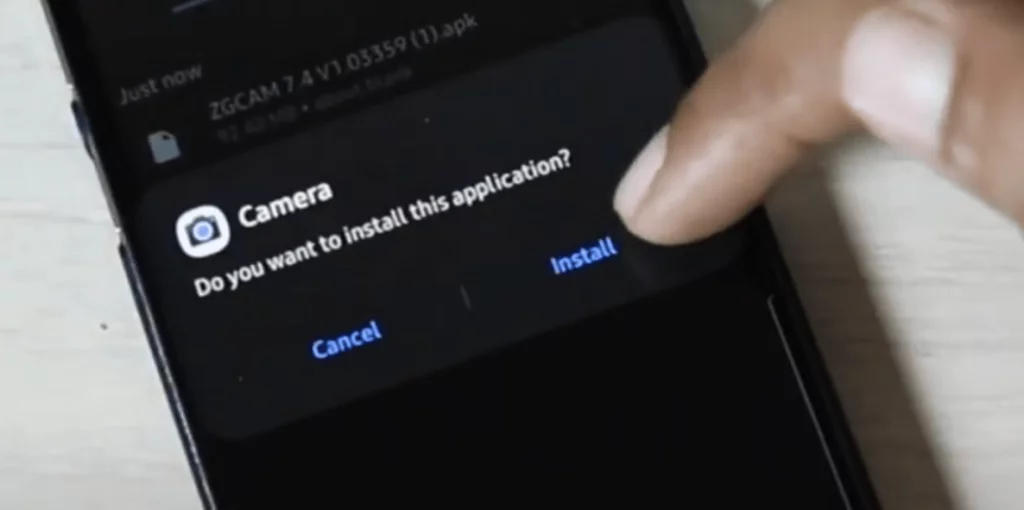
- After installation is finished, launch the GCam app and allow all required permissions.
Video Guide
Watch the detailed video guide to install and set up GCam on any Samsung Exynos device to use the new Night Sight and Astrophotography Mode.
Frequently Asked Questions (FAQs)
Does Portrait Mode work in GCam for Samsung Exynos?
Yes, Portrait Mode works perfectly fine on Samsung Exynos devices, but primarily with the rear camera.
How to Enable Astro Mode in GCam?
Switch to Night Sight Mode, tap on the downward arrow at the top to access options, and tap on the Crescent Mode icon to turn on Astro Mode in GCam.
How to Choose, Change, or Update GCam Configs XML file?
Create a folder ‘Gcam’ in Internal Storage > Open ‘Gcam’ folder and create a new folder ‘configs9’. Now download or copy your configuration XML file into the ‘configs9’ folder. Open the GCam camera app and double-tap on the empty area beside the Capture button to apply the configuration settings.
By updating the GCam APK to the latest version, you can take full advantage of the enhanced features on your Samsung Exynos device, including the latest models for a superior photography experience.