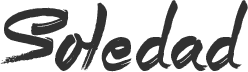It’s common and happens with most of us that we delete a file and then realize we need it back. Sometimes we loose important data from our PC due to formatting, system crashing or accidental deletion. Chances are you can find the deleted files in Recycle bin but you can’t find them anywhere if you have deleted files permanently or get deleted due to formatting and system crash. It’s a horrible feeling when you realize what’ve you done. But don’t panic about it because you still got good probability to recover those important files and today we will be showing you how to do it.
One possibility is that you can get those files back if you have been making regular backups of important files, otherwise we need a Data recovery software that’ll help us to get accidentally deleted files back. There are other ways to recover those important files but the process is complicated and not everyone can perform it. We will not be going into this, instead we will be using a data recovery software to regain lost files which is easy and quick.
The Data recovery software from Wondershare can help you recover deleted files like documents, emails, photos, videos, audios and more from Computer’s Hard Drives, external HDD, Flash Drives, Memory Cards, Smartphones, Cameras and other storage devices. Basically all storage devices with the file system NTFS, FAT16, FAT32 or exFAT are supported. It a very easy to use and the user interface is very intuitive. It’s available for both Windows and Mac users. So let’s start with this guide,
System Requirements:
- Operating System: Windows 10/8.1/8/7/Vista/XP; Mac OS X 10.11(El Capitan), 10.10(Yosemite), 10.9(Mavericks), 10.8, 10.7, or 10.6
- CPU: 1GHz (32 bit or 64 bit)
- RAM: 256 MB or more of RAM (1024MB Recommended)
- Hard Disk Space: 100 MB and above free space
List of supported and recoverable file formats,
- Documents
DOC/DOCX, XLS/XLSX, PPT/PPTX, PDF, CWK, HTML/HTM, INDD, EPS, etc.
- Image
JPG, TIFF/TIF, PNG, BMP, GIF, PSD, CRW, CR2, NEF, ORF, RAF, SR2, MRW, DCR , WMF, DNG, ERF, RAW, etc.
- Video
AVI, MOV, MP4, M4V, 3GP, 3G2, WMV, ASF, FLV, SWF, MPG, RM/RMVB, etc.
- Audio
AIF/AIFF, M4A, MP3, WAV, WMA, MID/MIDI, OGG, AAC, etc.
PST, DBX, EMLX, etc.
- Archive
ZIP, RAR, SIT, etc.
How to Recover Deleted Files from HDD, Smartphones and other STorage Devices
Step 1: Download the Wondershare Data Recovery Tool and install it.
Step 2: Now once installed, run it as administrator. It will open up in the Data Recovery Wizard Mode. Please note that Wondershare’s Data Recovery Tool offers four different recovery modules or modes and you can use any of those to recover lost data. To see all four modes, click on “Standard Mode” link. You can go back to “Wizard mode” anytime by clicking on “Wizard” on top. Under Standard mode, you’ll find 4 recovery modes explained below that will help you recover lost and deleted files.
1. Lost File Recovery:
It’s a Wizard mode which is used when you know the exact Folder/Disk where you lost your files. For eg. if you lost files from a folder named “Movies” in drive C:\, you can browse that location C:\Movies and hit next to recover lost files automatically. You can also select “I can’t find my Partition if you don’t remember the Path or location of deleted file or data.


2. Partition Recovery:
This helps you restore your files from the deleted, lost, damaged, formatted or Resized partition. It supports NTFS, FAT 16, FAT 32 and exFAT file systems as we mentioned earlier.
3. Raw Recovery:
This recovery mode enables users to scan the raw hard drive partitions and provide real-time preview of all recoverable files. Finally with just Single click, it gets all the lost files back.

4. Resume Recovery Mode
The Resume recovery mode allows users to import saved scanned results which lets you resume previous recovery session. This comes handy when you have to recover large amount of files or big files as they take time to recover. So if you don’t want to recover the all lost files at once, you can use this feature and stop scanning the lost files anytime you want and you can resume it later on.
This Data Recovery Tool is 100% safe and secure and it makes sure that you recover lost data in no time. I personally tried it and recovered 95% of my files. However some files like video files were not working. The data was 3.98 GB and all files recovered were working.
Now when you use any of the above stated Recovery Mode, it will display a list of deleted or lost files which you can recover. You can choose which files you want to recover. It’s able to recover most of your data successfully. I have tested it on my Windows 10 PC and created a video guide also which is embedded in this post below. You can watch that video that’ll guide you through the whole process of Recovering Lost files and data easily.
There are two different version s available on Wondershare’s official website. One is free version which is a trial version. The trial version offers all the features of Pro version but the Data recovery is limited to only 100MB. This limitation is completely removed in the full version of Wondershare’s Data recovery tool. It will cost you around $40 or INR 2600 for Windows Version and INR 6000 or $90 for Mac users.
Wrapping Up
So if you have lost important data, now you know how to recover it with just few clicks. But if you still don’t get or recover your files than you need professional data recovery services available in market, and since your drive is still working, you probably don’t need one of the more expensive ones. This is the last resort. I haven’t used any services like that so i can’t recommend one but you can always find one via internet and locally.
For more such How to guides on iOS, Android, Windows and linux, please subscribe to our newsletter. You can also follow and like us on Facebook and Twitter for quick updates.
Please