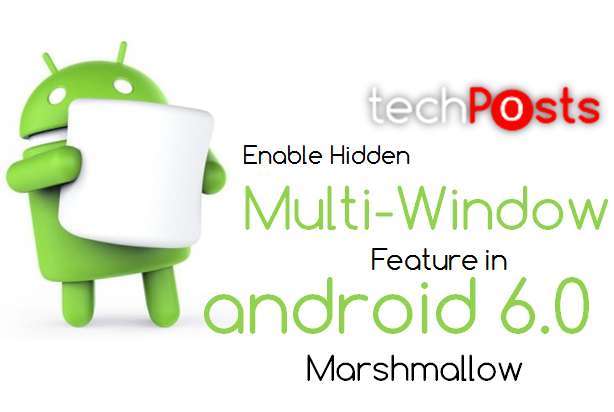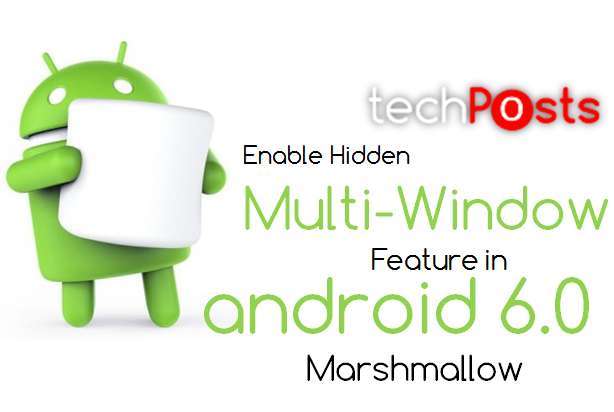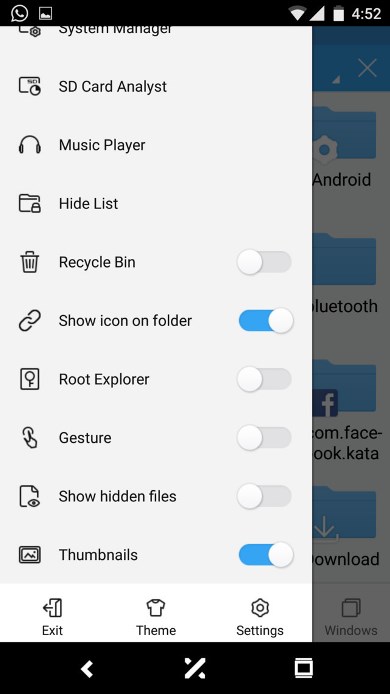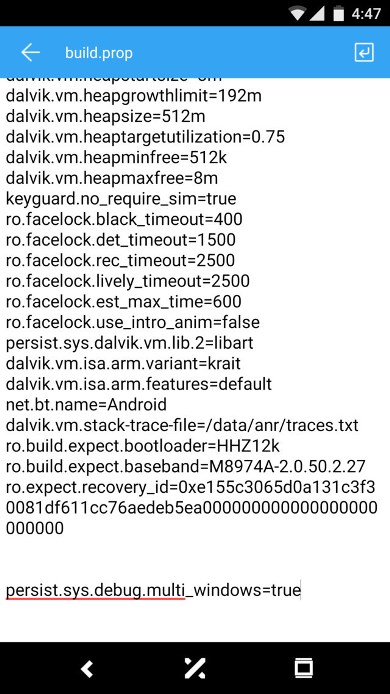Table of Contents
Hey Guys, welcome to Techposts New How to guide and today i’m going to show you How to Enable the Hidden Multi-Windows mode in Android 6.0 Marshmallow. Samsung and LG have added multi-window features to their Android devices for years now. thanks to Google, with the release of version 6.0 Marshmallow, the same feature is now available into stock Android.
UPDATE 1: Doesn’t work in Nexus 7 2013
To do this your device must be rooted and if you have root access in your device then you are good to go as it is very easy to proceed ahead.
Also Check: [How to]Theme Every Part of Android 6.0 Marshmallow with Layers
Requirements
- Android 6.0 Marshmallow
- Rooted device
- Root-enabled file browser with support for text editing or JRummy’s dedicated Build Prop Editor
Enable Multi-Window Mode in Android Marshmallow
To get started, visit PlayStore and Install your favourite root enabled file browser (Es Explorer or any root file browser). Make sure the file browser has text file editing capabilities. There are plenty of options you can choose from.
We are using ES Explorer here to demonstrate this hidden feature.
- To Enable the hidden Marshmallow Multi Window feature, start by heading to the root partition of your device (the highest folder you can get to in the folder tree).
- From here, open the “system” folder. Make sure to mount it Read/Write, so that you can make changes to the file it contains.
- Now scroll down to the bottom of this folder and press the “build.prop” . Open with any text editor app.
- Next, scroll down to the very bottom of this list in “build.prop” and hit “Enter” a few times to add a new line. Now copy the following line of code, then paste it into the bottom of your build.prop file:
persist.sys.debug.multi_window=true
- Now save and exit the Text file editor once you pasted the code.
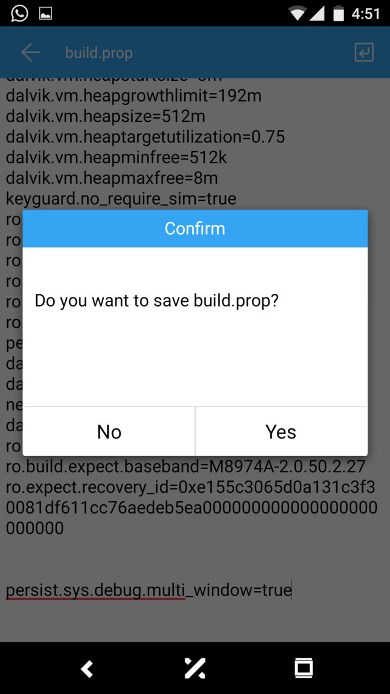
Saving the file after adding the line of Code
- Lastly, only thing is you need to Reboot your device to use the new feature.
Now if you have rebooted your device, multi-window feature has been enabled. To check, open the recently open applications and you’ll notice a small little button on each of the title bar. Now, to open any app in multi-window, just tap this little button, it will ask you which multi-window layout you want for split screen view. So choose any and your apps will immediately go into Split-Screen view.
Conclusion:
Now you can use each of the windows individually and they behave exactly you expect it to.For now, yes there are some rough edges needed to be resolved (may be in next update). For instance, it works in the landscape mode but its hard to the other app that you want to use in the split-screen view. Overall, it’s not perfect but it’s getting there slowly.
For more such How to guides, tech updates and much more like/follow us on Twitter, facebook or Google+.. You can also subscribe to our newsletter for latest updates on new how-to guides. We would appreciate if you share this article. We’ll be back with new article soon.