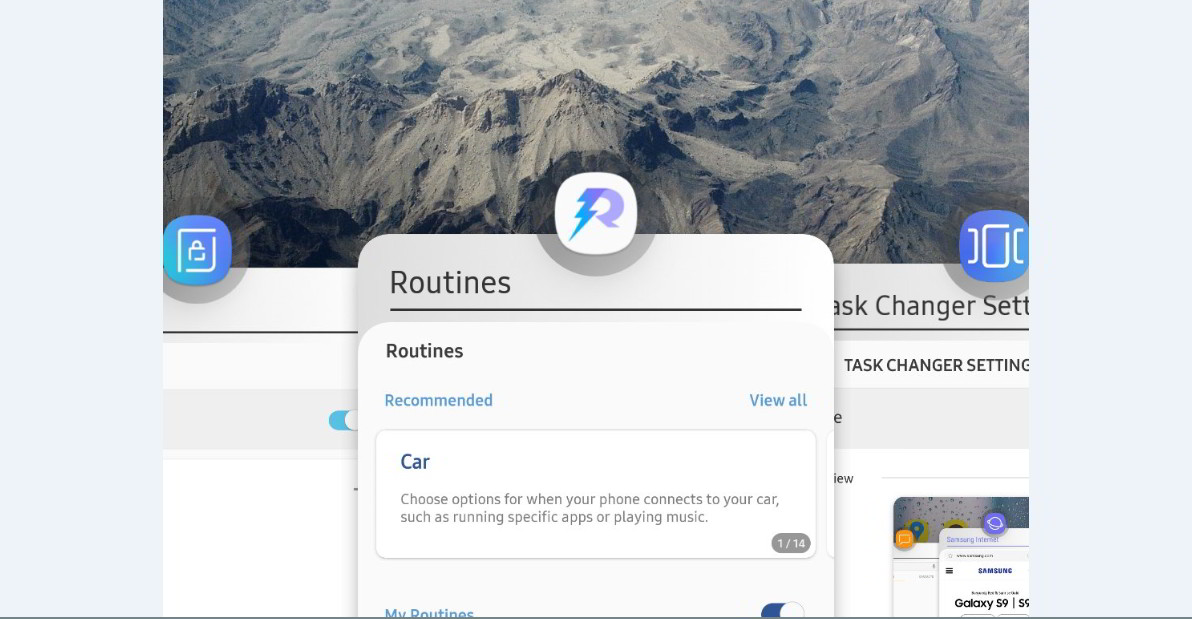Table of Contents
The guide helps you to bypass the network error and country lock error in the Good Lock app in Samsung devices running Android 11, 10, or 9. You may experience this after installing Good Lock on your Samsung Android phone running on One UI 1.0, 2.0, 3.0, or 3.1. By following this guide, you will be able to set up and install Good Lock without Networks error and bypass country lock in Samsung One UI 3.1, 3.0, 2.0, and One UI 1.0.
We also mentioned an alternative to Good Lock that you may use. It works like Good Lock and can help you install all Good Lock plugins without errors.
Method 1: Use a Free VPN Service
The process is simple, All you have to do is,
- Remove the sim card first
- Then tap and hold the Galaxy Apps to open App Info
- Tap Storage and Clear Data
- Now Install a VPN free VPN will work like UFO VPN and then choose US or India as the location
- Now open Samsung Galaxy App Store
- Search good Lock and install it
- Then open Good Lock to install all available plugins
At this point, you can re-insert the sim card and use your device normally.
Method 2: Direct Download and Install Good Lock APK
- After you have removed the Sim card, Download and install the latest version of Good Lock 2021 APK from APKMirror
- Once Downloaded, turn on the VPN and select US or India as location
- Now install the APK, Grant permission when asked and then open the app
- Install all plugins and that’s it.
- Reinsert the SIM and Enjoy the Good Lock 2021
The video is specially made for everyone who wants to use Good Lock in their Samsung Galaxy Device running Samsung One UI to customize the One UI and bring back lost features such as enhanced Multi-Window support, customize the Navigation bar, change Notification area color, change the Clock Position, Add custom navigation Icons to the navigation bar, and many more features. All this, without Root, Without PC or any special privileges.
Method 3: Use Nice Lock, a Good Lock Alternative
If Good Lock isn’t supported by your One UI 1.0, 2.0, 3.0, or 3.1 Samsung device, you can install Nice Lock, a great alternative to Good Lock that lets you install all the Good Lock features on any Samsung device. The app helps you install all Good Lock plugins without Good Lock.
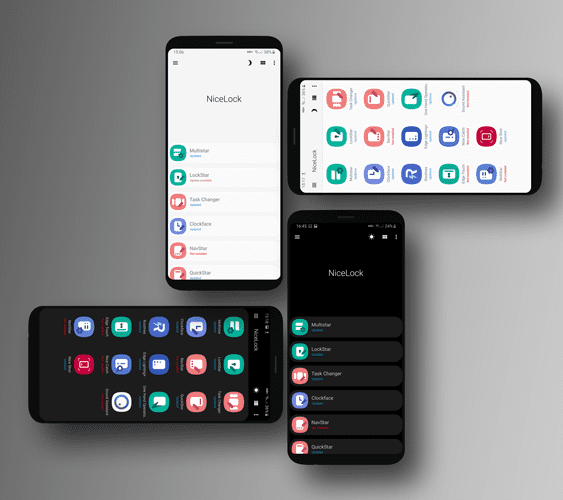
It supports Samsung One UI 3.1, 3.0, 2.0, and older versions on top of Android 11, Android 10, and Android 9.0.
Just install the app from Google Play Store, it’s free but ad-supported. There’s an in-app purchase to unlock the premium version and remove ads.
UPDATE: NiceLock no more installs Good Lock modules due to Google Play Store rules. Thus, you need to install these modules manually via Nice Lock if you reside outside Korea, the United States, UK, Singapore, Australia, and Canada.
If you haven’t watched my previous videos on Good lock and One UI customizations below.
Subscribe now for more videos on Samsung One UI and if you own a Samsung Galaxy device. we already have a bunch of videos on One UI customization and I am uploading a new video almost every other day.