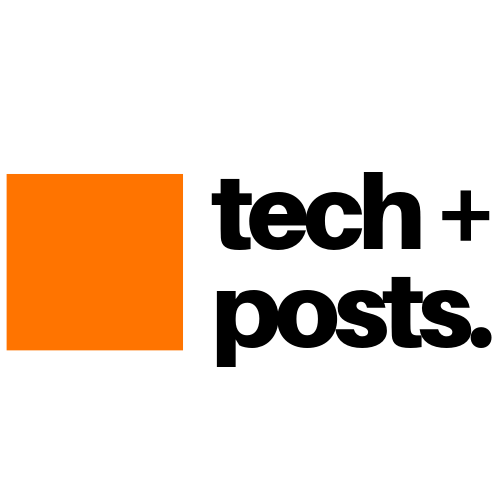Table of Contents
Old laptops often sit unused, collecting dust, but what if you could breathe new life into them? This blog post’ll walk you through how I transformed my 11-year-old Lenovo S210 Touch laptop into a powerful AI-powered Network Video Recorder (NVR) using Google’s Coral TPU and Frigate software.
This project not only gave my laptop a second life but also enhanced my home surveillance with real-time object detection and smart automation. Let’s dive into how you can do it too!
The Old Laptop Setup
I’ve been using my Lenovo S210 Touch, an 11-year-old machine, 24/7 for the past four years. Initially, it served as a Samba Network Storage and a Plex Media Server, but recently, it took on a new role as an NVR. Here’s a quick rundown of the laptop’s specs:
- 1TB HDD storage
- 8GB RAM
- Dual-core Pentium 4 (2nd Generation) CPU
- Running Ubuntu Server OS
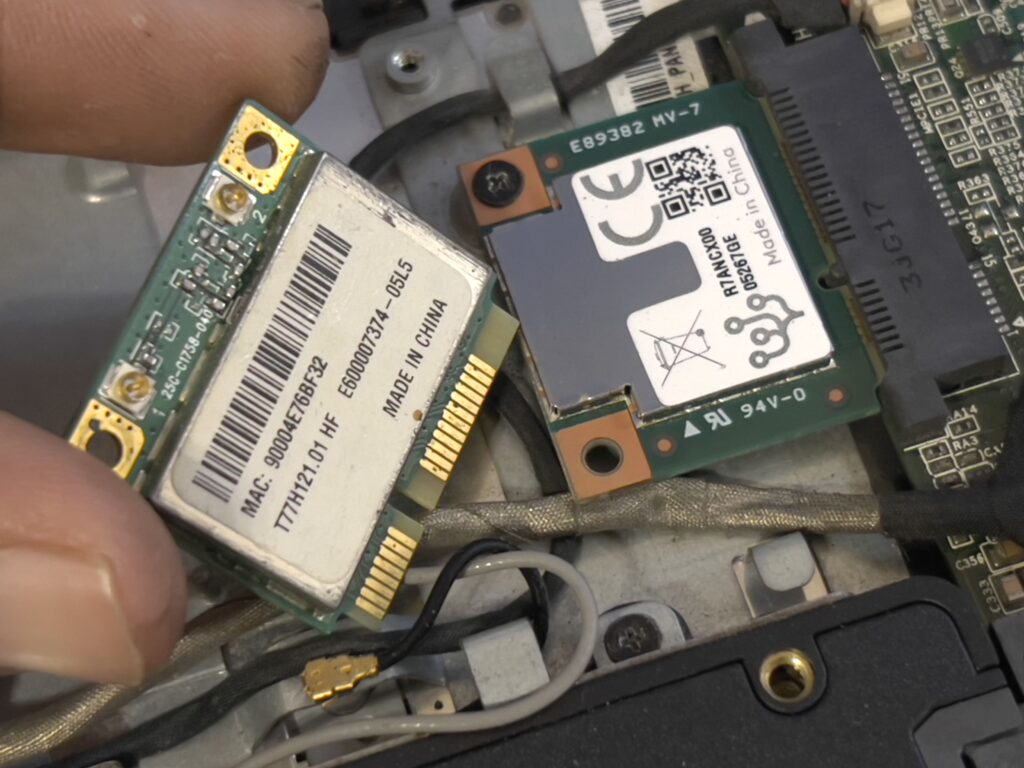
Though it may sound outdated, this laptop still has plenty of life left for tasks like real-time video processing, especially when paired with Google’s Coral TPU.
Introducing the Coral TPU
Before diving into the installation, let’s talk about the star of this project: Google’s Coral TPU. This machine-learning accelerator can significantly boost the processing speed for object detection tasks, making it ideal for home surveillance systems like Frigate.
Coral TPU fits into an mPCIe slot, so I decided to replace the laptop’s aging WiFi card with it and see if the system detects it.
Step 1: Removing the WiFi Card and Installing Coral TPU
The first step in this process was to open the laptop, remove the WiFi card, and replace it with the Coral TPU.
[Insert screenshot here of WiFi card being removed]
- I carefully unscrewed the back panel and located the WiFi card in the mPCIe slot.
- I removed the card and inserted the Coral TPU in its place.
[Insert screenshot here of Coral TPU being installed]
After installing the TPU, I reassembled the laptop, powered it on, and connected to the system using SSH for the next step.
Step 2: Checking if the Coral TPU is Detected
Once the laptop was powered on, I used PuTTY to establish an SSH connection and ran the following command to check if the Coral TPU was detected:
dmesg | grep -i apex
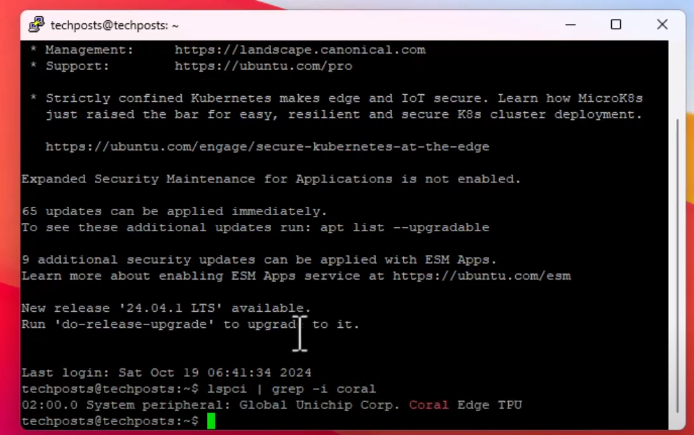
This command checks the system logs to see if the Coral TPU (often labeled as “apex”) is recognized. And good news—it was detected!
Step 3: Installing the Coral TPU Drivers
Next, I installed the necessary drivers for Coral TPU to function properly on Ubuntu Server. If your system doesn’t have the drivers installed, here’s the command you’ll need:
echo "deb https://packages.cloud.google.com/apt coral-edgetpu-stable main" | sudo tee /etc/apt/sources.list.d/coral-edgetpu.list
curl https://packages.cloud.google.com/apt/doc/apt-key.gpg | sudo apt-key add -
sudo apt-get update
sudo apt-get install gasket-dkms libedgetpu1-std
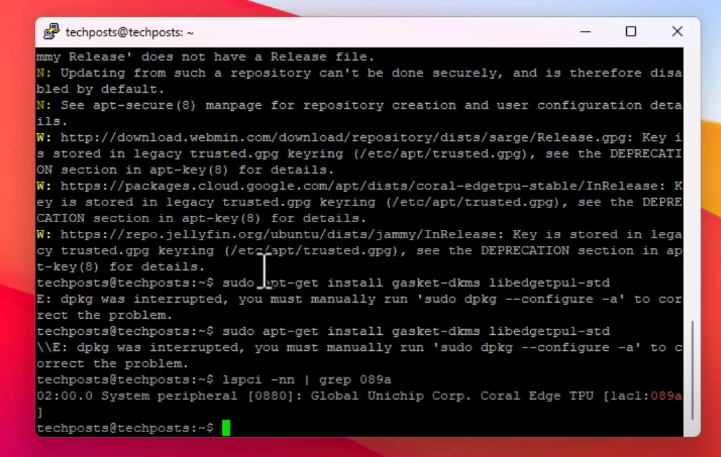
Step 4: Configuring Frigate for Coral TPU
With the drivers installed, the next step was to configure Frigate, the AI-powered NVR software, to use the Coral TPU for object detection.
Here’s how I edited the Frigate Configuration.yaml file to add the Coral TPU:
detectors:
coral:
type: edgetpu
device: pci
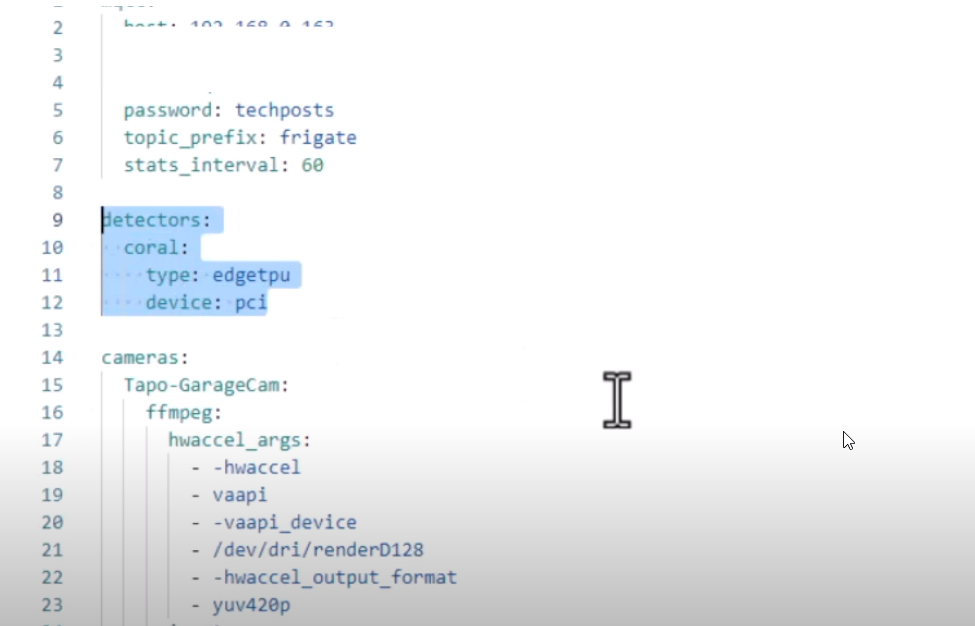
After saving the configuration, I restarted Frigate using the web interface.
Step 5: Real-Time Object Detection
With Frigate back up and running, I immediately saw the benefits of the Coral TPU. The inference time for object detection dropped to less than 10ms, allowing for real-time detection. This setup also helps reduce false triggers—only valid objects like people are detected.
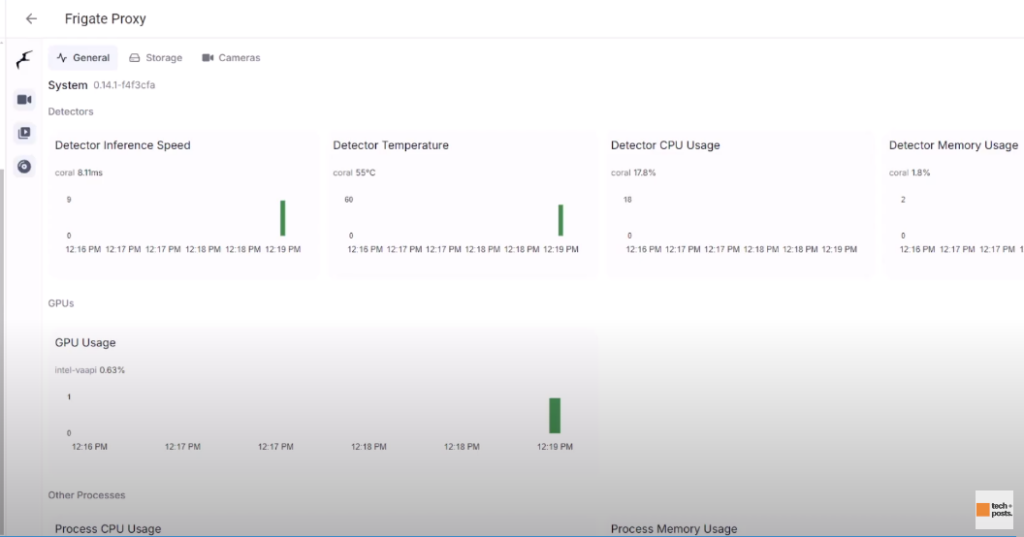
You can watch this video for all the instructions.
Final Thoughts: Repurpose Your Old Tech
If you have an old laptop with an mPCIe slot, you can easily swap out the WiFi card for a Coral TPU to create a powerful AI-based NVR system. Not only does it bring real-time object detection to your home surveillance setup, but it also gives new life to older hardware.