Table of Contents
Ads can be annoying. However, to remove ads from OTT platforms or YouTube, you need to purchase a monthly or annual subscription. But with so many OTT platforms, it’s not feasible to buy subscriptions for every OTT platform especially when you just want to watch free shows, such as The Kapil Sharma Show on Sony Liv.
They display 2-3 ads every 10 minutes while watching the show. It’s a way to annoy you and make you pay for the subscription.
In this guide, I will share some simple methods that you can use to block ads from your Android TV and watch free shows on such OTT apps without a single ad. This will also help you save the internet data used by ads.
Methods to Block Ads on Android TV or Fire TV
To block ads on Android TV, you can follow any of the three methods discussed below. You may also build your own ad-blocking DNS server using Raspberry Pi to block ads and trackers on your router.
Method 1: Block Ads on Android TV via Android Phone
You can use your Android phone to block ads from Android TV. In this method, you connect your Android phone to your home WiFi network, install an ad-blocking app, and then connect the Android TV to your phone’s WiFi hotspot (tethering) network. The steps are as follow,
- In your Android phone, go to F-Droid.org and download the app.
- Tap on the F-Droid apk file and then tap Settings.
- Enable the source, go back and tap Install.
- Open F-Droid app and wait for the repositories to update. Then search DNS66.
- Tap install and then tap ‘Settings’ to enable this source as trsuted source.
- Go back and tap Install. Watch the video to install DNS66 app on your Android phone.
- Now the DNS66 app will be visible in your app drawer.
- Open the DNS66 app and tap ‘Start‘
- Now turn on the WiFi tethering on your Android phone and then connect the Android TV to your phone’s WiFi network.
Now if you play any free show on any OTT platform or YouTube, you won’t see any ads. However, the internet speed will be decreased that can affect the picture quality or resolution as the data is flowing from your outer to your Android phone and then to the Android TV.
Follow the next method to block ads on Android TV without losing the picture quality or compromising the internet speed.
Method 2: Use AdGuard DNS to Block Ads from Android TV
AdGurad is a popular ad blocker to get rid of intrusive ads and trackers. It also helps protect your devices from malware and saves your internet data. You can use the AdGuard DNS servers in your Android TV to filter ad URLs and trackers to block ads. The steps are as follow,
- In your Android TV, connect to your WiFi or Ethernet network.
- Go to Settings, Network & Internet and then select IP Settings option
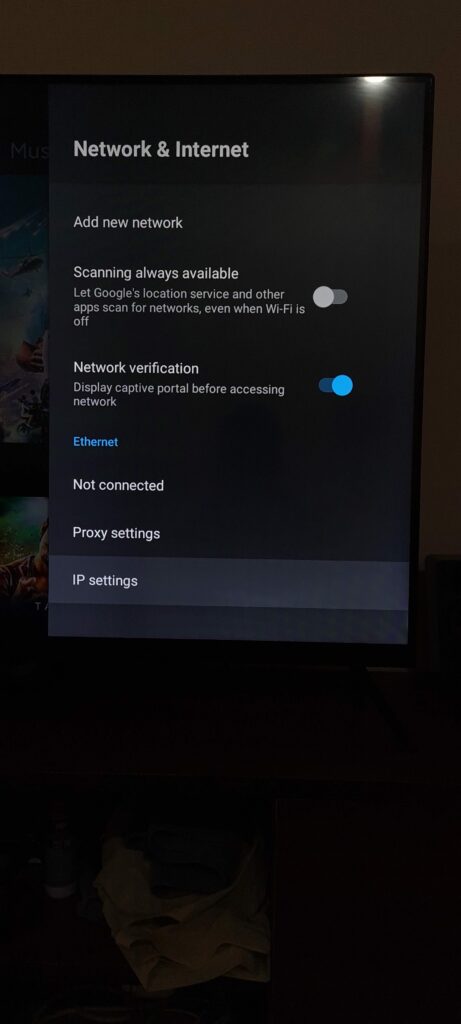
- Select Static IP. Keep the Static IP, Gateway IP, network Prefix default
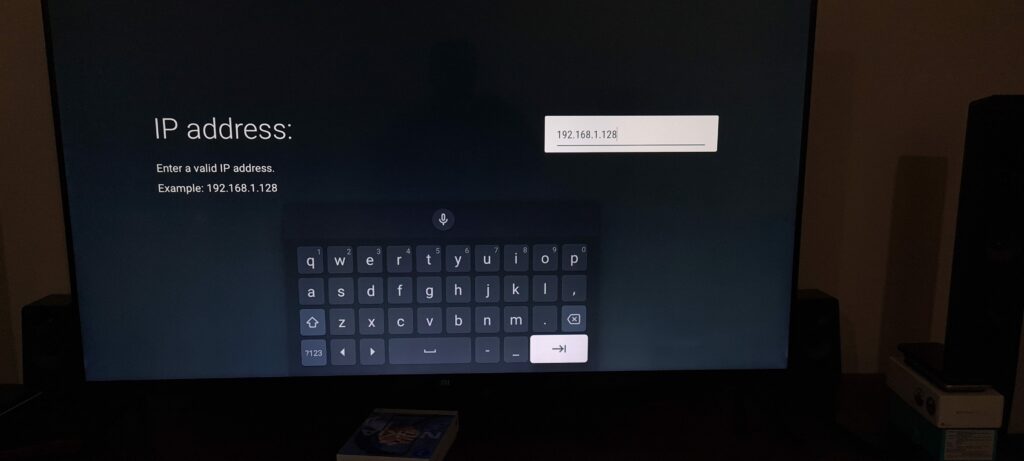
- Then add following IP in the DNS1 and DNS2 section,
- Block ads and trackers
- 94.140.14.14
- 94.140.15.15
- Block ads, trackers and adult sites
- 94.140.14.15
- 94.140.15.16
- Block ads and trackers
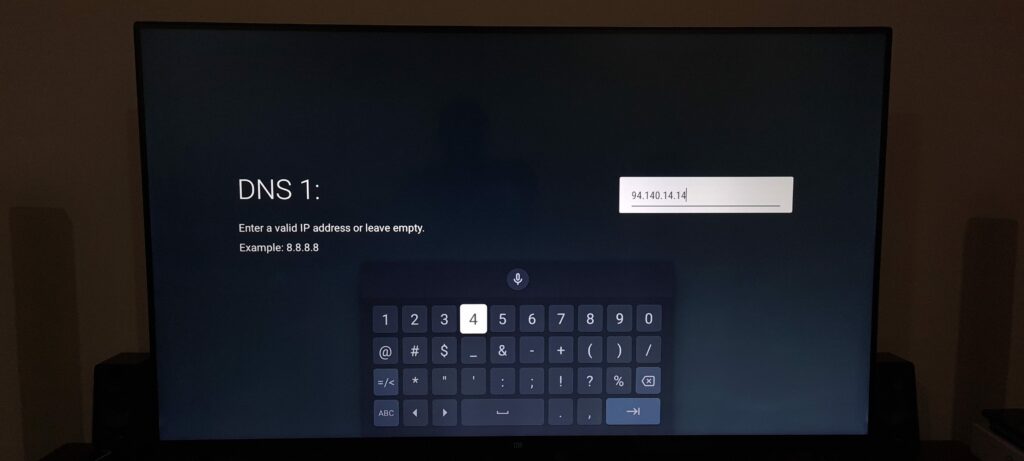
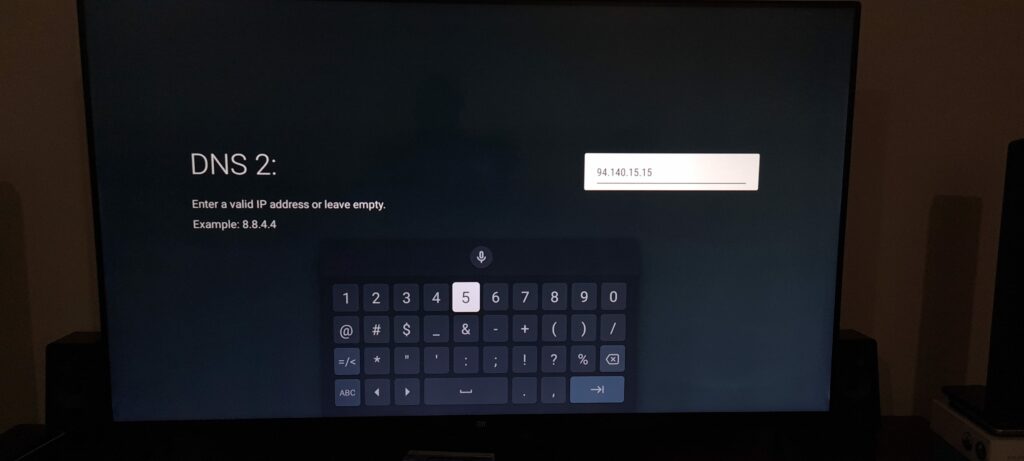
Save the changes and restart Android TV.
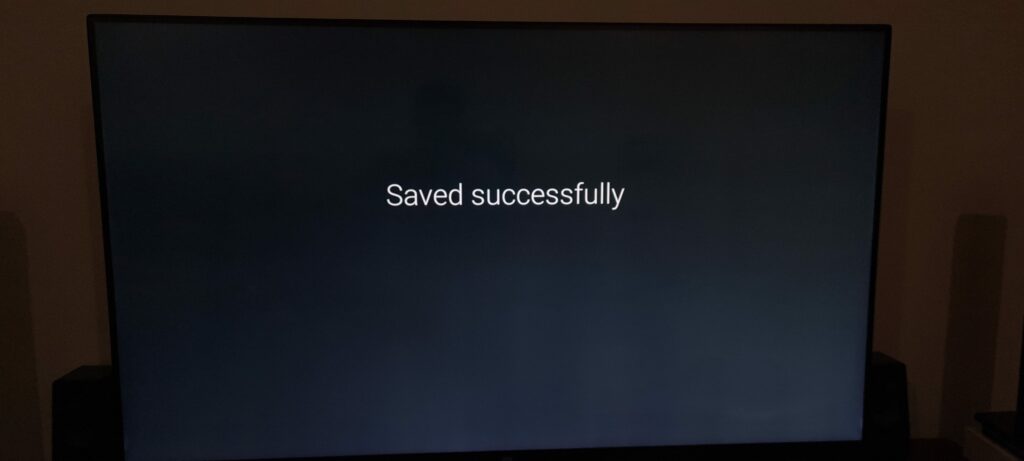
These DNS servers will block ads completely from your Android TV. Try it. It works like a charm!
Watch this video to learn more and block ads from Android TV.
Method 3: Block Ad URLs via Router
On your WiFi router, you ad list of ad URLs under Parental Control settings to block the ad serving URL to ultimately block ads from the Android TV and all other devices connected to your WiFi router. The steps are as follow,
Login to your WiFi router. The IP is usually 192.168.1.1 or 192.168.0.1
Find the option that says,
- Parental Control Rules (DLINK router)
- URL Filter (Asus router)
- Block Sites (Netgear routers)
- Access Restrictions (Netgear router)
- Parental Controls (Linksys and TP-Link routers)
Then add these URLs in the Keyword or URL boxes. Add as many as allowed by your router and then apply/save the changes.
adsense.com adblade.com 207.net 247realmedia.com 2mdn.net 2o7.net 33across.com abmr.net adbrite.com adbureau.net adchemy.com addthis.com addthisedge.com admeld.com admob.com adsonar.com advertising.com afy11.net aquantive.com atdmt.com atwola.com channelintelligence.com cmcore.com coremetrics.com crowdscience.com decdna.net decideinteractive.com doubleclick.com doubleclick.net esomniture.com fimserve.com flingwebads.com foxnetworks.com googleadservices.com googlesyndication.com google-analytics.com gravity.com hitbox.com imiclk.com imrworldwide.com insightexpress.com insightexpressai.com intellitxt.com invitemedia.com leadback.com lindwd.net mookie1.com myads.com netconversions.com nexac.com nextaction.net nielsen-online.com offermatica.com omniture.com omtrdc.net pm14.com quantcast.com quantserve.com realmedia.com revsci.net rightmedia.com rmxads.com ru4.com rubiconproject.com samsungadhub.com scorecardresearch.com sharethis.com shopthetv.com acoda.net targetingmarketplace.com themig.com trendnetcloud.com yieldmanager.com yieldmanager.net yldmgrimg.net youknowbest.com yumenetworks.com
The router will reboot and start blocking the ad URLs that are used to serve ads. Once blocked, you won’t see any ads on your Android TV.
Method 4: Build Ad Blocker for Android TV Using Raspberry Pi
URL blocking works but you need to keep them updated. Also, there are limitations on number of keywords or URLs that you can add in router. Similarly, ad blocking via AdGuard DNS may impact your ping and speed. Privacy is also a concern since the data is travelling through the AdGuard DNS servers.
To overcome these limitations and ensure complete privacy, you can build your own ad blocking DNS server using a Raspberry Pi 3 or later. Wath this video to learn how you can block ads, trackers, and malicious websites from your home network and Android TV.
Hope you find this guide on blocking ads from Android TV and Fire TV stick helpful. If it worked for you, please like, share and subscribe to our channel and blog for more such guides and updates.

