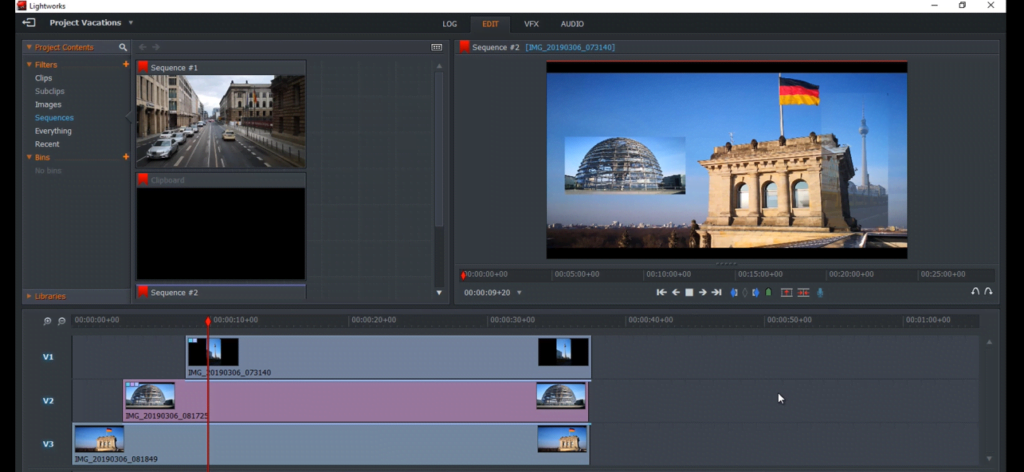Table of Contents
Many times it can be tricky to rotate videos on mobile phones, the video may end up being flipped upside down creating hassle. To ease this process for you, we will be shedding light on ways to rotate videos on Lightworks. Lightworks is a video application created for Mac & Windows PC for people interested in video-editing and film-making. It is efficient to edit montages, YouTube videos and so much more. Hence it has many adopters.
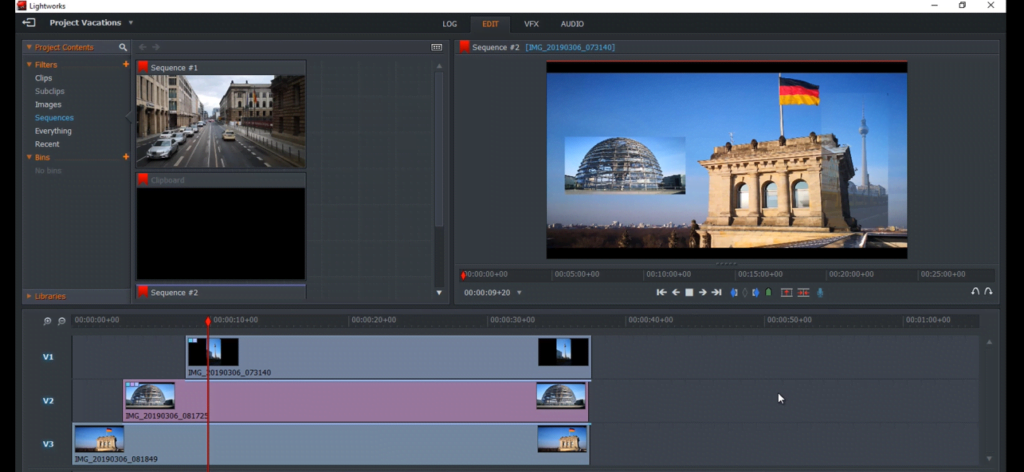
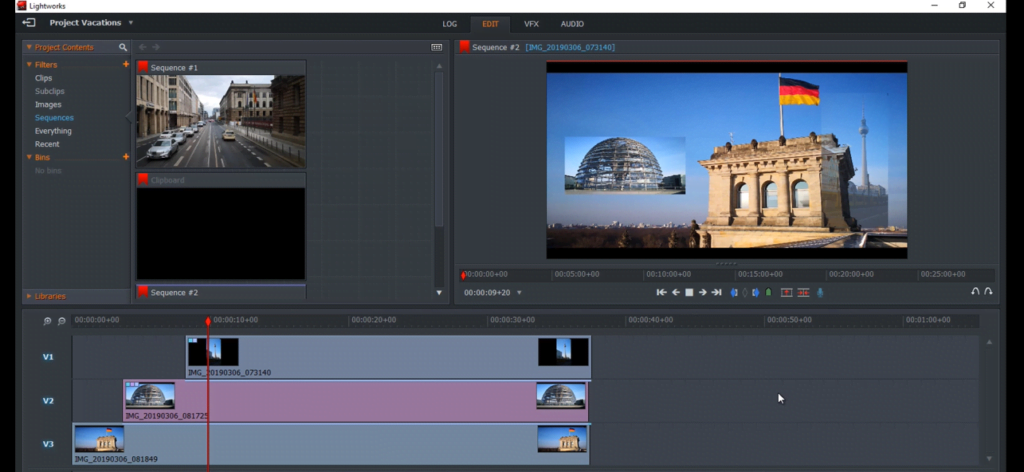
How to Rotate Videos on Lightworks?
Below are step-by-step instructions to rotate videos on Lightworks. We also added an additional alternative method for convenience.
The Flip Flop Method
This method includes Flip & Flop options which are capable of rotating the videos up to 180 degrees. Because this is a manual method to rotate videos, you can achieve the correct orientation of the video. Also, this is a convenient and instant method for beginners as well as professionals.
Here is how it works:
- Open the application and create a new project, set a frame rate from the given options.
- Tap on local files where you can find your saved videos.
- Then, select a video from the visible projects that is to be imported. Now, tap the ‘Import’ button. The video that you’re willing to edit will be visible.
- Then, go to the ‘edit’ workspace and select the videos to put them in a timeline. This will create sequence 1.
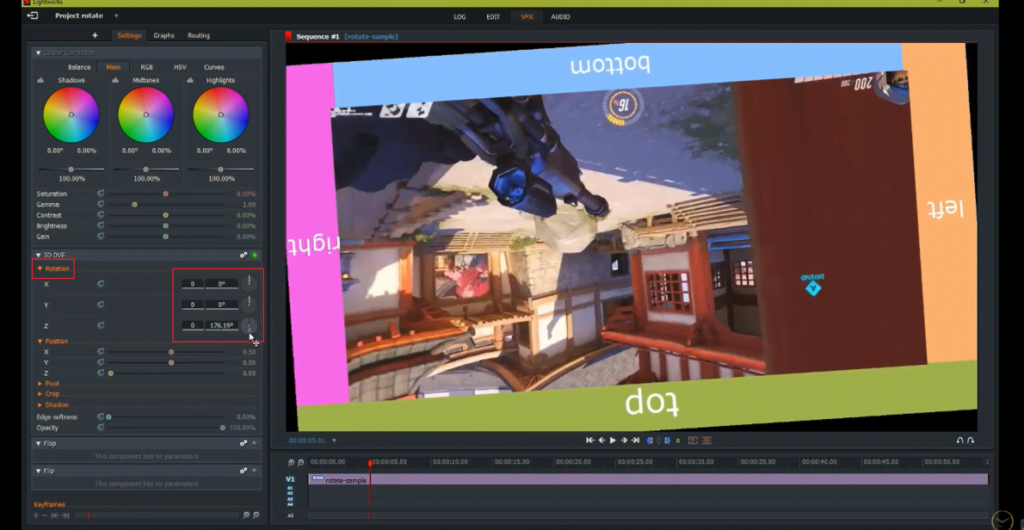
- Then, tap on the ‘VFX’ option, then, +. From the ‘Components’ category, select either ‘Flip’ or ‘Flop’ option below the 3D DVE effect.
Your chosen video will be rotated accordingly.
In absence of the flip/flop options, use the z-axis rotation function. It will help you in controlling the direction of the video rotation and you will be able to get the orientation you expected.
The sequence import and export method-
Follow the first four steps from the earlier method and then continue with these steps,
- Then, to arrange a second sequence for another video, right-click the empty spot in the media pane and choose ‘Create Empty Sequence’.
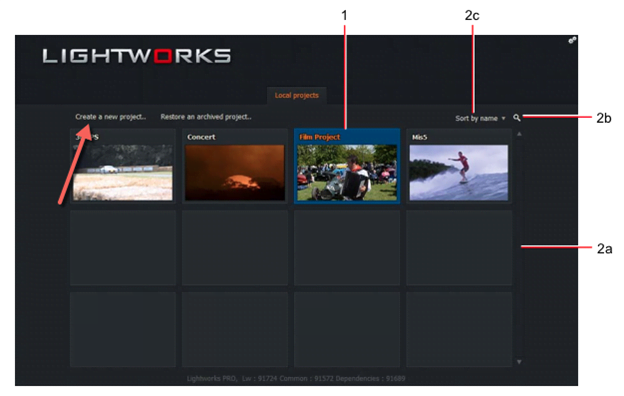
- Then, get the second video onto the empty timeline and drag it towards the beginning of the timeline.
- Now, the sequence for each video is ready. Select the same, right-click the sequence on the left side of the timeline.
- Then, select export.
This way your video will successfully be rotated once you open the media player to view it. This is another way to rotate the video according to your will and to get the expected results.
Wondering if there is any efficient alternative for Lightworks? The answer to that is yes. (If applicable) Because Lightworks may not be everybody’s cup of tea due various some difficulties and a fair share of pros & cons.
Hence, there is an alternative called iMyFone Filme.
This software is easily accessible on Mac and Windows PC for beginners in the field of videography. It gives a professional touch to your clips yet being so user-friendly.
How to Rotate Videos on iMyFone Filme?
iMyFone Filme is a pop video editor among Generation-z. Youngsters find it convenient and handy to use Filme for video editing. Not only user-friendly is it for newbies, but also Filme provides a channel to export and share your videos to the social media platform where you have a great chance to be celebrated!
Features
Unlike other software that is complicated, Filme is the cup of tea for beginners who pick up the knowledge of video editing from scratch.
- 110+transitions, 170+ effects and 50+audio for video editing
- Rotation can be done with one click and you can adjust the angle for your video to whichever you like.
- 20+ fast video templates for newbies to edit videos like a pro.
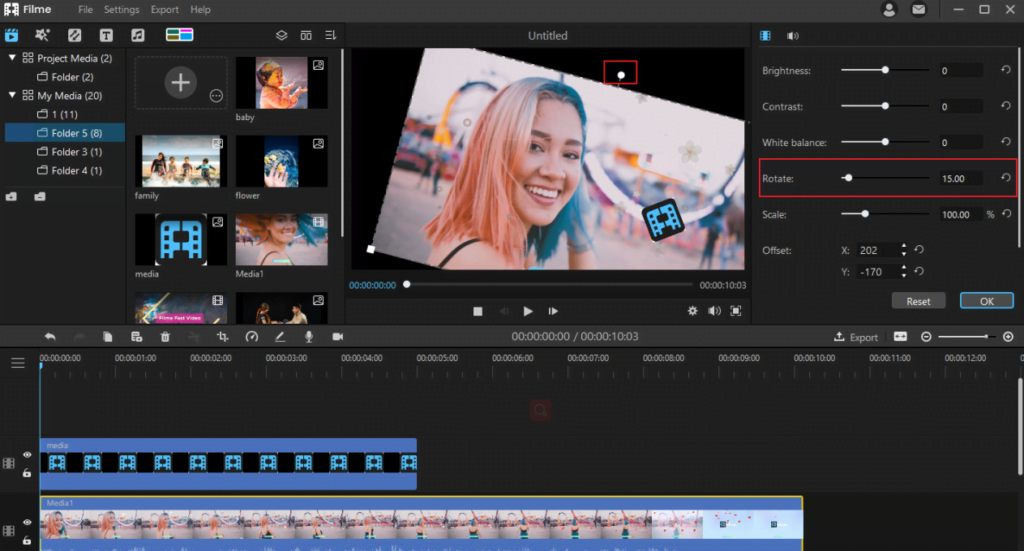
Let’s go through with it.
- Open the software. You will spot a media library, click on the left top corner icon to view all your saved files.
- Select the clip you wish to edit. You can now view the clip in the timeline on the Preview window. You can also adjust the frame rate & resolution in this window.
- Now, double click on your clips to adjust the rotation alongside, atmosphere, filters, etc.
- Adjust the rotation as you please and your video is rotated!
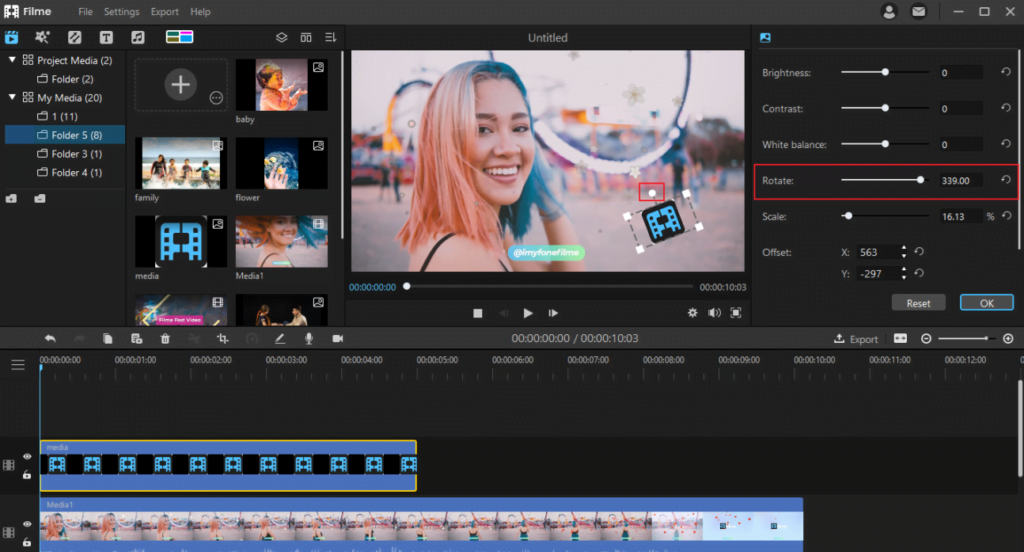
Isn’t that easy? Now, you can get started on the editing and showcase your hidden creativity via this software.