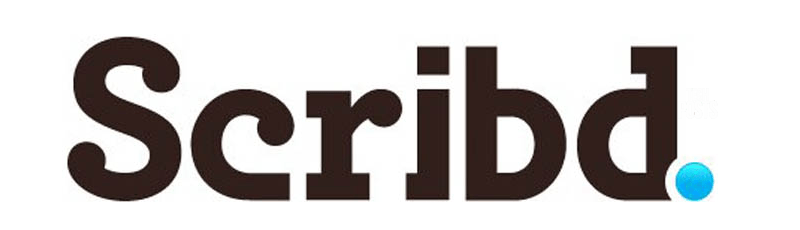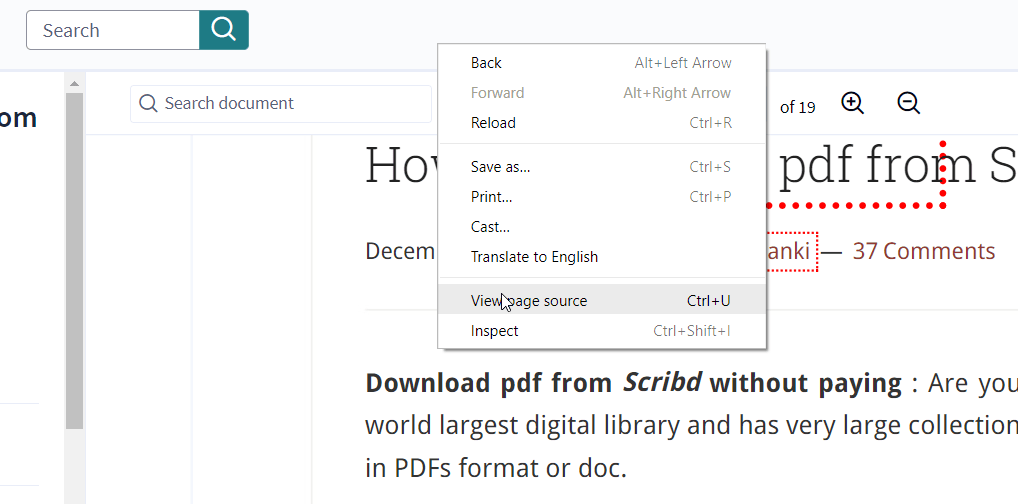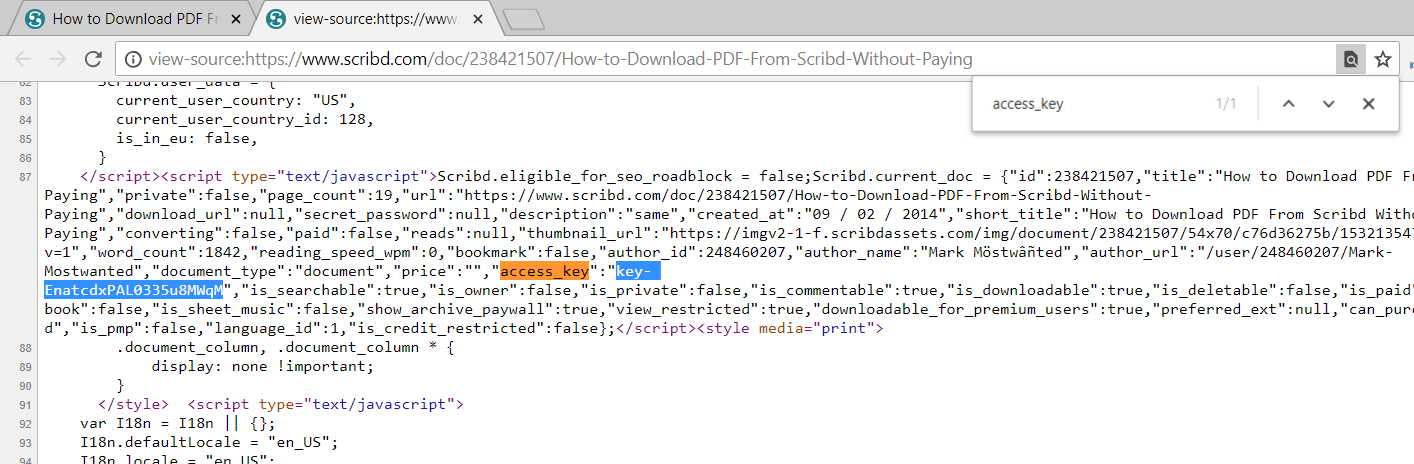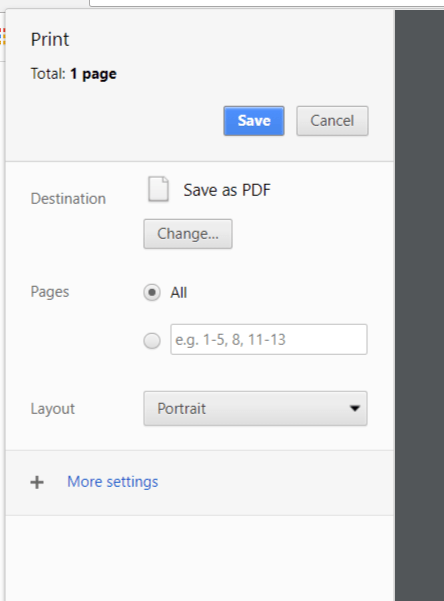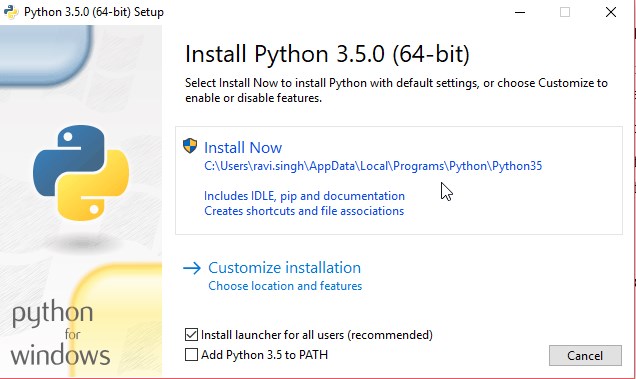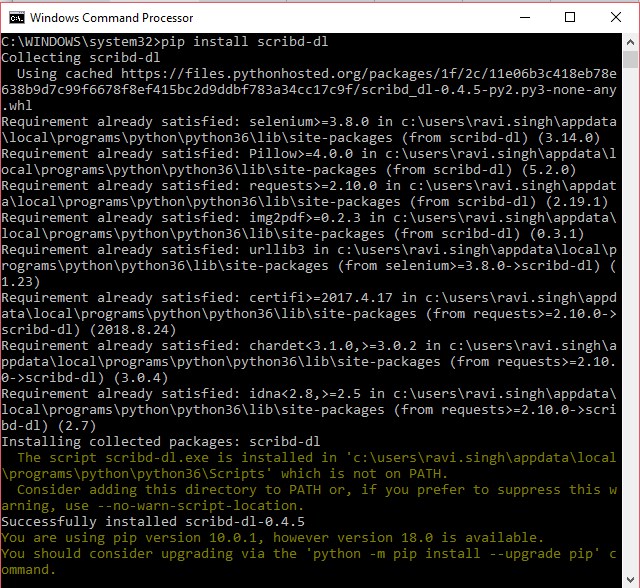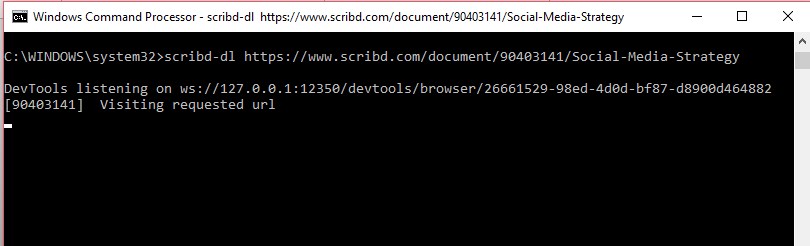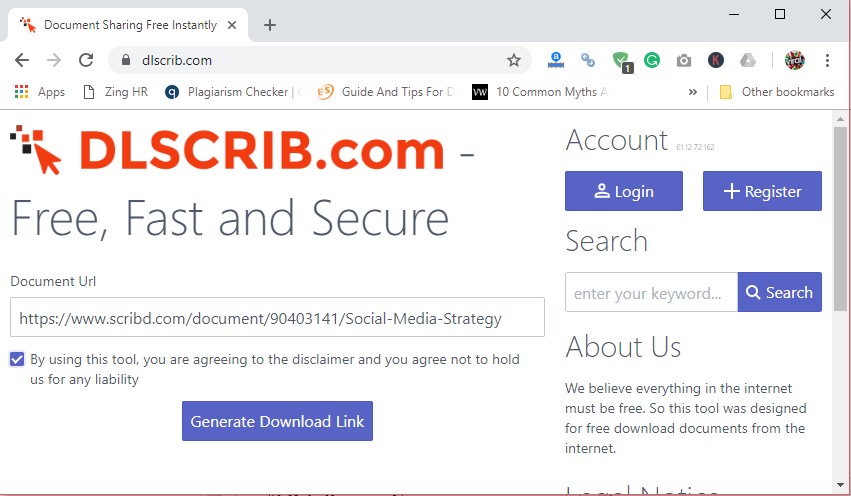Table of Contents
UPDATE NOTE: This guide to download Scribd Documents for free, posted back in 2015, has been continuously updated and is still 100% Working in 2021. By following various Scribd Downloader methods discussed in this post, you can download any document from Scribd for free. If you want to download books, refer to this guide: How to download books from Scribd.
Everyone is aware of Scribd, the world’s largest digital library of all kinds of written books as PDF. Scribd consists of nearly 40 million documents posted by its users. On Scribd, new and old authors publish or sell their work, and readers can browse through the pages and find the appropriate one for their needs.
It is essentially a paid service and hence even if it lets you view a certain amount of documents for free, you can’t download them unless you upgrade to a paid membership. With a small subscription fee, Scribd readers can view and read all such documents and books from their favorite platforms like Android, iOS, Windows, Mac, and Linux.
But with a free Scribd membership, you can view only a limited number of documents in Scribd’s database.
In this blog post, you are going to learn how to download unlimited files from Scribd for free. You don’t even have to create an account with Scribd to download most of the documents with these simple tricks explained below.
Method 1: By Scribd Uploading Method
We discovered a way in the Scribd website that allows users to view or download documents from Scribd for free. No need to pay for the subscription. Follow these instructions below to download or view a Scribd document file for free.
Step 1: Go to Scribd.com
Step 2: Search document or page you want to view or download without paying to Scribd and copy the URL of that page
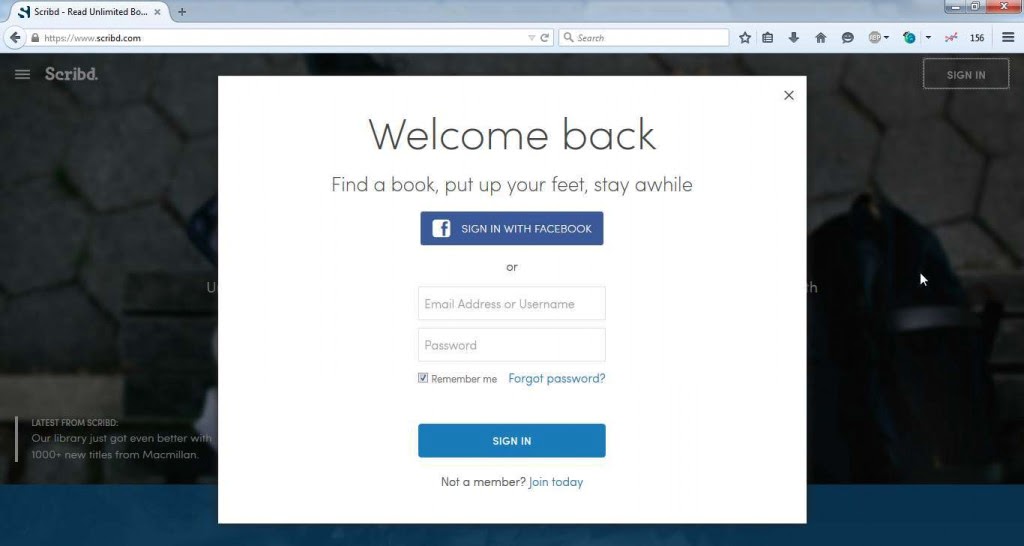
Step 3: Now log in to your Scribd account or simply sign up for a new account. Alternatively, use the Facebook Login option
Step 4: After signing up, you will be asked for a subscription if you are not a monthly subscriber. Just skip it and get back to your account (important step)
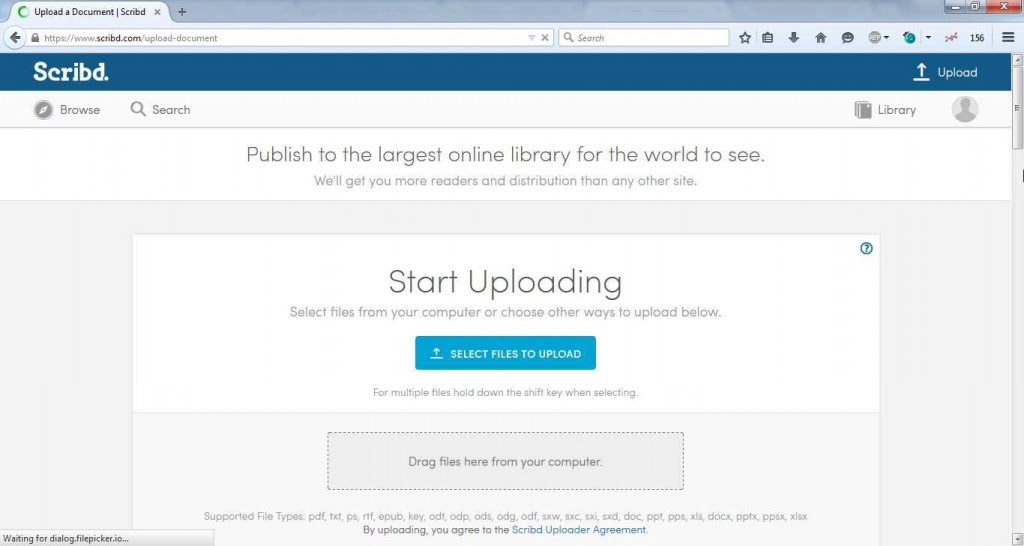
Step 6: Now Upload any type of document. For eg: create a new text document and write anything on it and upload it.
Step 7: Give a title and enter a description of the uploaded content (not required but if you want, you can) and save it to continue.
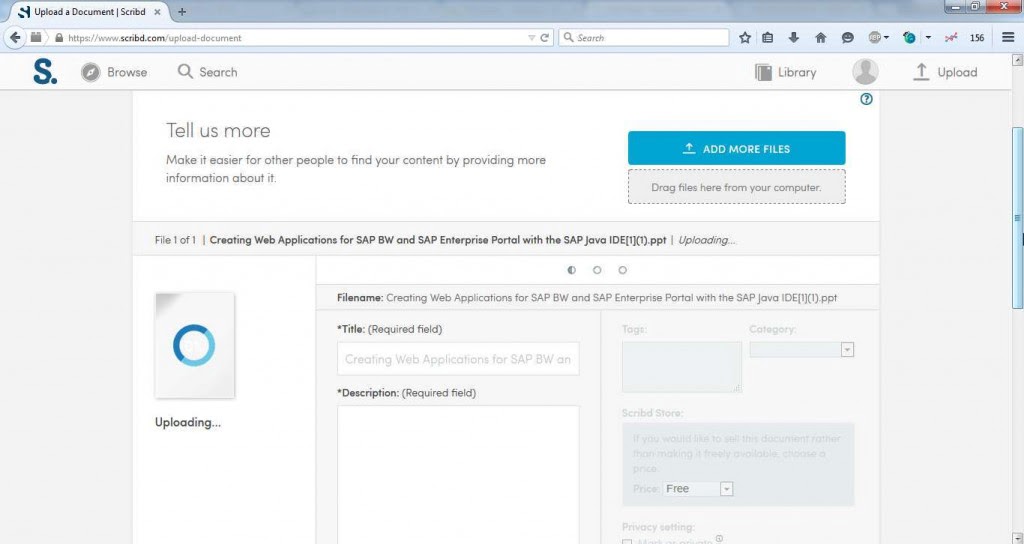
Step 8: Now paste the URL you copied in Step 2 in the address bar for downloading that document
Step 9: You will see a download button, just click on it and your download will start. You can notice here that the Scribd document, once not downloading, gets downloaded easily
This is the easiest way that still works, most of the time (check comments). All you need to do is create an account on Scribd to upload a file and then download the desired document from the Scribd website for free.
Watch this Video Explaining the Upload Method
Method 2: Download Scribd Documents using a Web Browser
This is one of the easiest and 100% working (verified) methods to download Scribd documents for free as of April 15, 2020. This method converts your regular web browser into the Scribd downloader app. You can view blurred Scribd documents and also save them as PDFs.
This is done through an extension or add-on called Tampermonkey. Through this extension, you can view and download any Scribd document or PDF file for free.
You don’t even have to log in using your Facebook account or Sign up for a new account or buy a paid membership. Neither you need to upload any document to Scribd. It’s a simple, plain, and easiest way to get Scribd documents for free.
All you need is a web browser. It must be either one of these,
- Google Chrome
- Safari
- UC Browser
- Opera
- Firefox
Prefer Mozilla Firefox or Google Chrome web browser.
Steps to Convert Web Browser into Scribd Downloader
Following are the steps to convert web browsers into downloaders to download documents and PDFS from the Scribd website.
Step 1: Download and install any supported web browser on your Windows, Mac, or Linux PC from the list.
Step 2: Open Firefox browser and go to https://addons.mozilla.org/en-GB/firefox/?application=firefox
Step 3: Search and install Tampermonkey add-on to your browser.
Step 4: After adding the Tampermonkey add-on to the browser, click on the extension and choose “Create a new script…“
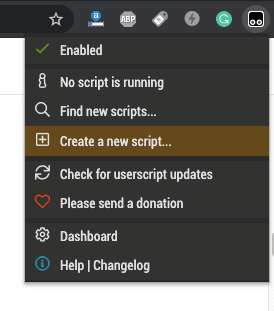
Step 5: Visit this link and copy the javascript code
Step 6: Paste the copied javascript code into Tampermonkey editor and press CTRL+S or Command+S in Mac to save the script
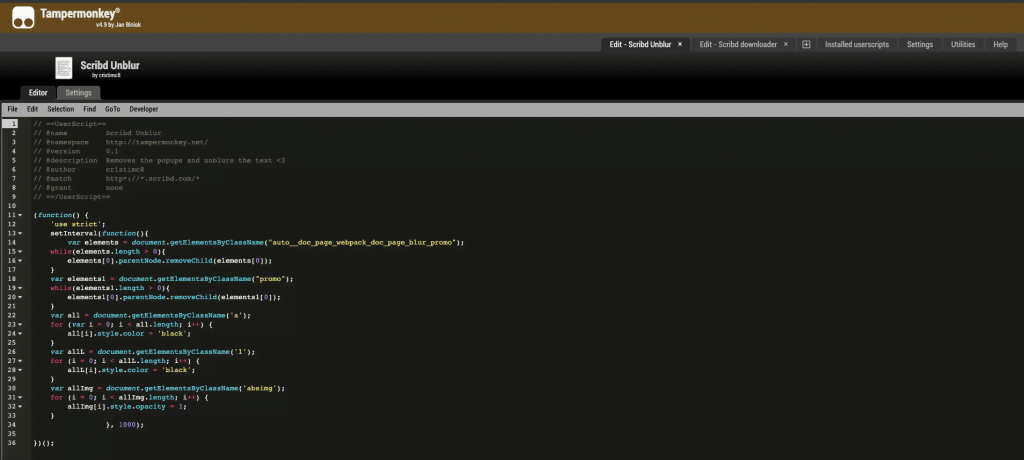
Step 7: Now, go to Scribd and open any document or PDF that you want to view or download from Scribd
Step 8: The blurred Scribd document will now be visible now. To download, press CTRL+P or Command+P and choose ‘Save as PDF‘
Alternatively, you can install this extension on the Chrome browser and take a screenshot of all unblurred Scribd document pages. After taking the screenshot, you can download and save the file as a PDF document to view later. The process is explained below.
How to Download a 400 Pages Blurred Document from Scribd Using a Web Browser
This works! In my test, I opened https://www.scribd.com/document/267520124/QRG-ME-pdf document. It’s blurred if you view it without a Tampermonkey setup.
After Tampermonkey setup, I was able to view the entire 400-page blurred PDF document on Scribd. Then I used the screenshot extension and it took 5 minutes to complete screenshots.
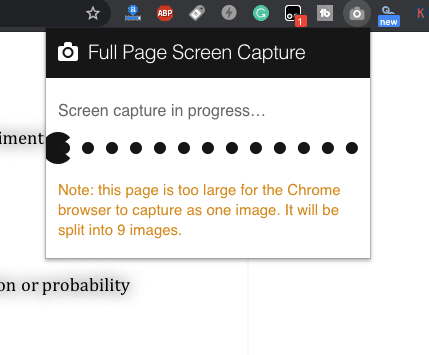
Once done I downloaded the document in a PDF file. The extension generated two PDF files, 100 pages each.
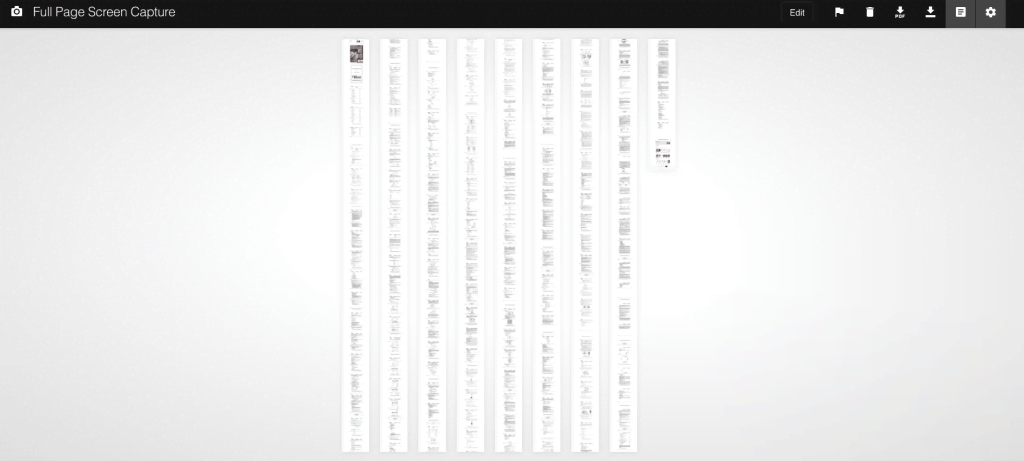
And this 200-page PDF contains all 400 pages of the document, which can be read, and shared.
NOTE: This will take time to save if the document is long, as in my case. So wait if you feel the browser is stuck. It’s not. It’s just taking time to process such a large document.
Method 3: Use Nice-Try Web Browser Extension/Add-On
This is a new method added to this list today as of April 15, 2020. And it works 100%. You can follow these steps to view Scribd documents that are blurred. And to download the document, you can use the Screenshot extension discussed in the above method and download the document as PDF.
Steps to Install Extension and Download Scribd Documents
- In Google Chrome,
- Type
chrome://extensions - Then turn on the
Developer Modetoggle switch at the top-right - Download Nice-Try Chrome Extension and extract it
- Click on the
Load Unpacked Extension…button and choose the extracted folder - Now go to the Scribd document page to view and download it
- Type
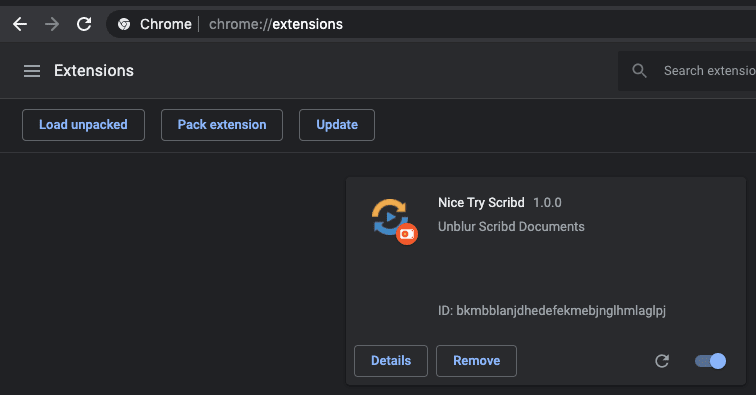
- In Mozilla Firefox
- Download this Add-on and Load it via
about:debuggingas temporary Add-on - Choose the
manifest.jsonfile in the extracted folder
- Download this Add-on and Load it via
- Opera
- Download this extension for Opera
- Open
opera:extensionsand enable theDeveloper Mode - Then load the extension as unpacked from the extension’s extracted folder
Method 4: Using Internet Explorer
This requires Internet Explorer.
Step 1: Go to Scribd.com, search for the document you want and open it
Step 2: Right-click anywhere on the page and click the view page source
Step 3: Search for access_key, once you find it copy it to someplace. See the image above for an example of what the key looks like
Step 4: Get the document id of the documents that you want to free download from Scribd. Refer the image below for an example of what the document ID looks like
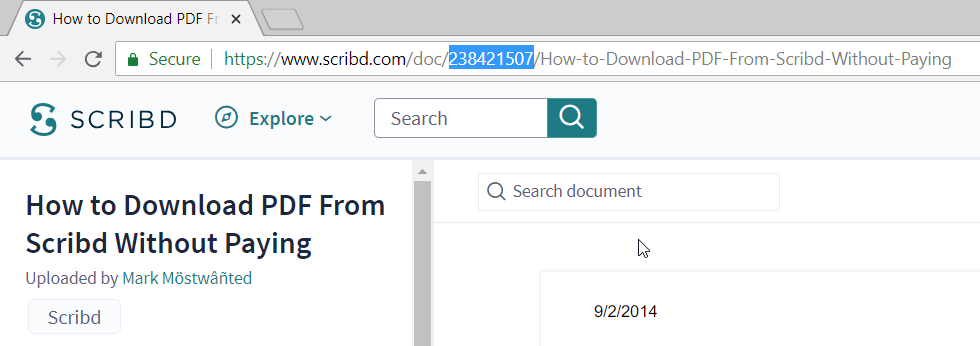
Step 5: Replace access_key and document id in this URL
http://d1.scribdassets.com/ScribdViewer.swf?document_id=108992419&access_key=key-13davbcdewnewn9m5w02
And paste the modified URL into a new browser window
Step 6: Let the document load. Once it is completely loaded, click on the print button and then save as pdf Step 7: That’s it! The document will be downloaded as a pdf document file to your computer.
There are a few more free methods explained below that you can follow to download documents from Scribd without paying a single penny. money.
Method 5: Using Command Prompt or Terminal in Windows PC, Mac, and Linux Machines
This is a bit tricky method but if you follow our instructions, you will find it easy. However, please note that this method may get deprecated with time since Scribd updates its websites and patches vulnerabilities frequently.
So if this does not work, don’t worry, we have a few other options discussed below.
Step 1. Download and install Python 3.5
Step 2. Open the command prompt and type the following command
set PATH=%PATH%;C:\Users\ravi.singh\AppData\Local\Programs\Python\Python36\Scripts
set PATH=%PATH%;C:\Users\ravi.singh\AppData\Local\Programs\Python\Python36
Step 3. After setting the environment variables, we need to check if python and pip are working.
Step 4. Open a new Command Prompt window and type in command prompt pip and press Enter. If you see an output with commands, the pip is working
Step 5. Now type pip install Scribd-dl and press Enter. Let it install the python package
Step 6. Now go to Scribd and browse the document you want to download. Copy the URL to the document and paste the following command
scribd-dl https://www.scribd.com/document/90403141/Social-Media-Strategy
Replace the URL with your document URL and press Enter. Wait for a while till it downloads the file. Then browse the directory where cmd was running and access the downloaded Scribd document.
Method 6: Get up to a 2-Month Scribd Subscription for Free
The trial subscription entitles you to use the Scribd platform as a paid member. After getting a free trial subscription, you can download the required documents and up to 3 books in one month and listen to unlimited audiobooks.
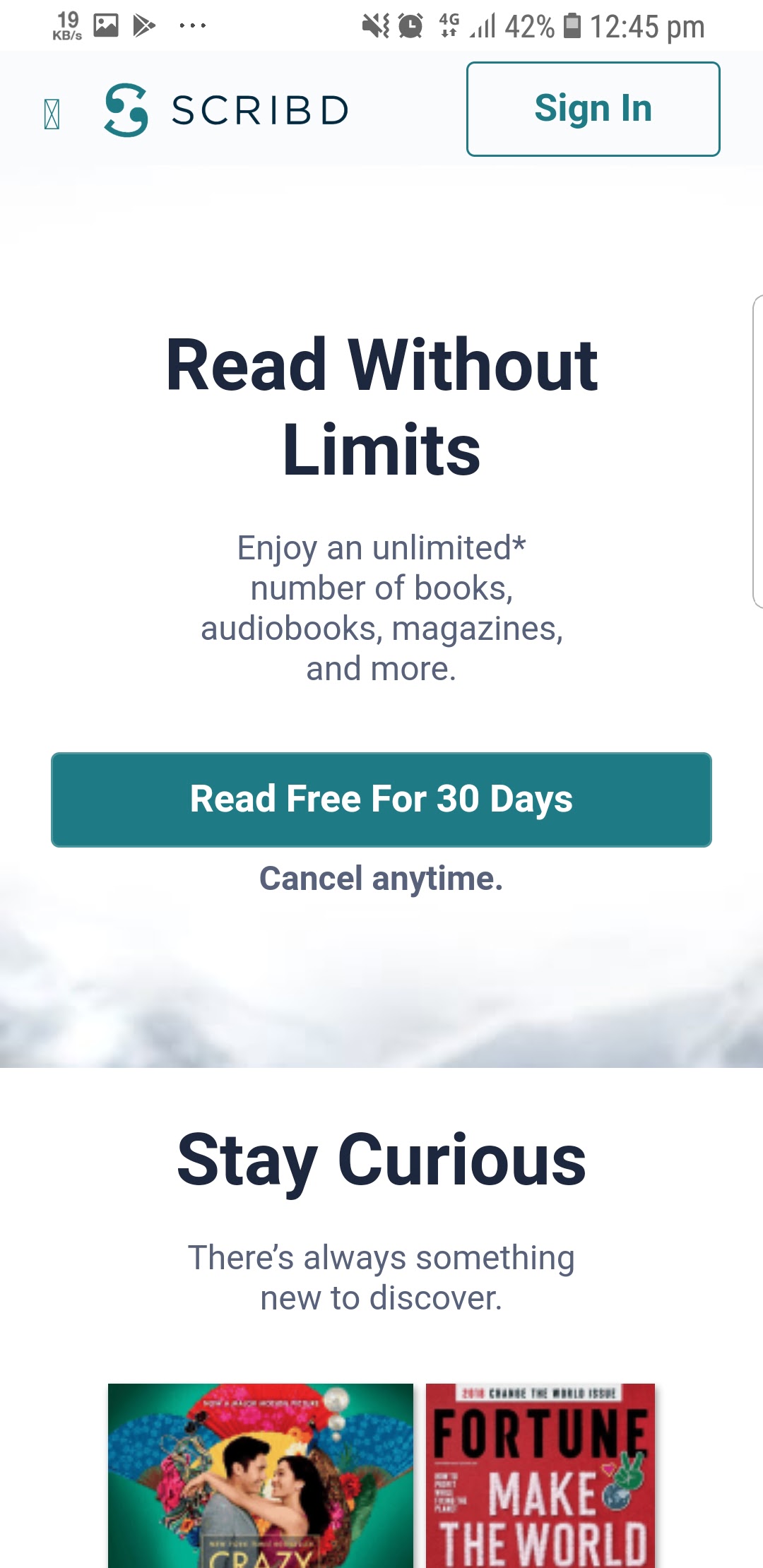
All you have to do is, sign up either on their website or the Android /iOS app and start your free 30-day trial.
Steps to get a 2-Month FREE Scribd Subscription
We recently found that Scribd with Samsung is giving a 2-month extended trial instead of just 1 month. That is insane! There’s no other way currently to get a 2-month free Scribd trial. Samsung bears the cost for an extra one-month subscription but you must own a Samsung Galaxy device.
If any of your friend or relative owns a Samsung Galaxy device, take their help and get access to your favorite book, audiobook, or documents in just a few taps.
- Open Galaxy Apps on your Samsung Galaxy device
- Search Scribd and install Scribd for the Samsung app
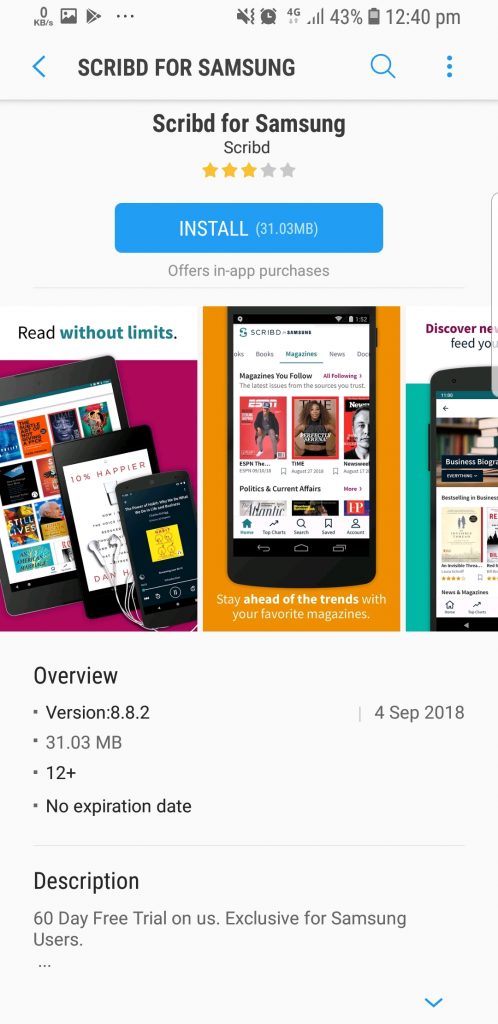
- Sign in and start your 60-day free trial. Access your favorite books and documents for limitless reading completely FREE!
Method 7. Using Scribd Downloader
If you reached here, it means either you have not tried any method yet or trying to download a book which is impossible for now. Read more on How to download Books from the Scribd post I recently posted.
One more possibility is that you are looking for the easiest way to download the required document from the Scribd repository.
However, when you search for Scribd Downloader, you will rarely find a working website. Scribd updates its websites with new lines of code occasionally after which these downloader websites fail to download the Scribd documents via URL.
However, some sites like DLscrib.com—an amazing Scribd downloader web app—lets you download required Scribd documents with just a few clicks. So go ahead and try these downloaders. Also, let us know if that worked or which one worked for you.
Now that you know how to download documents and books from Scribd for free, download whatever documents file or book you like.
If you face any problems following this tutorial, leave a comment below. We will help you get the document. But don’t comment directly, without even trying any methods discussed in this post.
And do Subscribe to us for more such as How to Tech Guides on Android, iOS, Windows, Mac, and Linux below, or Connect with us to stay updated for more on Facebook, Google+ and Twitter.
FREQUENTLY ASKED QUESTIONS (FAQS’)
How do I Download Documents from Scribd for Free?
In this guide, we discussed 7 different methods that can help you access, view, and download documents from Scribd for free.
Can I Download Books from Scribd by following these methods?
Yes, you can download books from Scribd by following Method 6. By getting a free subscription for up to 3 months, you can download any book from Scribd for free.
Is it possible to download any Scribd Document or PDF file for free?
Yes, you can download any Scribd document for free. It doesn’t matter if the document is 400 pages long. You can follow any of the 7 methods discussed in this guide to download documents from Scribd.
Can I Print Books from Scribd?
Scribd does not provide an option to print books. However, you can print books after downloading them to your PC. To download Books for free, read our guide on How to download books from Scribd.
How to download documents from Scribd without Scribd Downloader?
Scribd downloaders use a python script to download the documents from Scribd. You can use the script on your Windows, Mac, or Linux PC to download any Scribd document for free.
How to View and Print Blurred Scribd Documents for free?
You can easily view any partially blurred document on Scribd and print it by using the Tampermonkey extension and a custom script. The extension enables you to execute the script on the Scribd document page which removes blur from the document.