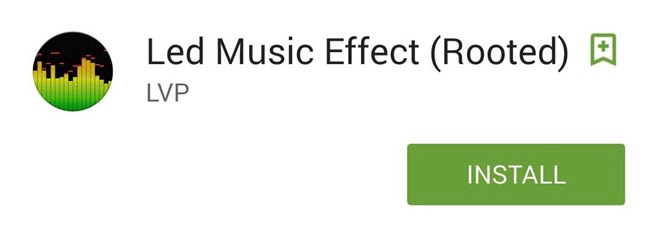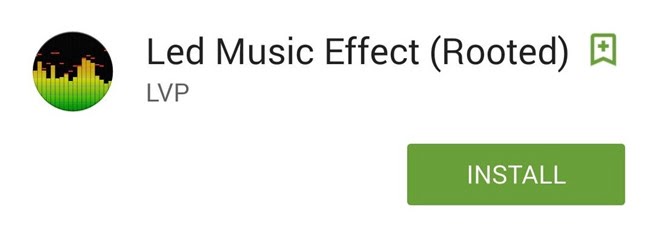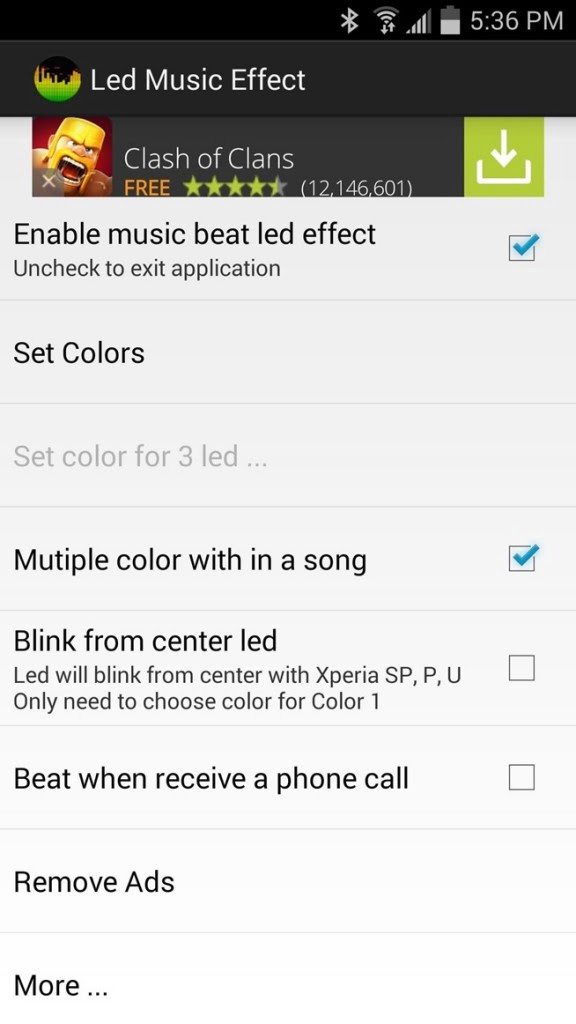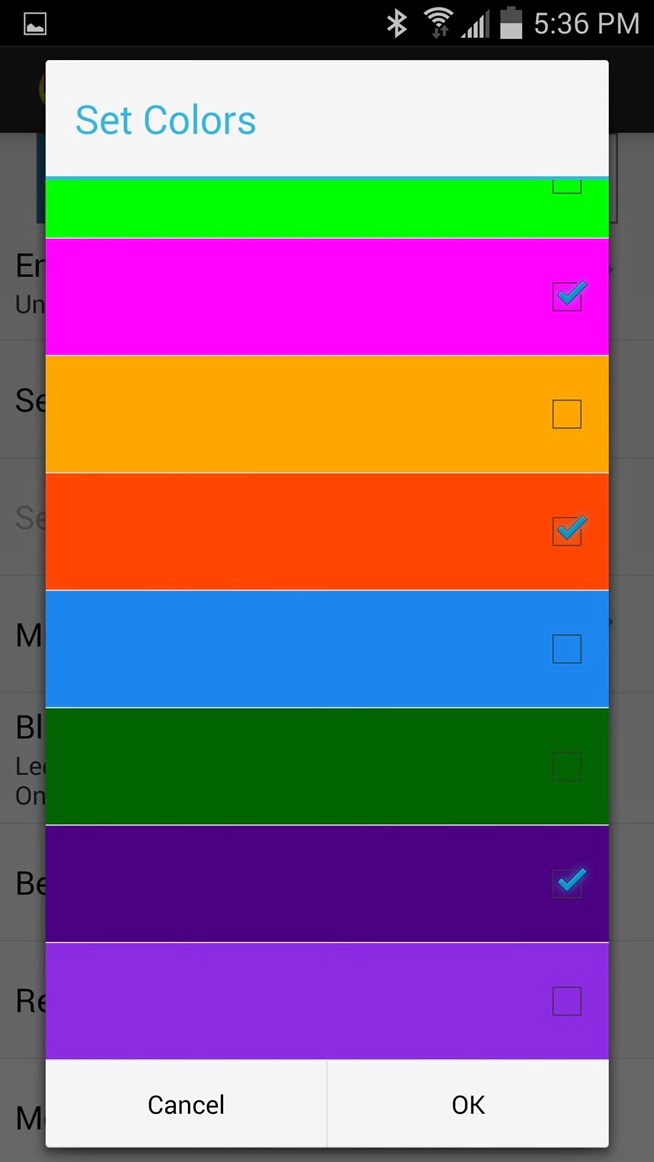Table of Contents
In this How to Guide we’ll show you an interesting app which makes your Android’s LED notification light dance to music, which also supports many music services and lets you select which colors will display through the LED.
Step 1: Make Sure Your Device/App Is Compatible
Thanks to XDA developer LVP whi did some extensive work and has presented a list of devices that are supported by his app. These devices has been tested on and confirmed working for. Below is a list of compatible music players that he mentioned.
Supported music players:
- Google Play Music
- HTC Music
- Mixzing
- Poweramp
- PlayerPro
- Rhapsody
- Sony Walkman
- Spotify
- More players/services are likely supported, but these are confirmed
Supported devices:
- ASUS MeMo Pad HD 7
- LG: G2, G3, Optimus L3 II, G Pro
- Motorola G
- Nexus 4, 5, and 6
- Samsung Galaxy: S, S3, S4, and S5, S4 Mini, Note 2, 3, and 4
- Sony: All Xperia devices except the Xperia M
- Xiaomi: Redmi 1s, Mi4
- More devices are likely, but the above ones are confirmed
Step 2: Installing LED Music Effect on Your Android
Go to PlayStore and install LED Music Effect on your Android device which is free. To use this app you must have root permission on your Device, so to root your device or know about Root, follow our guide here and if you need to take care of that.
Step 3: Set Up Your Lights
- Open the app and enable the service by Tapping on “Enable music beat led effect”,
- select the colors you want your LED to flash. Other options allow you to use the middle LED for certain devices and to flash colors when receiving phone calls.
- If you select “More,” you can use the in-app purchase for the Pro version ($1.41) that removes ads and allows for more rapid light flashing.
Once you are satisfied with the adjustments in the settings, launch a compatible/supported music player, then grant the SuperUser access request when prompts. With a song playing, either through headphones or the speakers (there is no Bluetooth support), the light will pulsate to the sound of the music.
Let us know how it worked for you, and for more Android tips and tricks, Connect with us to stay updated for more on Facebook, Google+, and Twitter.
Before You Go…
Just wanted to let you know thatWe’ve launched YouTube Channel where we upload awesome video content. Make sure you hit the subscribe button to stay up to date with the new videos we upload every week. Also Subscribe us for more How To Guides and Reviews…!!! @http://youtube.com/checknma for more How to Guides.