Table of Contents
Updating the Android devices can sometimes turn out to be a complete disaster. Instead of providing better features such as enhanced performance and a better speed, android phones get slower and laggy only to make us feel guilty for taking the decision of updating our smartphone. Why would they call it an ‘upgrade’ and not a ‘downgrade’? Instead of just whining about it, we bring you the ways to speed up your slow Android phone after the updates. Let us also understand why our Android devices become slow in the first place. With that said, we’ll talk about the solutions to these problems.

Why Is My Android Device Slow After Update?
With time, you must have noticed that the apps take a lot of time to run. Sometimes, they even get stuck in the middle of their operation. Apart from causing the mobile phone to crash, there is nothing else that some of these applications sometimes do. You must also know that performance issues are not just limited to Android. iOS users have to deal with these issues as well (if at all this makes you feel good). But why do android phones slow down after an update? Have a read and you will find out.
Android OS Updates and Large Apps Utilize More Resources
Installing the Android updates is okay, but are these updates really optimized for your device? The answer is a big fat NO in most cases. Since they are under-optimized, they tend to slow down your device. Another reason could be that there were certain bloatware apps in the updates that run in the background. These apps consume more resources and slow your device down. Besides slow android performance, many users also experienced battery drain issues after the update. Even if you have never updated the operating system of your Android smartphone, the apps that you use are most likely the latest version. With time, these applications tend to demand more and more hardware performance, RAM, and CPU resources

Solution: One way to fix this problem is to install a new ROM free of slow manufacturer skins and bloatware. This should be done by someone who has experience in the field. You can also try switching to the “lite” versions of the applications if they are available on the Play Store. If not, try getting a new smartphone!
Utilizing Storage Space Completely
As you tend to fill up the device’s storage, things tend to get slower and slower till the time you get seriously annoyed with your device and choose to either transfer all the data to another place, like a hard drive or the cloud, or do a factory reset of your phone and losing all the data (oh the pleasure of watching your device clean up followed by the pain of realizing you have lost all your media and documents).
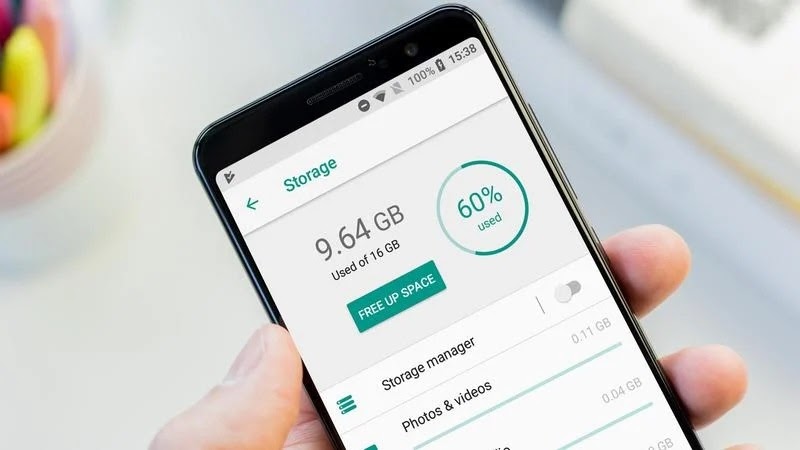
To add up to this, even cached data when left uncleared can pile up to become the size of a giant and consume a lot of space in the solid-state storage. For starters, cached data are files or multimedia stored in the device when you open an app for the first time. These help in quickly reloading the data and save a lot of time whenever you launch the same app again. Though they save your time, cache data of multiple applications collectively can lead to the slowing down of your device when they occupy a huge part of the storage.
Solution:
- Back up your media files and clear them off your device. What else did you expect? A magic pill?
- Reminding you again, clear the cache. To clear the cached data, navigate to Settings > Storage > Apps. Tap on the app that you wish to clear the cache files of. Tap Clear Cache.
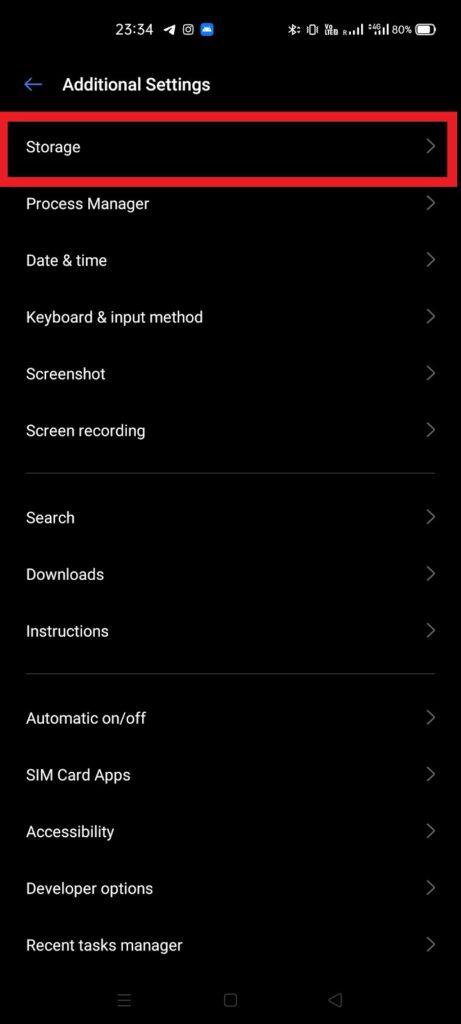
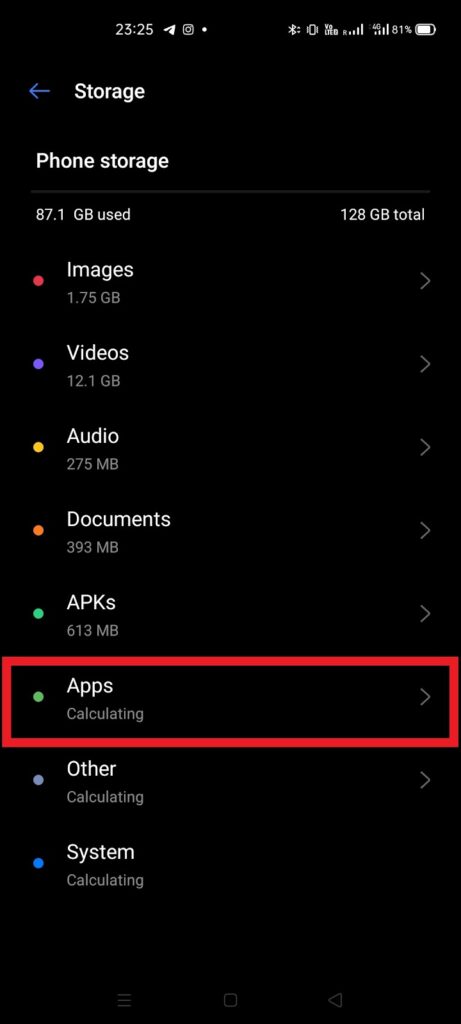
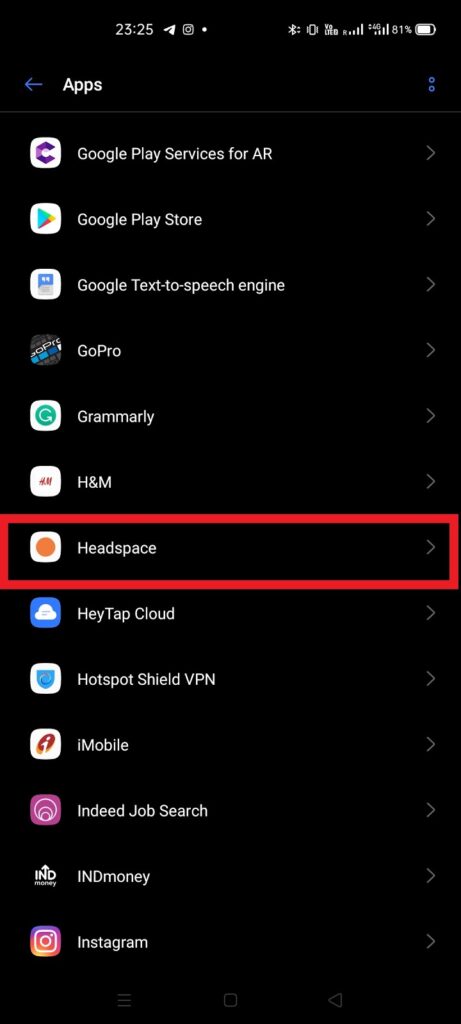
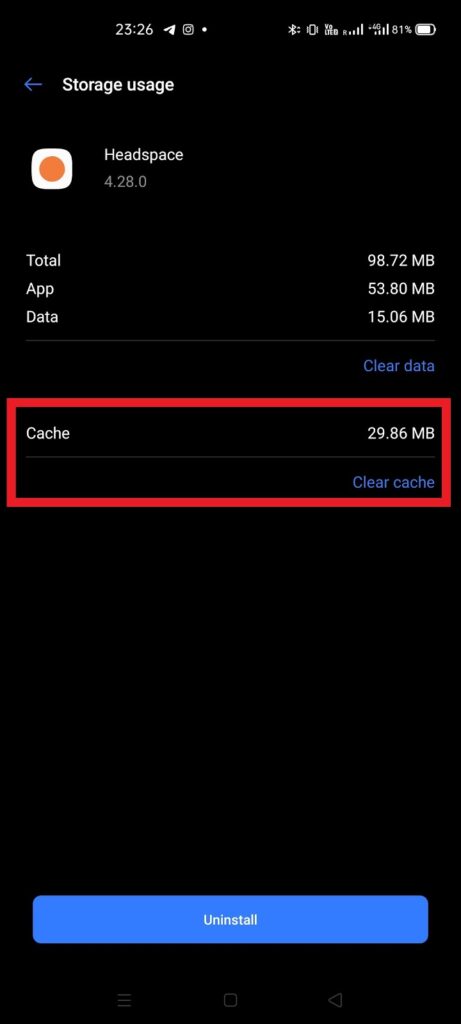
- You probably have more apps on your device than you use. Uninstall the apps you don’t use. I don’t understand why you would keep them at all.
Pro Tip: use Files by Google as your default file manager app. Apart from easily accessing and transferring your media files, it scans and tracks the unused apps and files on your device. From inside the app, you can have a look at the amount of free storage as well as consumed. You can easily let go of the cache files from the app.
Background Apps Can Cause Lag Too
Some of the apps on your Android device tend to launch when the device starts and they remain active in the background. These apps consume a lot of memory resources and occupy RAM. Background apps such as live wallpapers, blue light filter apps, and widget apps occupy a lot of CPU resources when they run.
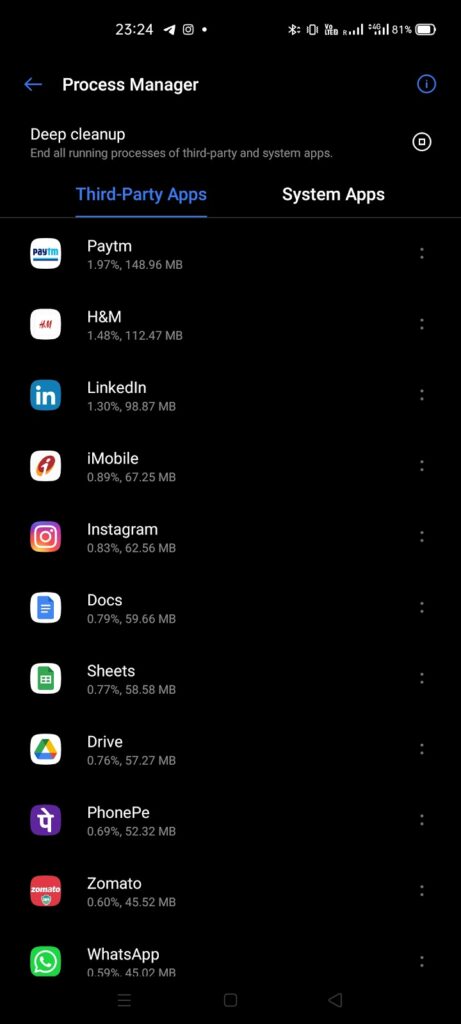
Solution:
- Uninstall the apps you don’t use that run in the background.
- Use static wallpapers.
- Remove widgets from your home screen.
Task Killers Kill Performance
Ironically, most people consider Task Killers to improve the device’s overall performance while in reality, they are the ones that contribute to the slow functionality of your phone. They result in the slow launch of the applications due to the sudden termination of the processes. Also, they consume more battery.
Solution: As much as you feel tempted to use task killers and release the CPU resources from the bondage of tasks and processes, don’t. Ever! These will only worsen up the problems instead of providing you the solution.
Here’s a video that talks about some pro-tips on improving Android’s speed and performance. Watch and follow the tips mentioned in this video guide to make your Android faster again.
You might be able to speed up your Android device by following one or more of the above-mentioned steps and tips in the video guide. But there would come a time when nothing would seem to work and the world might look like a lonely place. During those hard times, it is expected of you to always keep two words in your mind and never ever forget them, for they are your true saviors and only companion; Factory Reset. When all things fail, a good old factory reset will never let you down.
We acknowledge this article has given you a few insights on how to speed up your slow Android phone and improve Android phone performance. It’s just that we can’t wait to see you speed your device up with these little snacks of wisdom. Don’t keep us waiting anymore, let us know via comments down below.

