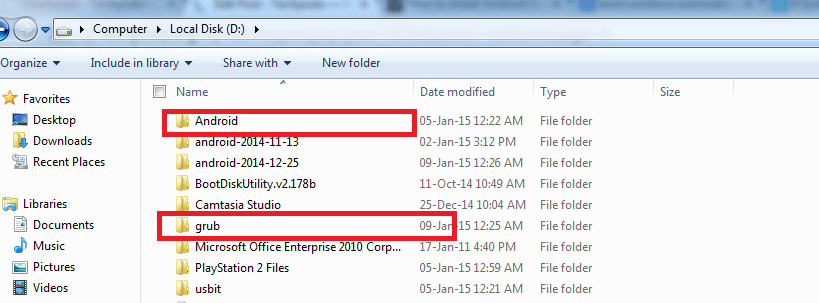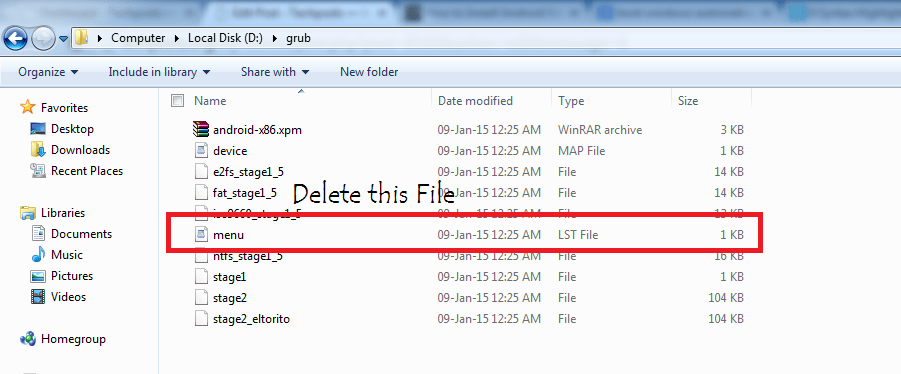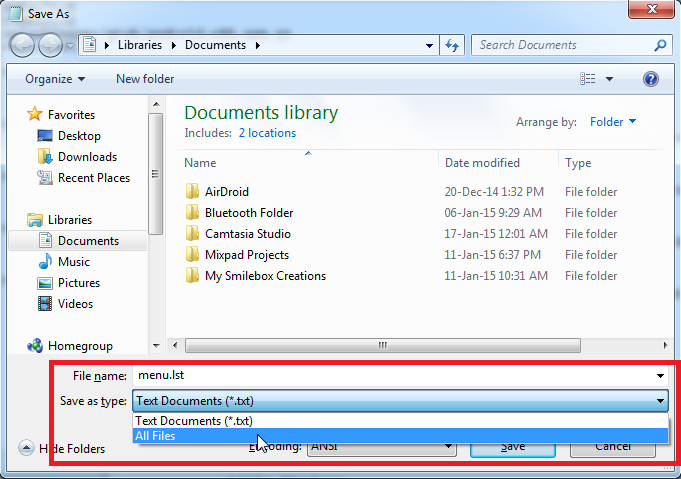Welcome to the New How to Guide on Androidx86. In this Guide we will discuss How to make Windows OS boot automatically instead of Androidx86. Today, one of the viewer asked “is there any Chance to have the Windows boot Option first in the list? So that, laptop or PC boots on Windows automatically except we choose to log in with Android”. Well, since then i started finding out any solution to do so. While playing with Grub bootloader command line and editing, i came out with the easiest and the most simplest way to put Windows OS on top and boots automatically by default instead of Androidx86.
Just follow these steps – Grub Bootloader :
Step 1. Open the disk partition in Windows where Android is installed and Find “grub” folder.
Step 2. Now look for a file name “menu.lst” or “menu”. Delete this file
Step 3. Now open Notepad and paste the following code in it.
default=0
timeout=6
splashimage=/grub/android-x86.xpm.gz
root (hd0,4)
title Windows
rootnoverify (hd0,0)
chainloader +1
title Android-x86 2014-12-25
kernel /android-2014-12-25/kernel quiet root=/dev/ram0 androidboot.hardware=android_x86 video=-16 SRC=/android-2014-12-25
initrd /android-2014-12-25/initrd.img
title Android-x86 2014-12-25 (Debug mode)
kernel /android-2014-12-25/kernel root=/dev/ram0 androidboot.hardware=android_x86 video=-16 DEBUG=2 SRC=/android-2014-12-25
initrd /android-2014-12-25/initrd.img
title Android-x86 2014-12-25 (Debug nomodeset)
kernel /android-2014-12-25/kernel nomodeset root=/dev/ram0 androidboot.hardware=android_x86 video=-16 DEBUG=2 SRC=/android-2014-12-25
initrd /android-2014-12-25/initrd.img
title Android-x86 2014-12-25 (Debug video=LVDS-1:d)
kernel /android-2014-12-25/kernel video=LVDS-1:d root=/dev/ram0 androidboot.hardware=android_x86 video=-16 DEBUG=2 SRC=/android-2014-12-25
initrd /android-2014-12-25/initrd.img Step 5. Finally, Save the file by name “menu.lst”. “Select “All Files” in “save as type” option.
Step 6. Now copy or cut “menu.lst” file and paste it in grub folder.
That’s all, now when you boot your PC with Android x86 Installed, Windows will appear at top instead of Android and Windows will boot automatically after 6 seconds instead of Android.
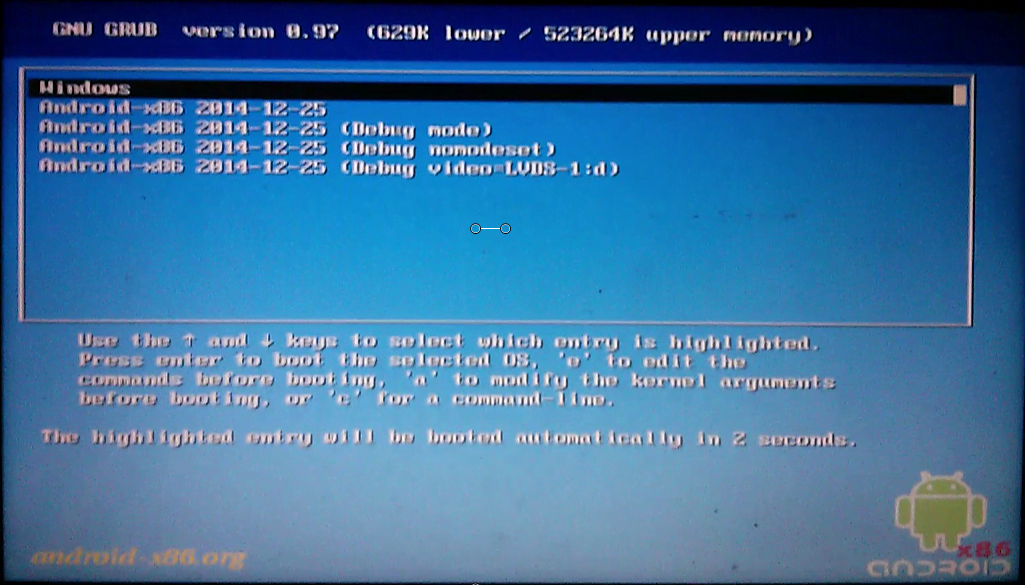
Please leave a comment or suggestions if any related to Android-x86 installion and post installation. I will try my best to solve your queries ASAP. Thanks for your love and support.
Have a Great Day.
Before You Go…
Just wanted to let you know that We’ve launched YouTube Channel where we upload awesome video content. Make sure you hit the subscribe button to stay up to date with the new videos we upload every week. Also Subscribe us for more How To Guides and Reviews…!!! @http://youtube.com/checknma for more How to Guides. Enjoy..!!!