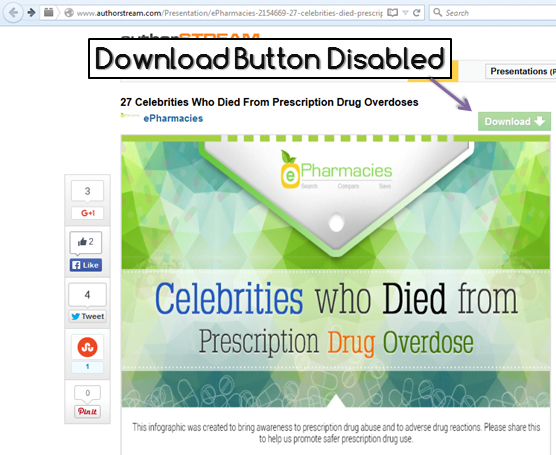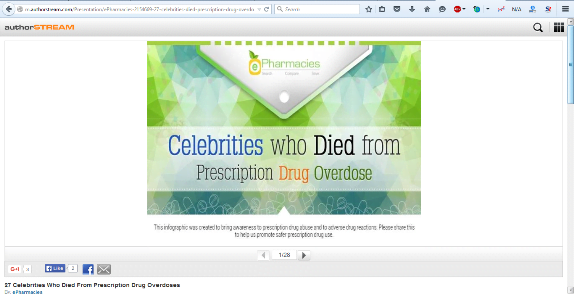Few weeks back we wrote an article on How to Download Documents from Scribd for free – 3 Tricks. This post got a overwhelming response and worked for many like a charm. Following same today, we will cover how to download any presentation from AuthorStream network when download option is disabled by the author. As you know AuthorStream is another great platform to find contents related to all fields similar to Scribd. On AuthorStream, people from across the world share their presentations. This covers a broad range of topics related to different categories. On AuthorStream one can easily view documents online without the need of any account. But in order to download files you need to have an account on AuthorStream. You can either register yourself or directly login via your Facebook account.
Disclaimer: This article is just for educational purpose. Techposts or author cannot be held responsible if, in any way you are found violating the terms and conditions of AuthorStream.
Most of us would prefer downloading the presentations or files on our local machine in order to get instant and easy access without internet. But on AuthorStream, author or owner has the power to disable the download option. In that case you will not be able to download that file or document, as the download button is disabled and greyed out. So what you can do to download the download-disabled files from AuthorStream? In case where you are in urgent need of the document this could be annoying. One and the only option is to personally request the author or the owner to send you the presentation.
Well, worry not as in this guide, we will be showing you another option or let’s say an alternative solution to this. The procedure only looks lengthy but it’s pretty simple. Also, nothing comes for free! :)
How To Download Presentations from AuthorStream when download is disabled by author:
- First, Go to AuthorStream and Sign up for an account on authorStream. Or directly login using Facebook account.
- Once Signup process is completed. Log-in to your AuthorStream account.
- Then find the document you want to download.
- Next, make a little change in the URL in the browser address bar and hit Enter. example,
From: http://www.authorstream.com/Presentation/test-1121114-document/To: http://m.authorstream.com/Presentation/test-1121114-document/
- When you hit enter, you will be taken to the mobile site of AuthorStream.
- Here, Presentation will be displayed as series of images. Now all you have to is right click on each of the image and save images in any folder on your system (just remember the path).
- Follow the same for the entire slide via controls at the bottom and save all images.
Bonus Tip: Only the slide number differs in each URL. So you can use any Download Manager to add them in queue and start download in one-go that’ll save you time.
- Next, Open your MS Office PowerPoint and create a new Blank presentation.
- Then click on Insert Tab. Then select Insert Image and select images you downloaded from the folder where you saved them.
- Repeat this for all images and save your presentation.
Bonus Tip: You can convert your PPT to PDF using Microsoft Save as PDF Add-in so that you can read them on your mobile devices anywhere.
Were you able to download presentation you wanted? If yes, comment below and subscribe to our newsletter below to get Tech Updates, stories and such HowTo Guides directly in your inbox. Also, please share any other better solutions if you know.