Table of Contents
Hello and Welcome to the new How to Guide from Techposts.org. Today in this How-to Guide we will show you how to Install Android 5.0.2 Lollipop on USB Drive and boot on any windows, Linux PC or Mac, that is dual boot – Android Lollipop with Windows 7, 8 or 10, Linux or MAC.
Update – What’s New in Lollipop 5.0.2 x86:
- Wifi and Bluetooth Working perfectly fine.
- PlayStore and Google Apps preinstalled
- Much better than previous 5.0 Update
- Many other important Bug Fixes
The following video shows installtion of Android x86 on the internal Hard Drive of your System along with Windows and Linux (Dual/Triple Boot).
Android mobile operating system is an open source system software available for various smartphone, tablet devices and Desktops too. In our previous Videos we shown you How to install Android 4.4.4 Kitkat on PCs but This time we will be installing the latest Android version which is ANdroid 5 Lollipop on external USB drives ( External Hard disk, Pen Drive or MicroSd Card).
With This installation Method, Users can multi Dual Boot Android with Windows on PC and Laptops powered by x86 (32-bit) or x64 (64 Bit) computer architecture hardware. Users are required to Download Android x86 ISO File and can install it via bootable USB flash drive or bootable CD/DVD.
Advantages of installing on External Hard Disk or USB Drive :
- No need to modify Windows BCD/Master boot partition or format hard disk.
- Don’t need to install Grub bootloader on your Machine.
- Your Windows will work as it was working before, so you don’t have to worry about uninstalling Androidx86, just remove the usb drive and you are good to go.
Step1. Things you’ll need ?
- 1 USB Flash Drive or Bootable CD/DVD.
- 4GB Free USB Disk Space for Android installation. (use a 4 or 8 GB Pen drive, SD Card or external Hard disk)
- Android x86 5.0.2 Lollipop ISO File. Download it from Here
- Universal USB Installer Tool to create bootable USB thumb drive. You can Find the Links in Description.
Installing Android on PC
Step 2: By using Universal USB Installer Tool, Make a bootable USB flash drive using the ISO image file that you downloaded.
Select Android from the Drop Down menu, Then Browse the Android x86 ISO file and then select the USB Thumb Drive and Hit Create Button.
Step 3: After that, Restart your PC or Laptop via USB flash drive as the source. (Make USB to boot first and before CD/DVD ROM under your system’s BIOS settings)
Step 4: Now, When the menu appears, just select Install Android x86 to External hard disk or Pen Drive/Sd Card. You can also Run it As a Live Cd which means that if any changes made, they will not be saved. But if you install it on USB Drive or internal hard drive, then any changes that you make will be saved next time you boot android.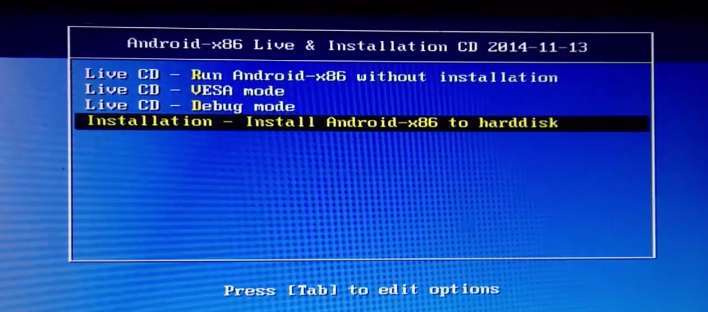
Step 5: Select your appropriate external hard disk partition to install Android x86 i.e. you can see in the image below: “sdb1 win95 FAT32 v220w” is the external USB Drive partition other than the installation media or you can install on any new partition.
You can format the USB drive to ext3 or ext2 partition to get more internal storage.
Step 6: Now, You will get a few prompts messages pertaining to installation of GRUB Bootloader. Make sure to allow it.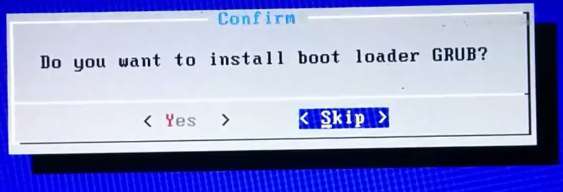
Step 7: Now, another prompt message will ask you to make system /r/w. Hit Yes on this as well, especially if you’d like to modify your Android x86 installation later.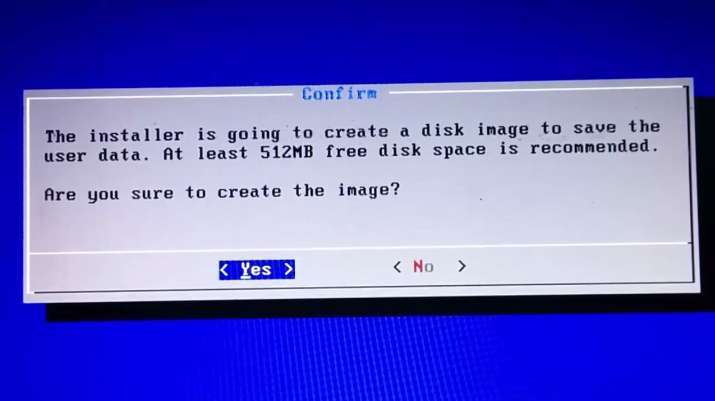
Step 8: After that, you will get another prompt to install virtual SD card. Use 2048 MB for space, as that’s the maximum supported.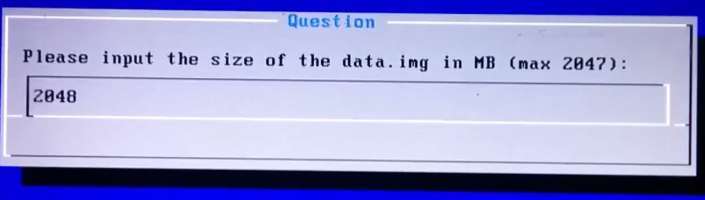
Step 9: Now, You can Restart your Windows PC / Laptops. After Reboot, You can select to either boot to Android by inserting USB Drive and boot from it or Windows.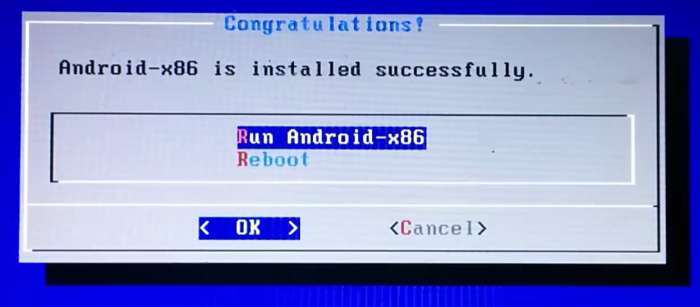
Voilah! You’re done. Congratulations!! You have successfully installed Android 5.0 Lollipop on USb drive. Enjoy this latest update.
If you have any questions or feedback, please use comment box below. If you face any problem during Installation, please contact us, and we’ll do our best to solve your queries.
Subscribe us for more such How to Guides on Android, iOS, Windows, Mac and Linux below or Connect with us to stay updated for more on Facebook, Google+and Twitter.
Before You Go…
Just wanted to let you know thatWe’ve launched YouTube Channel where we upload awesome video content. Make sure you hit the subscribe button to stay up to date with the new videos we upload every week. Also Subscribe us for more How To Guides and Reviews…!!! @http://youtube.com/checknma for more How to Guides. Enjoy..!!!


