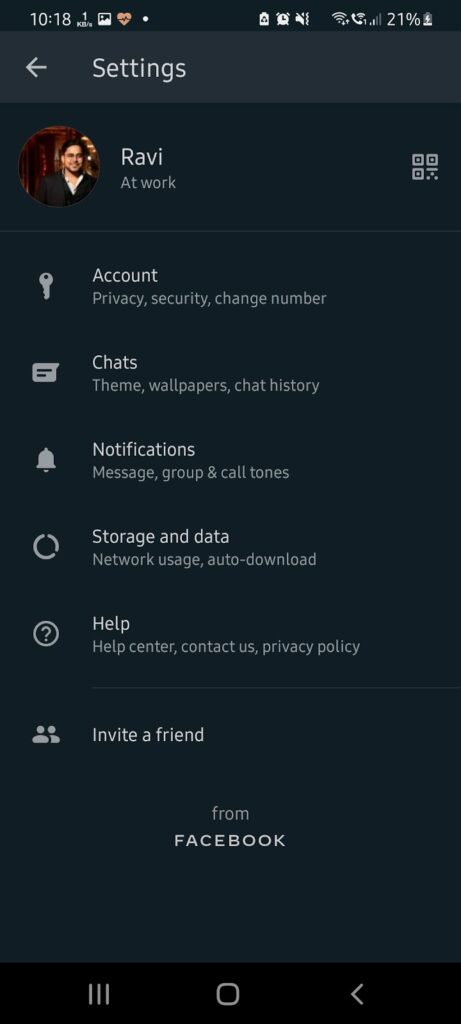Table of Contents
Summary: By following this guide, you can recover previously accidentally deleted WhatsApp messages without Google Drive backup. The talks about two different methods to recover deleted WhatsApp chats and messages from Android and iOS devices, such as iPhone or iPad.
We understand that mishappenings like losing mobile phones or mistakenly deleting chats on WhatsApp happen with the best of us. It is quite unfortunate and only brings disappointment. But what if we tell you that there is a way to recover those deleted (or lost) WhatsApp chats and you can right away get them back? Sounds exciting? We know!
Let’s quickly get to learn a few simple ways with video guide so that anyone, however technologically unaware, can quickly recover deleted Whatsapp chats with or without backup.
But before that, let’s just have an understanding of what WhatsApp’s Auto-Backup feature is.
WhatsApp’s Auto-Backup Feature
To keep your chats and media files safe and backed-up, WhatsApp automatically creates and uploads a backup file on your linked Google Drive or iCloud account. Each morning at around 2 AM, WhatsApp starts creating the backup file locally (i.e. on your device storage) by default, and based upon your settings, it will upload that file on the cloud.
The online backup feature has 5 options to choose from: Daily, Weekly, Monthly, Only When I Tap “Back Up” and Never. You can set it according to your preferences.
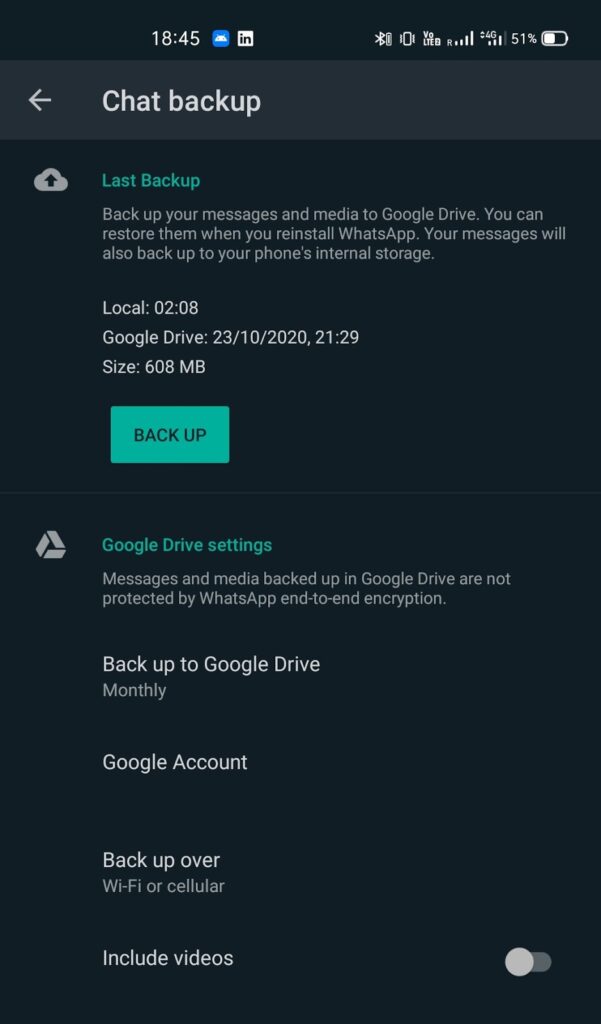
NOTE: If you choose ‘Never‘, your chats and media files will not be backed up on the cloud and you will NEVER be able to recover them in case you lose your device or delete the chats. This option is only recommended if you do not wish to keep your old chats safe and secure. If backing up chats and media files on a daily basis seems very annoying, you can always set weekly or monthly.
How To Recover Deleted WhatsApp Chats
As you might have known by now, there are two methods by the virtue of which you can recover your WhatsApp chats; one via Cloud Backup and another via Local Storage.
Let’s have a look at both methods individually, understand the difference between them and use them to recover deleted or lost WhatsApp chats.
Via Cloud Backup (For Android and iOS)
If your chats were deleted accidentally and you luckily have allowed the application to create and store a backup on the cloud, there’s a chance that they have been stored on your Google or iCloud account. The chance that all of your chats that were lost have been stored is based on the frequency of the creation of online backups.
Here are the steps you may follow to restore accidentally deleted WhatsApp chats:
- Uninstall WhatsApp from your device(don’t worry, just stay with us a little longer).
- Reinstall WhatsApp and set up WhatsApp using your phone number.
- Once done with the above steps, you will be prompted to choose to restore old WhatsApp messages from a cloud backup (Google Drive for Android and Cloud for iOS). Tap on Restore.
- You’ll get back your messages that were saved and stored on the cloud till the time the last backup was created. The messages that were received after the backup file was created by the application can unfortunately not be recovered by any means and that only means that you, sadly, have lost those chats forever.
However, if you are an Android user, you may follow the next method as well to restore your recently deleted chats.
Via Local Backup (Works For Android Only)
Recovering deleted chats from the local WhatsApp backup created on your device is another method to cover the loss. But as much as we hate to burst your bubble, this method is for Android devices only and does not work on iOS devices because of the simple reason that WhatsApp does not store a local backup file on iPhones or iPads.
If your old messages were overwritten while creating an online backup on Google Drive, follow these steps to recover your chats.
- Open WhatsApp, tap on three dots at the top-right, and tap on ‘Settings’.
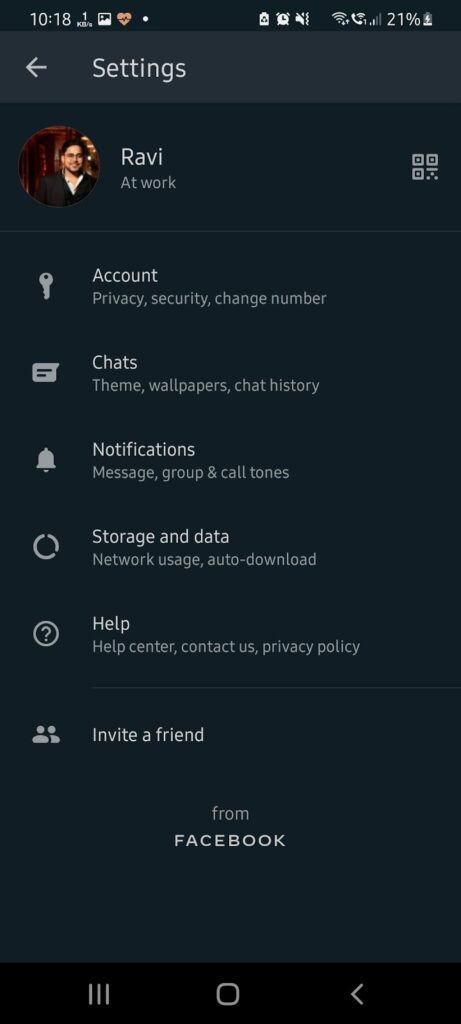
- Then navigate to Chats>Chat Backup and tap on the ‘Back Up’ button to create the latest backup of all your current chat messages.
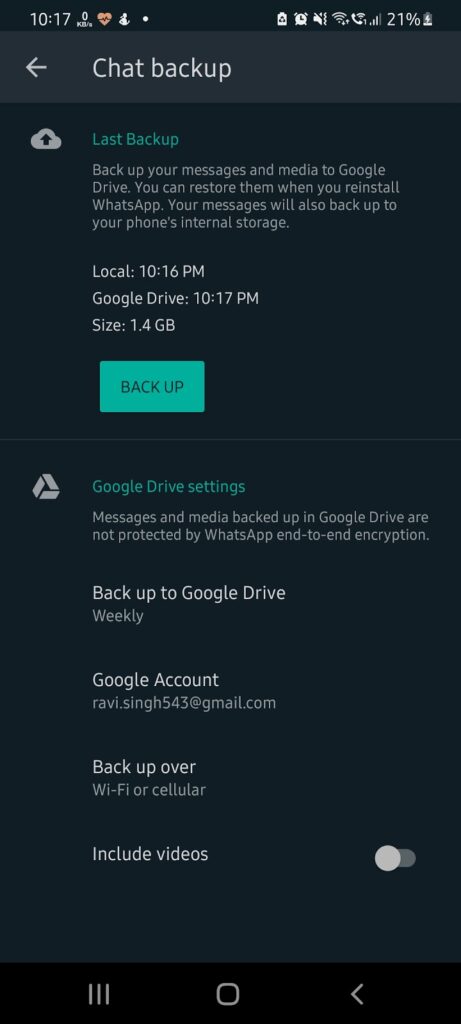
- After taking backup of your chats locally, uninstall WhatsApp.
- Now open File Manager on your Android device.
- Go to WhatsApp folder > Database (this folder stores all the locally backed-up files).
- You’ll find a file named msgstore.DB.crypt12. Rename it to msgstore_BACKUP.db.crypt12. This is the most recent version of your backup and renaming this file prevents it from being overwritten.
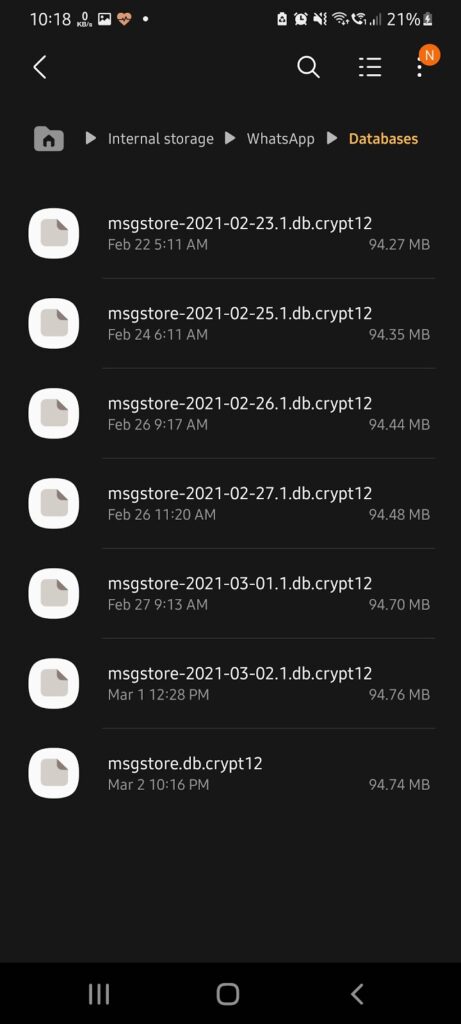
- In this folder, you will see multiple files in the format msgstore-YYYY-MM-DD.1.db.crypt12. These are your WhatsApp backup files. Choose the one with the most recent date and rename it to msgstore.DB.crypt12.
- Open Google Drive on your device, tap the hamburger icon (three vertical lines) and tap on Backups.
- Delete the WhatsApp backup file that you see there. Alternatively, you may also Turn off backup. This is the backup file saved online and if WhatsApp doesn’t find this file, it restores the chats from the locally created backup file.
- Reinstall WhatsApp, set up your account and then tap on Restore. Voila! You’ve recovered your chats.
Here’s a detailed video guide with Step-by-step instructions on how you can recover deleted WhatsApp chats
As much as we would like to undo our mistakes and make an effort to right our wrongs, there is only a limited number of areas where we are allowed to do that, and recovering deleted WhatsApp messages is one such task. So in those unfortunate moments when you lose your precious data on WhatsApp, follow the steps described above and recover your data like a boss!
FAQs (Frequently Asked Questions)
Is it possible to recover deleted WhatsApp Chats Without Backup?
Yes, you can recover deleted WhatsApp messages without Google Drive or Cloud backup. However, the method to recover deleted WhatsApp chats without backup explained in this guide works for Android devices only.
How to recover 1-Year old WhatsApp Messages?
You can use your Google Drive on Android or iCloud on iOS (iPhone) to recover and restore 1-year old deleted WhatsApp messages.
Can I read deleted WhatsApp messages?
With WhatsApp modded version called GBWhatsApp, you can view and read deleted WhatsApp messages. However, the app is a modified version of the original WhatsApp. You may get banned for using the app besides privacy concerns.
Can we recover deleted media and documents from WhatsApp?
Yes, you can recover media, such as photos, videos, audio, and documents deleted from WhatsApp chats by using the local backup or cloud backup stored on Google Drive or iCloud.