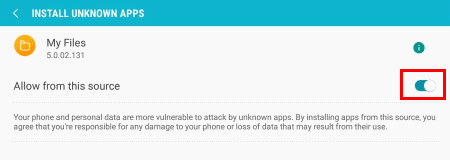Table of Contents
Watching videos by the drivers while driving a vehicle could prove to be life-threatening for them. Or passengers. Or pedestrians. Basically everyone! Therefore, Google has blocked apps like YouTube and Netflix on Android Auto by default for safety reasons. For cases where you would still want to access these apps and watch videos on Android Auto, there is a way you can do that. Read further to learn how to watch YouTube videos on Android Auto in 2024.
NOTE: For your safety reasons, we recommend you NOT to, though.
Play YouTube Videos on Android Auto via CarStream
CarStream, which was initially called YouTubeAuto, is an app that lets you run YouTube on your Android Auto screen. It allows the users to search their favorite videos, check out the trending ones, and play whichever video they like. Not to mention, CarStream is not available on the Play Store for obvious reasons, one being that it violates the store’s guidelines.
Created by a developer named Kiran Kumar, CarStream has garnered millions of downloads. The app has all the features of YouTube and can be accessed through the dashboard display of your car. The only drawback of the application is that it runs only on rooted devices.
UPDATE: The CarStream app no more requires root. However, to install the CarStream app without root and spoof it as an Android Auto compatible app, you need the AAAD App. Below we have discussed the steps to install the CarStream app and watch YouTube videos on Android Auto Without Root.
Method 1: Install CarStream on Non-Rooted Android Phone via AAAD App
AAAD or Android Auto Apps Downloader is an Android app developed by a senior XDA member shmykelsa, which allows you to install unofficial Android Auto apps, such as CarStream, on your Android device. It doesn’t require root or PC or any other special permissions. The AAAD app makes Android think that the app, such as CarStream, is an Android Auto app installed from the Google Play Store.
You can also install a few other apps offered by AAAD on your Android phone and use them with your car’s Android Auto. The steps are as follow,
- Visit the link to download the latest AAAD APK file
- Tap on downloaded AAD APK file. If you are installing an APK file for the first time, enable Unknown sources from the Settings (in devices running on Android OS prior to 8.0) or tap ‘Settings‘ and then turn on ‘Allow from this source‘

- Tap ‘Install‘ to install the AAAD app on your Android.

- Once installed, open the AAAD app and tap on the CarStream app. Choose the latest build version to install it.

- After installing the CarStream app, connect your Android phone to Android AUto wirelessly or via USB cable
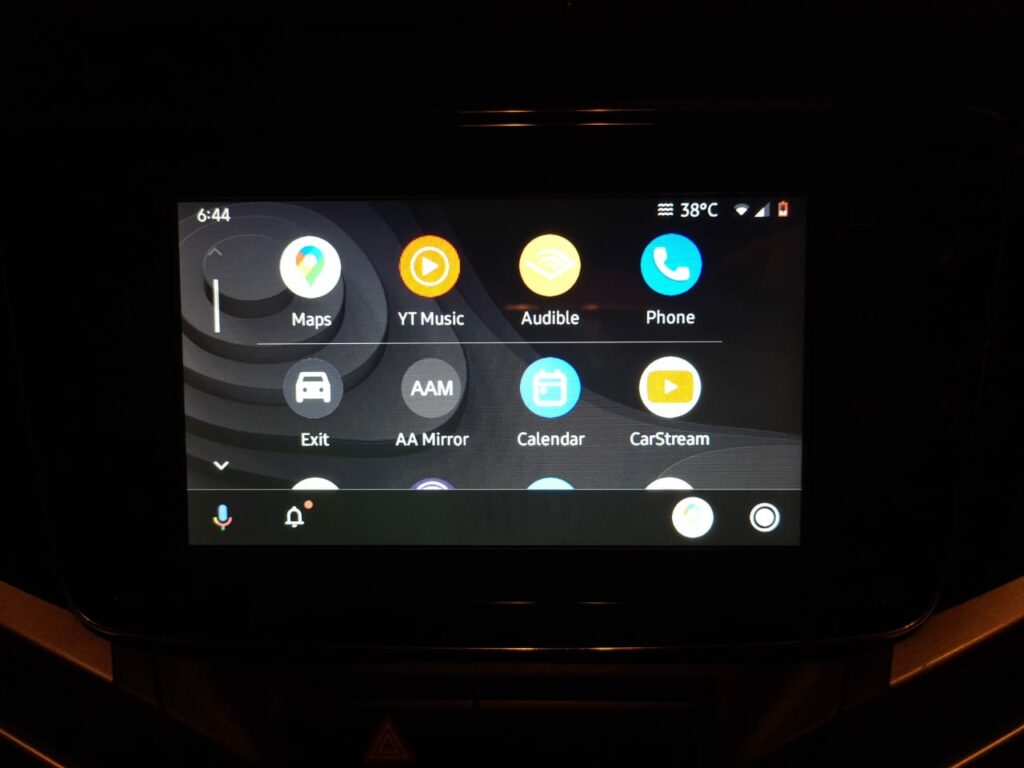
- Tap on CarStream App and enjoy watching YouTube videos on the Android Auto screen.
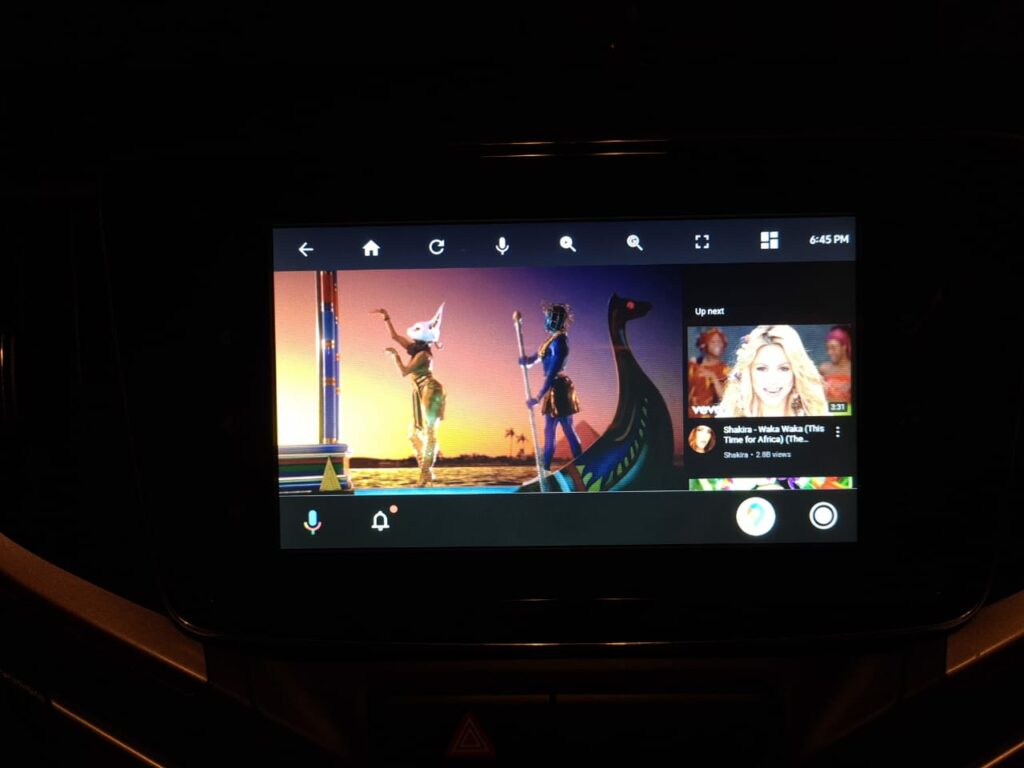
The YouTube videos play even when the you are driving the car. This method is applicable and works on both rooted and non-rooted Android phones.

However, if you own a rooted device, you can follow the next method and avoid installing the AAAD app.
NOTE: Although the AAAD app is free, it only allows you to install one unofficial Android Auto app per month for free. If you want to install other apps from the list and can’t wait, you can buy the Pro version for €3.5 or INR 330.

Video Guide to Install AAAD and Install CarStream or AA Mirror App to Play YouTube Videos in Android Auto
Method 2: Install CarStream on Rooted Android Phones
You can download CarStream from the developer’s official website.
Recommended for You
View Real-Time Tyre Pressure in Android Auto (TPMS for Android Auto)
To watch and play YouTube videos on Android Auto, you can follow the steps given below.
- Make sure you have the official version of the YouTube app installed on your device. If not, you can download it from the Play Store.
- Download and install Android Auto (from the Play Store) and CarStream (from the official website).
- Launch Android Auto.
- Tap on the hamburger icon on the top left corner of the application. The hamburger icon is an icon with three horizontal lines.

- Select About.

- Tap the gear icon on the top right corner that represents the settings.

- Scroll all the way down until you see the Version section of the app. Tap on it a few times to enable the developer mode.

- You will see a prompt asking for a confirmation to enable the developer mode. Select OK.

- Tap on the hamburger icon on the top right corner and select Developer settings.


- Check the Unknown Sources option.

- Minimize the app and launch CarStream. It will open Youtube.com by default. Enjoy watching YouTube videos on Android Auto.

If you have followed the above steps carefully, you would now be able to play YouTube videos on Android Auto. The experience is seamless and works smoothly every time. For a better experience, make sure you have the latest version of the applications installed on your device.
CarStream Android Auto Issues
Though CarStream is a widely popular application, it might come with certain limitations and issues. It might run perfectly for you for weeks and months but might cause an error later. Though these issues are small most of the time, there are cases where they needed to be fixed by the developer and the community.
Some of the earlier caused bugs which now have been fixed are given below.
- A black screen would appear sometimes. This is related to the Power Saver feature of the mobile device. For CarStream to work properly without interruptions, the Power Saving Mode of the device should be turned off.
- App crashed while playing YouTube purchased videos.
- Google blocked a version of YouTube Auto earlier which resulted in the disappearance of it from Android Auto.
- Issues related to local video files not playing properly.
- The “I understand the risks” dialog box had an Accept button that could not be clicked.
- Various links inside the app redirected to error 404: page not found.
The above-described bugs were fixed in every upcoming version of the app either by the developer or the community. CarStream is open-source software and it is open to modification by anyone through GitHub. On his website, the developer gives a disclaimer that he maintains the app during his free time and is his hobby project. Google has blocked his application multiple times, which also resulted in the changing of the app’s name (from YouTubeAuto to CarStream). He also states that it is difficult for him to combat Google alone.
This brings us to the end of the guide. Watching YouTube videos on Android Auto has never been simpler, thanks to Kiran Kumar. We now conclude this article in the hope that you remain safe and secure while you choose to Play YouTube videos on Android Auto.
Frequently Asked Question Related to Watching YouTube on Android Auto
The legality of watching YouTube videos on Android Auto while driving varies by jurisdiction. Many regions have laws against distracted driving, which could include watching videos. It’s crucial to check local laws and prioritize safety by avoiding such activities while driving.
Modifying your vehicle’s software to watch YouTube on Android Auto could potentially void warranties or affect insurance policies, especially if the modification leads to an accident. It’s advisable to consult with your car manufacturer or insurance provider before making such changes.
Watching YouTube videos on Android Auto uses the same amount of data as on any other device. Streaming videos, especially in high definition, can consume a significant amount of data. It’s recommended to monitor your data plan or connect to a Wi-Fi network to avoid excess charges.
The article focuses on CarStream, but there are other applications like AA Mirror that can mirror your phone’s screen to Android Auto. However, these alternatives also require modifications not supported by Google, so they come with similar risks and limitations.
While the article mentions the ability to watch YouTube videos on Android Auto, it also emphasizes the potential danger of distracting the driver. Using video streaming apps while driving can significantly increase the risk of accidents by diverting the driver’s attention from the road. It’s recommended only to use such features responsibly and in accordance with local laws, ideally when the car is stationary.